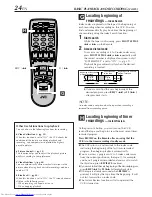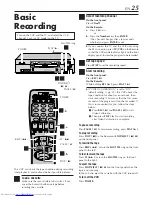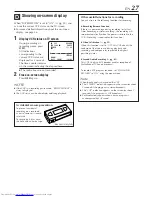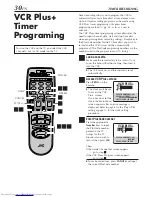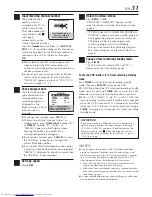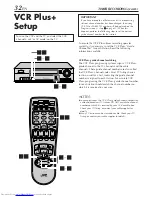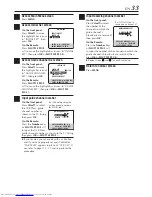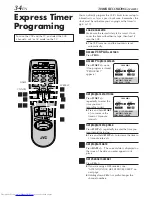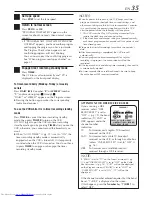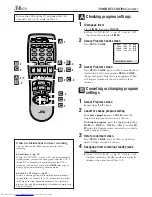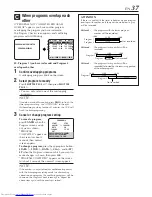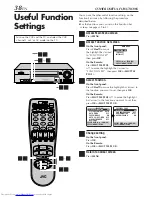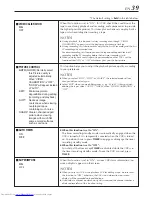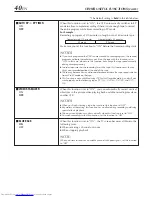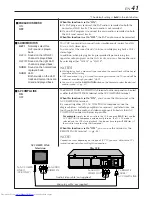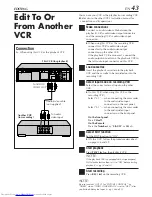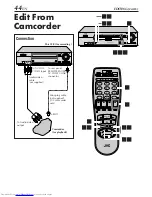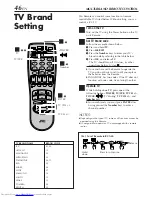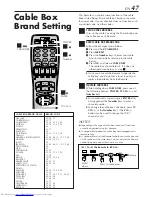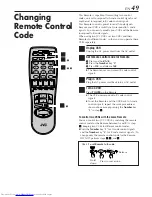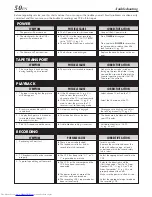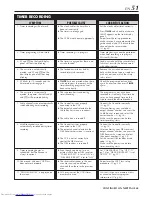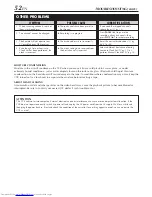38
EN
You can use the other useful function settings on the
Function Set screen by following the procedure
described below.
●
For the functions you can set on the Function Set
screen, see pages 39 to 41.
1
Access Main Menu screen
Press
MENU
.
2
Access Function Set screen
On the front panel:
Press
CH
5∞
to move
the highlight bar (arrow)
to “FUNCTION SET”,
then press
OK
.
On the Remote:
Press
SHUTTLE PLUS
%fi
to move the highlight bar (arrow) to
“FUNCTION SET”, then press
OK
or
SHUTTLE
PLUS
#
.
3
Select Function.
On the front panel:
Press
CH
5∞
to move the highlight bar (arrow) to
the function you want to set, then press
OK
.
On the Remote:
Press
SHUTTLE PLUS
%fi
to move the highlight
bar (arrow) to the function you want to set, then
press
OK
or
SHUTTLE PLUS
#
.
4
Change setting
On the front panel:
Press
OK
.
On the Remote:
Press
OK
or
SHUTTLE PLUS
#
.
5
Return to normal screen
Press
MENU
.
Turn on the VCR and the TV, and select the VCR
channel 3 or 4 (or AV mode) on the TV.
OTHER USEFUL FUNCTIONS
Useful Function
Settings
MAIN MENU
=
FUNCTION SET
TUNER SET
INITIAL SET
PRESS (
5
,
∞
), THEN (OK)
PRESS (MENU) TO END
FUNCTION
=
VIDEO CALIBRATION
ON
PICTURE CONTROL
AUTO
AUTO TIMER
OFF
SUPERIMPOSE
ON
AUTO SP
=
EP TIMER
OFF
VIDEO STABILIZER
OFF
NEXT PAGE
SELECT WITH (
5
,
∞
) AND (OK)
PRESS (MENU) TO END
PREVIOUS PAGE
=
BLUE BACK
ON
2ND AUDIO RECORD
OFF
AUDIO MONITOR
HI-FI
AV COMPU-LINK
ON
SELECT WITH (
5
,
∞
) AND (OK)
PRESS (MENU) TO END
VIDEO (MONO)L—AUDIO—R
PLAY
SP/EP
MENU
CH
OK
FF
REW
POWER
SP
EP
VCR
REC
PAUSE
STOP/EJECT
1 5
2
–
4
2 3
1
2
3
4
5
6
7
8
9
0
2
4
1
3
2 3
2
–
4
1 5