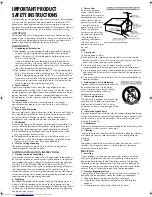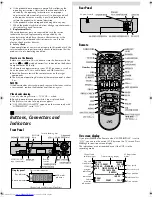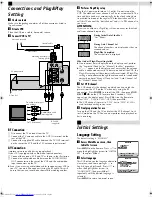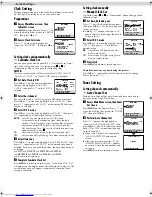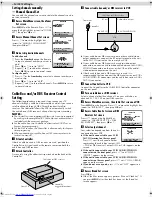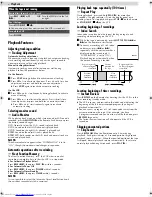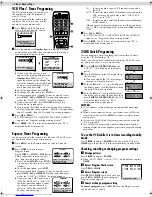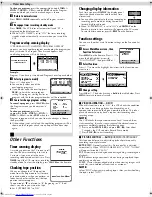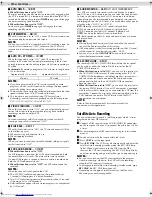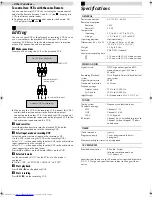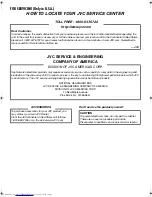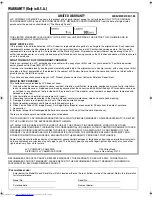Page 10
November 17, 2000 12:40 pm
VCR Plus+
®
Timer Programing
The PlusCode programing numbers are
the numbers next to the program in
most TV listing.
Load a cassette with the record safety
tab intact. The VCR turns on, and the
counter is reset, automatically.
A
Press
PROG.
on the Remote to
access the PlusCode No. screen.
B
Press the appropriate
Number keys
to input the PlusCode
number, then press
OK
. Check to make sure the setting is
accurate on the Program screen.
●
If the Guide Channel Set screen
appears after pressing
OK
, press the
Number keys
,
CH+/–
or
rt
to
input the number of the channel on
which the broadcast for the PlusCode
number is received on the VCR or
cable box, then press
OK
.
●
To set the tape speed, press
SP/EP
.
●
To change the stop time, press
STOP+/–
.
●
To timer-record daily (Monday–Friday) or weekly serials,
press
DAILY
(
M-F
) or
WEEKLY
. Pressing the button again
makes the “DAILY” or “WEEKLY” display disappear.
●
If you made a mistake, press
CANCEL
to access the
PlusCode No. screen again.
●
If an incorrect PlusCode number or the one for a broadcast
already finished has been inputted, “ERROR” is displayed for
about 5 seconds, then the PlusCode No. screen reappears.
C
Press
OK
or
PROG.
.
●
If “PROGRAM NOT COMPLETED PROGRAM OVERLAP”
appears, see “Program overlap warning display”.
D
Press
TIMER
. The VCR turns off automatically and “
#
” is
displayed on the display panel.
Express Timer Programing
Load a cassette with the record safety tab intact. The VCR turns
on, and the counter is reset, automatically.
A
Press
PROG.
on the Remote to access the PlusCode No.
screen.
B
Press
START+/–
once to access
Program screen.
Press
START+/–
,
STOP+/–
,
DATE+/–
or
CH+/–
repeatedly to enter the start
time, stop time, date or channel.
●
Press and hold
START+/–
or
STOP+/
–
to increase the time in 30-minute
intervals.
●
To set the tape speed, press
SP/EP
.
●
To timer-record daily (Monday–Friday) or weekly serials,
press
DAILY
(
M-F
) or
WEEKLY
. Pressing the button again
makes the “DAILY” or “WEEKLY” display disappear.
●
If you are using a DBS receiver and
“DBS RECEIVER SET” is set to “ON”,
the band indication appears under
the channel number indication.
(Refer to “Cable Box and/or DBS
Receiver Control Setting”.)
TV:
To timer-record a regular TV broadcast received on
the VCR.
CATV: To timer-record a cable TV broadcast received on the
VCR, or through a cable box (unless “CABLE BOX
SET” is set to “OFF”).
DBS: To timer-record a satellite broadcast received through
a DBS receiver.
If the channel number entered requires that the band be set
and “7=DBS” is displayed on the screen, press
DBS
to select
“DBS”.
C
Press
OK
or
PROG.
.
●
If “PROGRAM NOT COMPLETED PROGRAM OVERLAP”
appears, see “Program overlap warning display”.
D
Press
TIMER
. The VCR turns off automatically and “
#
” is
displayed on the display panel.
24HR Quick Programing
You can program a timer recording that starts within 24 hours
using the JOG dial on the VCR.
Load a cassette with the record safety tab intact. The VCR turns
on, and the counter is reset, automatically.
A
Press
24HR QUICK PROGRAM
on the
VCR. “
$
” starts blinking on the display
panel.
B
Turn the
JOG
dial to the left or right to set
the start time.
●
One click stop of the JOG dial changes
the time in 5-minute intervals.
C
Push the
JOG
dial. “
䡬
” starts blinking on
the display panel. Turn the
JOG
dial to the
left or right to set the stop time.
D
Push the
JOG
dial. Turn the
JOG
dial to
the left or right to select the channel, then
press
24HR QUICK PROGRAM
. The VCR
turns off automatically and “
#
” is
displayed on the display panel.
NOTES:
●
If “Err” appears on the display panel, repeat the above steps
again.
●
When a menu screen is shown, you cannot use 24HR Quick
Programing function. Press
MENU
to return to normal screen,
and try again.
●
You can use 24HR Quick Programing function also when the
VCR is turned off.
●
For 24HR Quick Programing function, the program overlap
warning display does not appear even if some programs overlap
each other.
To use the VCR while it is in timer recording standby
mode
Press
TIMER
, then press
POWER
. After you use the VCR, press
TIMER
again to put the VCR into timer recording standby mode.
Checking, canceling or changing program settings
A
Disengage timer
Press
TIMER
, then press
POWER
.
●
When “AUTO TIMER” is set to “ON”, you do not have to press
TIMER
.
B
Access Program Check screen
Press
PROG. CHECK
.
C
Access Program screen
Press
PROG. CHECK
again. Each time you
press
PROG. CHECK
, the next program’s
Program screen appears.
D
Cancel or change program setting
To cancel a program,
press
CANCEL
when the Program screen
you do not want is shown.
PLUSCODE NO.
PRESS NUMBER KEY (0–9)
PRESS (+/–) TO SET
EXPRESS PROGRAMMING
PRESS (PROG.) TO END
PROGRAM 1
(PLUSCODE NO. 12345678)
START
STOP
8:00PM
10:00PM
DATE
CH
12/24/00
12 SP
SUN
PRESS (8=DAILY, 9=WEEKLY
STOP+/– = STOP TIME, SP/EP)
PRESS (PROG.) TO END
PRESS NUMBER KEY (0–9)
THEN (OK)
PRESS (PROG.) TO END
1 2 3 4 5 6 7 8
PLUSCODE NO.
GUIDE CHANNEL SET
GUIDE CH : 12
VCR CH
: – – –
PRESS NUMBER KEY (0–9)
OR ( , ), THEN (OK)
PRESS (PROG.) TO END
PROGRAM 1
START
STOP
– –:– –AM
– –:– –AM
DATE
CH
– –/– –/– –
– – – SP
PRESS (+/
–
, SP/EP, 8=DAILY
9=WEEKLY), THEN (0K)
PRESS (PROG.) TO END
PROGRAM 1
START
STOP
8:00AM
9:00AM
DATE
CH
12/24/00
110 SP
SUN
DBS
PRESS (+/
–
, SP/EP, 8=DAILY
9=WEEKLY, 7=DBS), THEN (0K)
PRESS (PROG.) TO END
Start time
Stop time
Channel number
PRESS (CHECK) TO NEXT
PR START
STOP
CH
DATE
1
8:00P
10:00
12
12/24
2
10:00A
10:45 40
12/25
3
11:30P
1:00 125
12/25
4
5
6
7
8
– Timer Recording –
HR-VP793U-EN.fm Page 10 Friday, November 17, 2000 12:40 PM