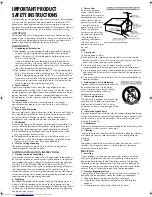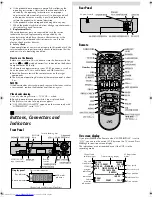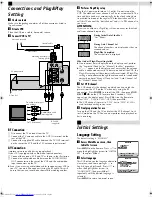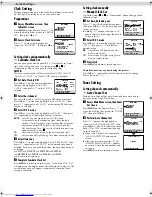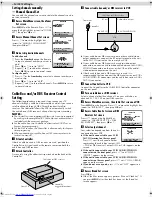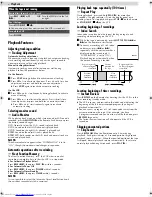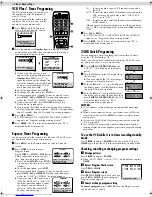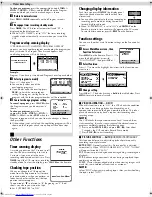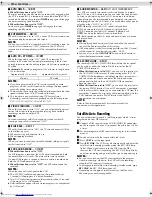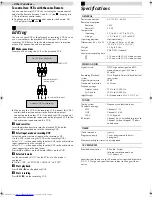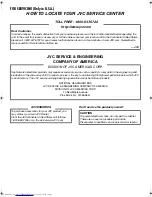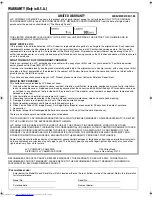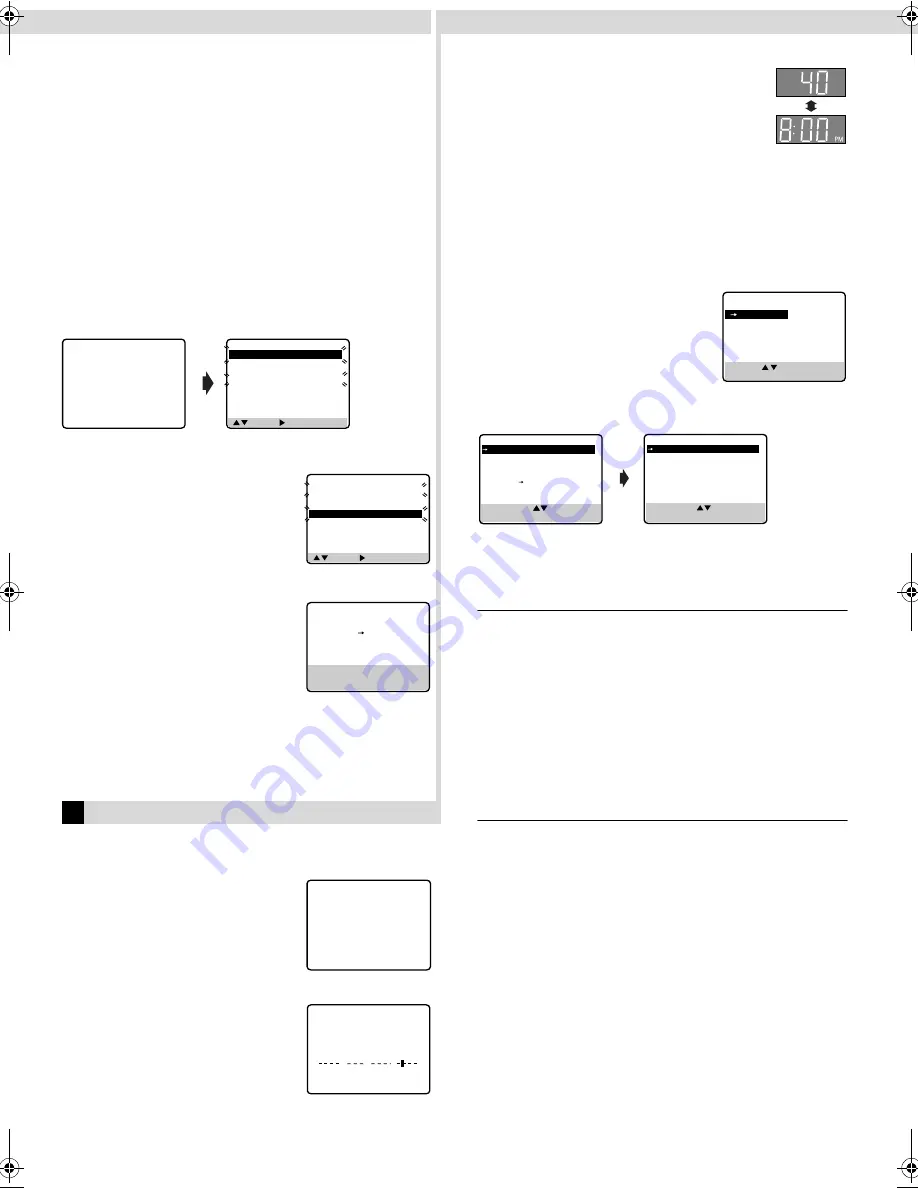
Page 11
November 17, 2000 12:40 pm
To change a program,
press the appropriate button:
START+/–
,
STOP+/–
,
DATE+/–
,
CH+/–
, and/or
SP/EP
when the Program
screen on which you want to make changes is shown.
E
Return to normal screen
Press
PROG. CHECK
repeatedly until no Program screen is
shown.
F
Reengage timer recording standby mode
Press
TIMER
. The VCR turns off automatically and “
#
” is
displayed on the display panel.
●
When “AUTO TIMER” is set to “ON”, the timer recording
standby mode automatically resumes when you turn off the
VCR.
Program overlap warning display
If “PROGRAM NOT COMPLETED PROGRAM OVERLAP”
appears, you have another program overlapping the program you
have just made. The Program Check screen appears and
conflicting programs will start blinking.
Example:
Program 1 (you have just made) and Program 4 overlap each other
A
Select program to modify
Press
rt
, then press
e
.
●
You can only select one of the
overlapping programs.
●
If you do not mind this overlap, press
PROG.
to finish the timer program
setting. The program starting earlier or
program with the lower program number will be recorded.
B
Cancel or change program setting
To cancel a program,
press
CANCEL
when
the Program screen you do not want is
shown.
To change a program,
press the
appropriate button:
START+/–
,
STOP+/–
,
DATE+/–
,
CH+/–
, and/or
SP/EP
when the
Program screen on which you want to make changes is shown,
then press
OK
.
●
If the overlap is not yet solved, the conflicting programs will be
shown on the Program check screen. Repeat the above steps
again.
Other Functions
Timer warning display
A warning appears on the TV screen to tell
you that the timer-recording is to start in
5 minutes if you are not in the timer
recording standby mode at that time. Press
TIMER
to put the VCR into timer recording
standby mode. To clear the display, press
CANCEL
on the Remote.
Checking tape position
When you change the VCR operation
mode from the stop mode to fast forward
or rewind mode, or when you perform an
Index Search or Instant Review, the tape
position indicator appears.
The position of “
q
” in relation to “B” (Beginning) or “E” (End)
shows you where you are on the tape.
●
Set “SUPERIMPOSE” to “ON”.
Changing display information
Each time you press
DISPLAY
, the display panel
shows the channel number and the clock time
alternatively.
●
You can change display in the stop, recording or
recording pause mode, or during rewind/fast-
forward high-speed search.
●
When “SUPERIMPOSE” is set to “ON” and
DISPLAY
on the
Remote is pressed, time counter will appear on the TV screen.
To reset the time counter, press
C. RESET
on the Remote.
Function settings
You can use the other useful function settings on the Function Set
screen.
A
Access Main Menu screen, then
Function Set screen
Press
MENU
on the Remote. Press
rt
to
move the highlight bar (arrow) to
“FUNCTION SET”, then press
OK
or
e
.
B
Select Function
Press
rt
to move the highlight bar (arrow) to the function you
want to set.
C
Change setting
Press
OK
or
e
. The default setting is
bold
in the table below. Press
MENU
to return to normal screen.
䡵
VIDEO CALIBRATION
—
ON
/OFF
When this function is set to “ON”, this VCR checks the condition
of the tape in use during playback and recording, and
compensates to provide the highest-possible pictures. This takes
place whenever you play back a tape or start recording after
inserting a tape.
NOTE:
The VCR checks the tape condition for about 7 seconds, then
starts recording. To make sure you record the desired scene or
program completely, perform the following steps:
A
Press and hold
PAUSE
(
9
), and press
REC
(
7
). After about
7 seconds, the VCR re-enters Record Pause mode.
B
Press
PLAY
(
4
) to start recording.
䡵
PICTURE CONTROL
—
AUTO
(NORM)/EDIT/SOFT/SHARP
This function helps you to adjust the playback picture quality
according to your preference.
AUTO
(NORM)
: Normally select this. Picture quality is adjusted
automatically. When “VIDEO CALIBRATION” is “OFF”, “NORM”
will appear instead of “AUTO”.
EDIT
: Minimizes picture degradation during editing (recording and
playback).
SOFT
: Reduces image coarseness when viewing overplayed tapes
containing much noise.
SHARP
: Clearer, sharper-edged picture when viewing images with
much flat, same-colored surfaces such as cartoons.
NOTE:
Select “EDIT” when you are editing tapes. After you finish editing
the tapes, select “AUTO”.
( , ), THEN ( ) (PROG.) : END
PR
START
STOP
CH
DATE
1
8:00P
10:00
12
12/24
2
10:00A
10:45
40
12/25
3
11:30P
1:00 125
12/25
4
9:00P
10:00
10
12/24
5
6
7
8
PROGRAM NOT COMPLETED
PROGRAM OVERLAP
( , ), THEN ( ) (PROG.) : END
PR
START
STOP
CH
DATE
1
8:00P
10:00
12
12/24
2
10:00A
10:45
40
12/25
3
11:30P
1:00 125
12/25
4
9:00P
10:00
10
12/24
5
6
7
8
PROGRAM 4
START
STOP
9:00PM
10:00PM
DATE
CH
12/24/00
10 SP
SUN
PRESS (CANCEL) TO CANCEL
PRESS (OK) TO CONFIRM
PRESS (PROG.) TO END
–WARNING–
TIMER RECORDING
TO START SOON
(CANCEL)
B
+
+
+
E
MAIN MENU
FUNCTION SET
TUNER SET
INITIAL SET
PRESS ( , ), THEN (OK)
PRESS (MENU) TO END
SELECT WITH ( , ) AND (OK)
PRESS (MENU) TO END
PREVIOUS PAGE
BLUE BACK
ON
2ND AUDIO RECORD
OFF
AUDIO MONITOR
HI-FI
AV COMPU-LINK
ON
FUNCTION
VIDEO CALIBRATION
ON
PICTURE CONTROL
AUTO
AUTO TIMER
OFF
SUPERIMPOSE
ON
AUTO SP EP TIMER
OFF
VIDEO STABILIZER
OFF
NEXT PAGE
SELECT WITH ( , ) AND (OK)
PRESS (MENU) TO END
– Timer Recording –
HR-VP793U-EN.fm Page 11 Friday, November 17, 2000 12:40 PM