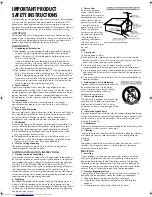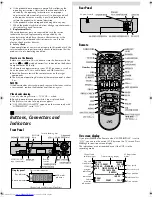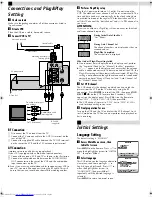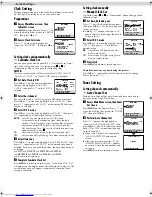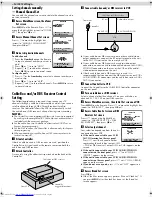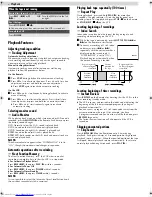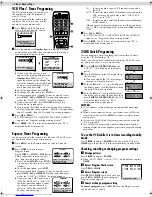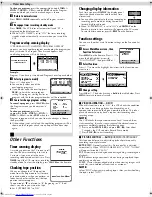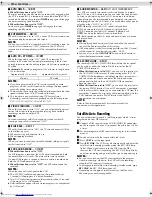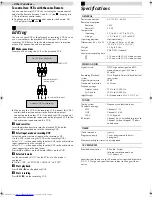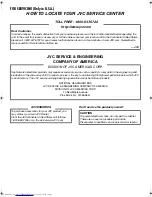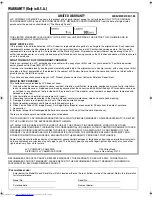Page 12
November 17, 2000 12:40 pm
䡵
AUTO TIMER
— ON/
OFF
●
When this function is set to “ON”:
The timer recording standby mode is automatically engaged when
the VCR is turned off. It is temporarily canceled when the VCR is
turned on. You do not have to press
TIMER
to engage or disengage
the timer recording standby mode.
●
When this function is set to “OFF”:
You have to press
TIMER
to engage or disengage the timer
recording standby mode.
䡵
SUPERIMPOSE
—
ON
/OFF
When this function is set to “ON”, various VCR status information
(on-screen display) appears on the screen.
NOTE:
When you use this VCR as the playback VCR for editing a tape, be
sure to set this function to “OFF”; otherwise, the VCR status
information (on-screen display) will be recorded on the edited
tape.
䡵
AUTO SP
]
EP TIMER
— ON/
OFF
When this function is set to “ON”, the VCR automatically
switches to EP mode to allow complete recording if there is not
enough tape to record the entire program while timer-recording in
SP mode.
For Example,
Recording a program of 140 minutes in length onto
a 120-minute tape
NOTES:
●
If you have programed the VCR to timer-record 2 or more
programs, do not use this function, but change the tape speed
manually during timer programing.
●
There may be some noise and sound disturbance where the tape
speed switches from SP to EP mode on the tape.
●
This function is not available during ITR (Instant Timer
Recording), and will not work properly on the following tapes:
T(ST)-30, T(ST)-60, T(ST)-90, and T(ST)-120.
䡵
VIDEO STABILIZER
— ON/
OFF
When this function is set to “ON”, you can automatically correct
vertical vibrations in the picture when playing back unstable
recordings made on another VCR.
NOTE:
To watch recordings with close-caption or when you finish
viewing a tape, set this function to “OFF”.
䡵
BLUE BACK
—
ON
/OFF
When this function is set to “ON”, the TV screen becomes all blue
in the following cases:
●
When receiving a channel not in use.
●
When stopping playback.
NOTE:
When you want to receive an unstable channel with poor signals,
set this function to “OFF”.
䡵
2ND AUDIO RECORD
— ON/
OFF
●
When this function is set to “ON”;
If a SAP program is received, the SAP audio is recorded on both
the normal and Hi-Fi tracks. The main audio is not recorded.
If a non-SAP program is received, the main audio is recorded on
both the Hi-Fi and normal tracks.
●
When this function is set to “OFF”,
the SAP audio cannot be
recorded.
NOTES:
When the channel is changed on the VCR;
●
The “STEREO” indication appears on the screen for about
5 seconds if the program is a stereo broadcast.
●
The “SAP” indication appears on the screen for about 5 seconds
if the program is a SAP broadcast.
●
Both indications appear when a stereo program is accompanied
by SAP sound.
䡵
AUDIO MONITOR
—
HI-FI
/HI-FI L/HI-FI R/NORM/MIX
This VCR can record two sound tracks simultaneously (normal
and Hi-Fi) on a Hi-Fi stereo tape. You can select the sound track(s)
to listen to while playing back a Hi-Fi stereo tape. In addition,
when playing back a prerecorded tape containing two separate
audio programs on the Hi-Fi tracks, you can choose either one by
selecting either “HI-FI L” or “HI-FI R”.
HI-FI
: Normally select this. Hi-Fi sound is played back.
HI-FI L
: Sound on the left Hi-Fi channel is played back.
HI-FI R
: Sound on the right Hi-Fi channel is played back.
NORM
: Sound on the normal track is played back.
MIX
: Both sounds on the Hi-Fi track and normal track are mixed
and played back.
NOTES:
●
While playing back a monaural tape, sounds on the normal
track will be heard regardless of this setting.
●
If RF connection is used for viewing pictures on the TV, sound
will be monaural even though you select “HI-FI”.
●
You can also use the
A. MONITOR
button on the Remote to
select the desired monitor sound.
䡵
AV COMPU-LINK
—
ON
/OFF
The remote PAUSE/AV COMPULINK terminal on the rear panel
can be used as either the remote PAUSE terminal or the AV
COMPULINK terminal.
●
When this function is set to “ON”,
you can use this terminal as
the AV COMPULINK terminal. By connecting other JVC’s AV
COMPULINK components, including amplifiers (or receivers)
and televisions, one touch control of the audio and video
components linked via their AV COMPULINK connectors
becomes possible.
●
When this function is set to “OFF”,
you can use this terminal as
the remote PAUSE terminal. If your JVC camcorder is equipped
with the Master Edit Control, you can control the VCR from the
camcorder. Connect the mini-plug cable (not supplied with this
VCR) between the remote PAUSE terminal and the EDIT
connector on the camcorder.
NOTE:
Refer to the other components’ instruction manuals for
connection and its operations.
Satellite Auto Recording
You can automatically record a satellite program which is timer-
programed on your DBS receiver.
A
Connect a DBS receiver to the AUDIO/VIDEO IN connectors
on the rear panel. You can also connect the cable box if it has
a timer.
B
Set timer program on DBS receiver referring to its instruction
manual.
C
Load a cassette with the record safety tab intact.
D
Press
SP/EP
to set the tape speed.
E
Press
REC LINK
. The VCR turns off automatically and enter the
Satellite Auto Recording standby mode (the REC LINK lamp
lights). When signals come into the VCR from the DBS
receiver, the VCR starts recording (the REC LINK lamp blinks),
and stops recording and goes off when signals stop coming in.
NOTES:
●
Be sure not to turn on the DBS receiver before the program
starts broadcasting; otherwise, the VCR will start recording
when the DBS receiver is turned on.
●
To disengage the Satellite Auto Recording standby mode, press
REC LINK
(the REC LINK lamp goes off).
●
Depending on the type of satellite receiver, Satellite Auto
Recording may not be compatible.
Approximately 110 minutes
Approximately 30 minutes
SP mode
EP mode
– Other Functions –
HR-VP793U-EN.fm Page 12 Friday, November 17, 2000 12:40 PM