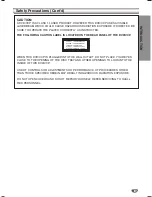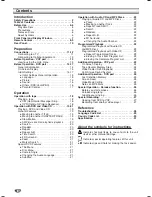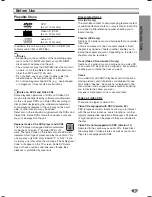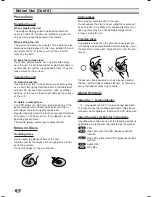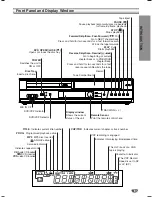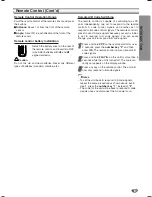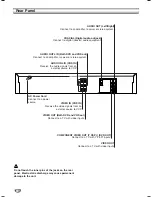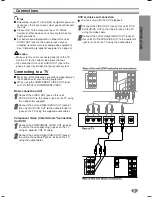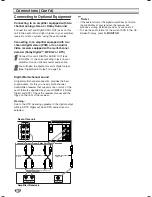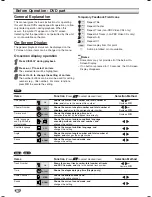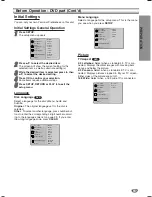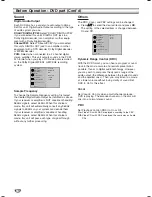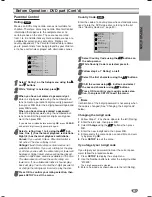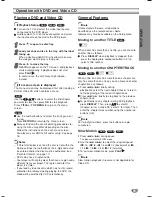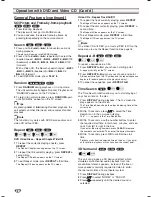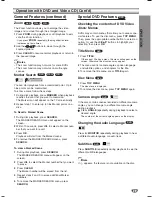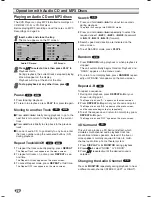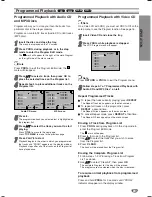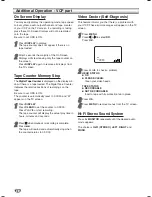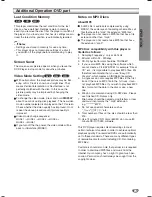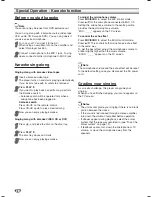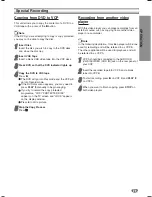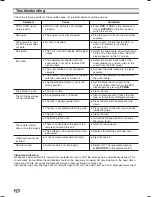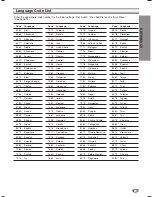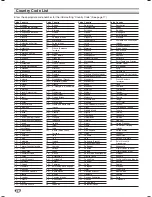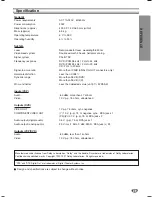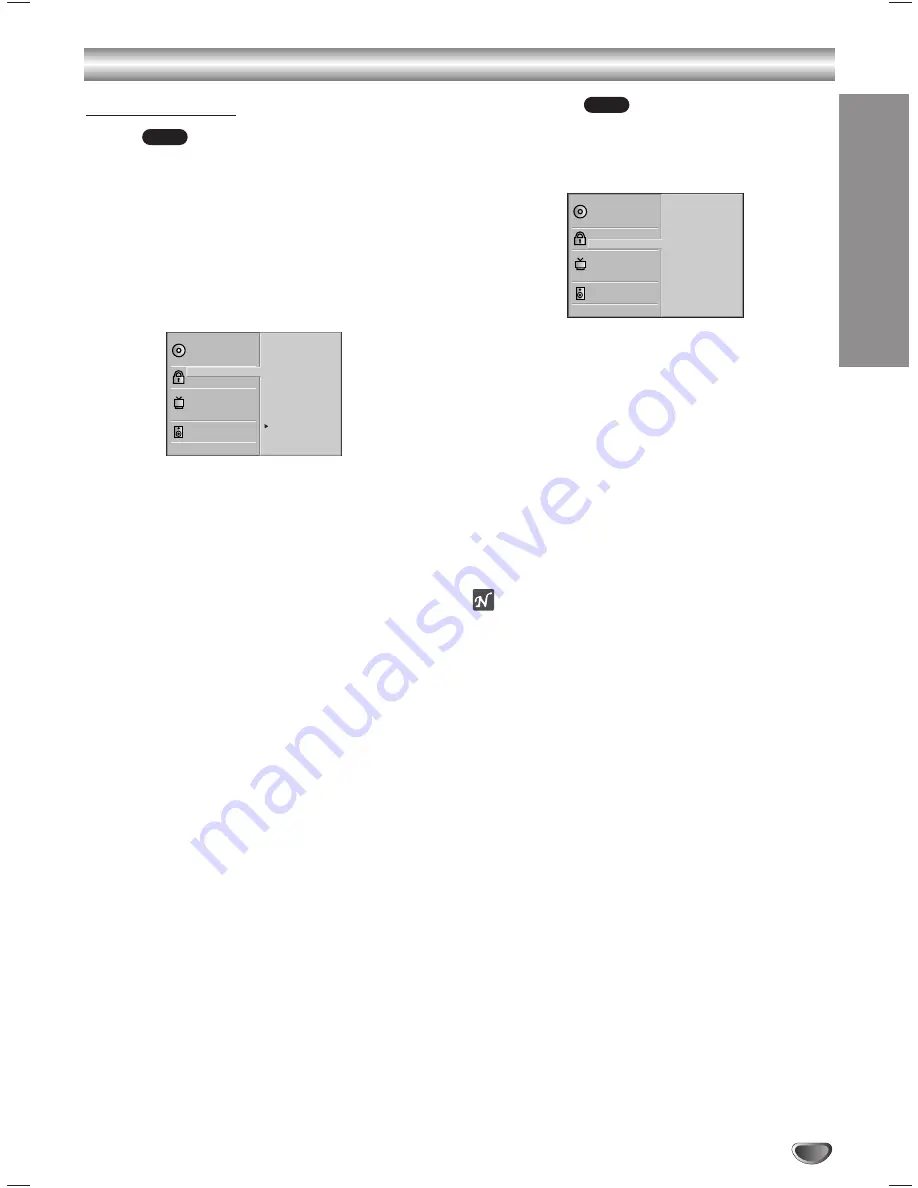
PREP
ARA
TION
17
Before Operation - DVD part (Cont’d)
Parental Control
Rating
Movies on DVDs may contain scenes not suitable for
children. Therefore, discs may contain Parental Control
information that applies to the complete disc or to
certain scenes on the disc. These scenes are rated
from 1 to 8, and alternatively, more suitable scenes are
available for selection on some discs. Ratings are
country-dependent. The Parental Control feature allows
you to prevent discs from being played by your children
or to have certain discs played with alternative scenes.
11
Select “Rating” on the Setup menu using the
3
3
and
4
4
buttons.
22
While “Rating” is selected, press
2
2
.
33
When you have not entered a password yet.
Enter a 4-digit password using the numbered but-
tons to create a personal 4-digit security password,
then press
OK
. Enter the 4-digit password again and
press
OK
to verify.
When you have already entered a password;
Enter a 4-digit password using the numbered but-
tons to confirm the personal 4-digit security pass-
word, then press
OK
.
If you make a mistake before pressing
OK
, press
CLEAR
and enter 4-digit security password again.
44
Select a rating from 1 to 8 using the
3
3
/
4
4
but-
tons. One (1) has the least playback restrictions.
Eight (8) has the most playback restrictions.
Unlock:
If you select Unlock, Parental Control is
not active. The disc will play in full.
Ratings 1 to 8:
Some discs contain scenes not
suitable for children. If you set a rating for the play-
er, all disc scenes with the same rating or lower will
be played. Higher rated scenes will not be played
unless an alternative scene is available on the disc.
The alternative must have the same rating or a
lower one. If no suitable alternative is found, play-
back will stop. You must enter the 4-digit password
or change the rating level in order to play the disc.
55
Press OK to confirm your rating selection, then
press SETUP to exit the menu.
Country Code
Enter the code of a country/area whose standards were
used to rate the DVD video disc, referring to the list
(See “Country Code List”, page 30).
11
Select Country Code using the
3
3
/
4
4
buttons on
the setup menu.
22
While Country Code is selected, press
2
.
33
Follow step 3 of “Rating” on left.
44
Select the first character using the
3
3
/
4
4
buttons.
55
Shift the cursor using
1
1
/
2
buttons and select
the second character using
3
3
/
4
4
buttons.
66
Press OK to confirm your country code selec-
tion, then press SETUP to exit the menu.
Note
Confirmation of the 4-digit password is necessary when
the code is changed (See “Changing the 4-digit code”
below).
Changing the 4-digit code
1
Follow Steps 1-2 as shown above to the left (Rating).
2
Enter the old code, then press
OK
.
3
Select
Change
using the
3
3
/
4
4
buttons then press
OK
.
4
Enter the new 4-digit code, then press
OK
.
5
Enter exactly the same code a second time and veri-
fy by pressing
OK
.
6
Press
SETUP
to exit the menu.
If you forget your 4-digit code
If you forget your password, to clear the current pass-
word, follow the procedure below.
1
Press
SETUP
to display the setup menu.
2
Use the Number buttons to enter the 6-digit number
“210499”.
The 4-digit password is cleared.
3
Enter a new code as shown above to the left (Rating).
DVD
DVD
Disc Subtitle
Disc Menu
Rating
Country Code
TV Aspect
Menu Language
Digital Audio Output
Others
Disc Audio
Code Set
I R
Disc Subtitle
Disc Menu
Rating
Country Code
TV Aspect
Menu Language
Digital Audio Output
Others
Disc Audio
8
7
6
5
4
3
2
1
Unlock
Change