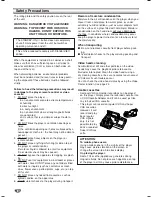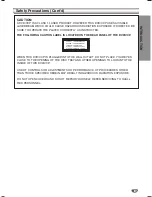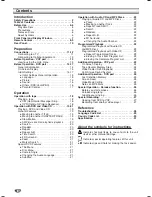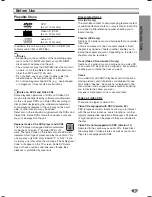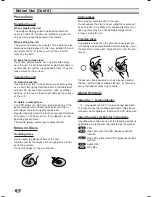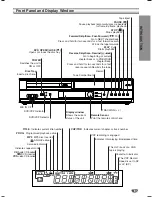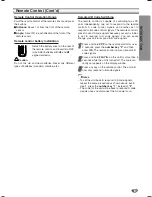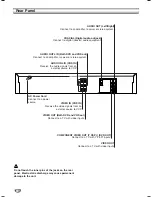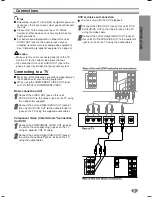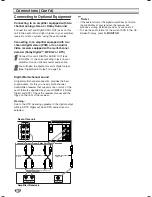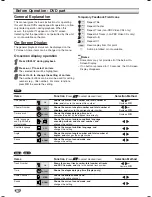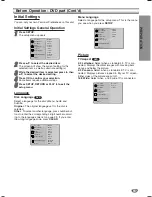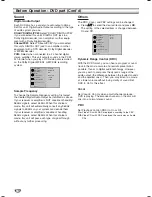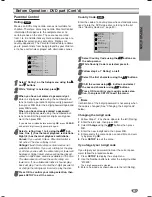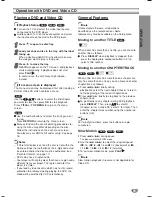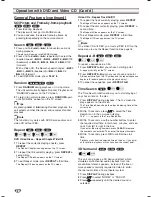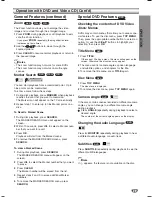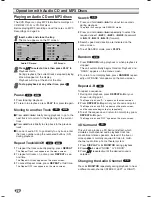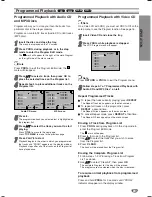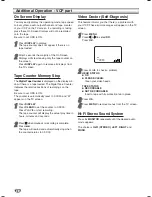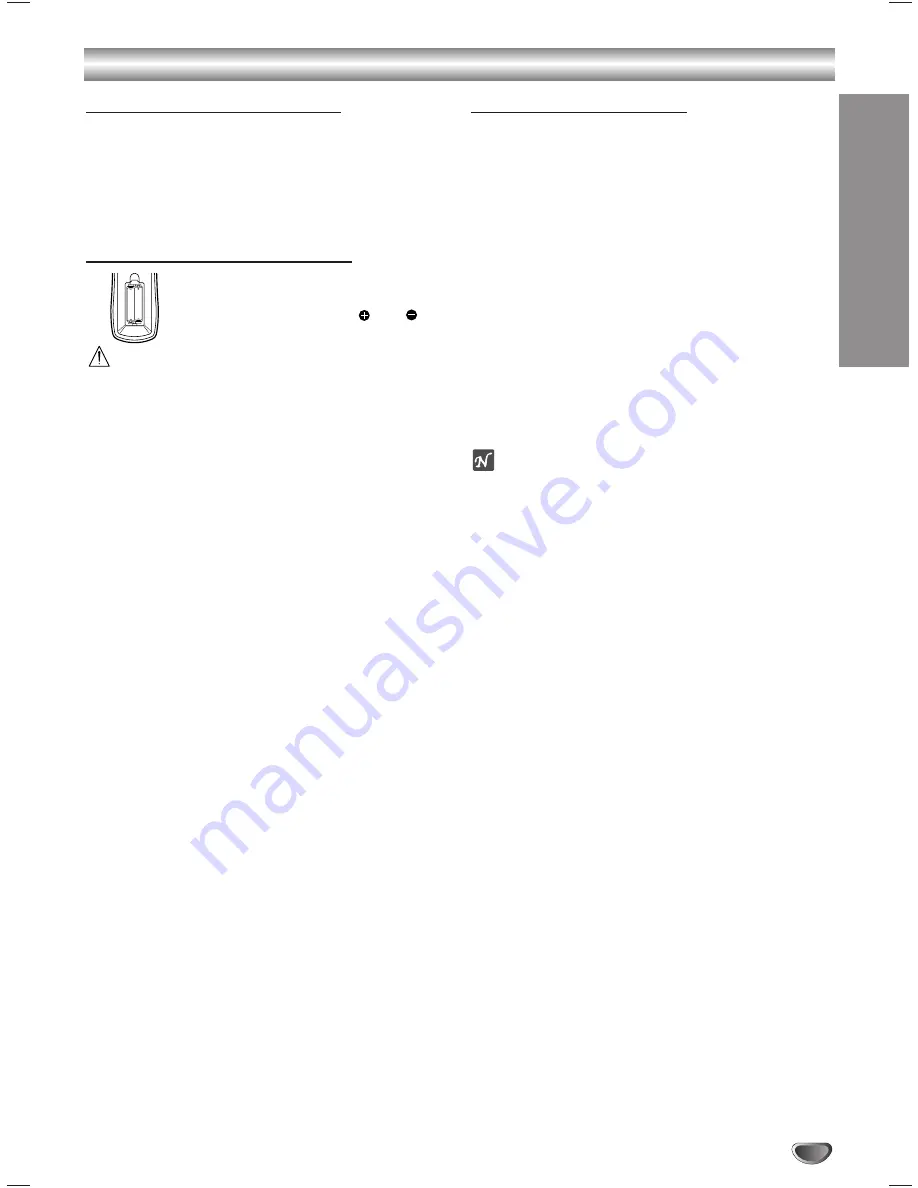
Remote Control (Cont’d)
Remote Control Operation Range
Point the remote control at the remote sensor and press
the buttons.
Distance:
About 7 m from the front of the remote
sensor
Angle:
About 30° in each direction of the front of the
remote sensor
Remote control battery installation
Detach the battery cover on the rear of
the remote control, and insert two R03
(size AAA) batteries with
and
aligned correctly.
Caution
Do not mix old and new batteries. Never mix different
types of batteries (standard, alkaline, etc.).
Remote A/B Code Switching
The remote control is capable of controlling two JVC
units independently; one set to respond to the remote
control’s A code control signals and another set to
respond to B code control signals. The remote control is
preset to send A code signals because your unit is initial-
ly set to respond to A code signals. You can easily
change your unit to respond to B code signals.
11
Press and hold
VCP
on the remote control for over
2 seconds, press the
number key “2”
and then
press
OK
. The remote control now can transmit B
code signals.
22
Press and hold
PLAY
4
on the unit for more than 5
seconds while the unit is turned off. The code cur-
rently set appears on the display window.
33
Press any key on the remote control. The unit will
now only respond to B code signals.
Notes
– To set the unit back to respond to A code signals,
repeat the same procedure as shown above, but in
step
1
, press the
number key “1”
instead of
“2”
.
– The code for the unit will be back to respond A code
signals once you disconnect the AC power cord.
INTRODUCTION
9
AAA
AAA