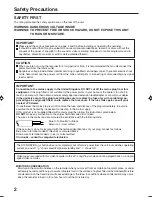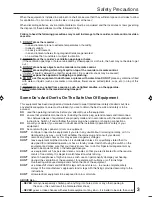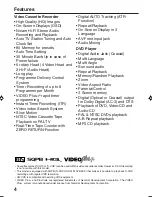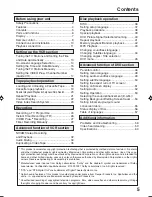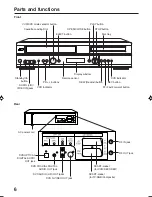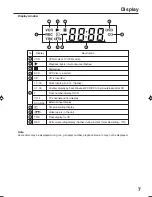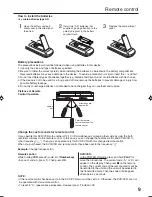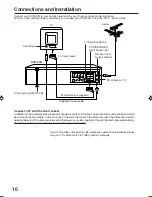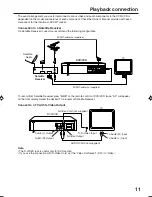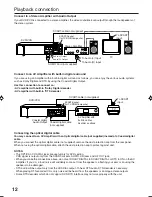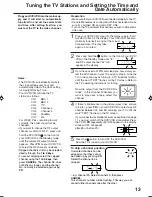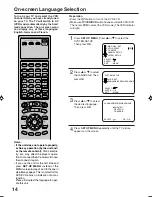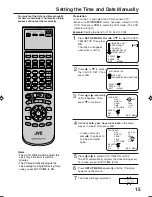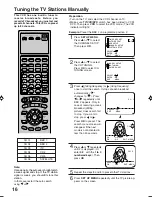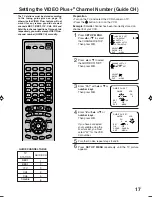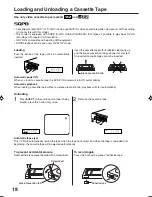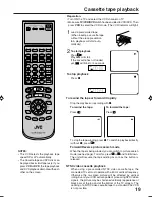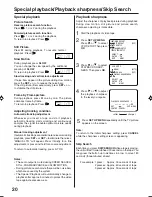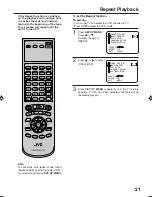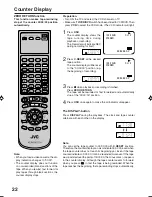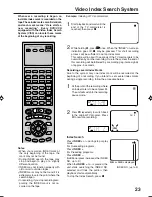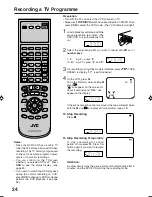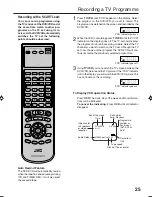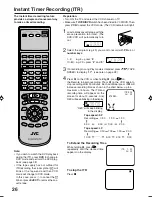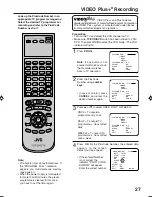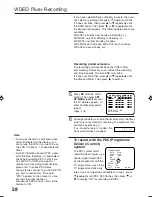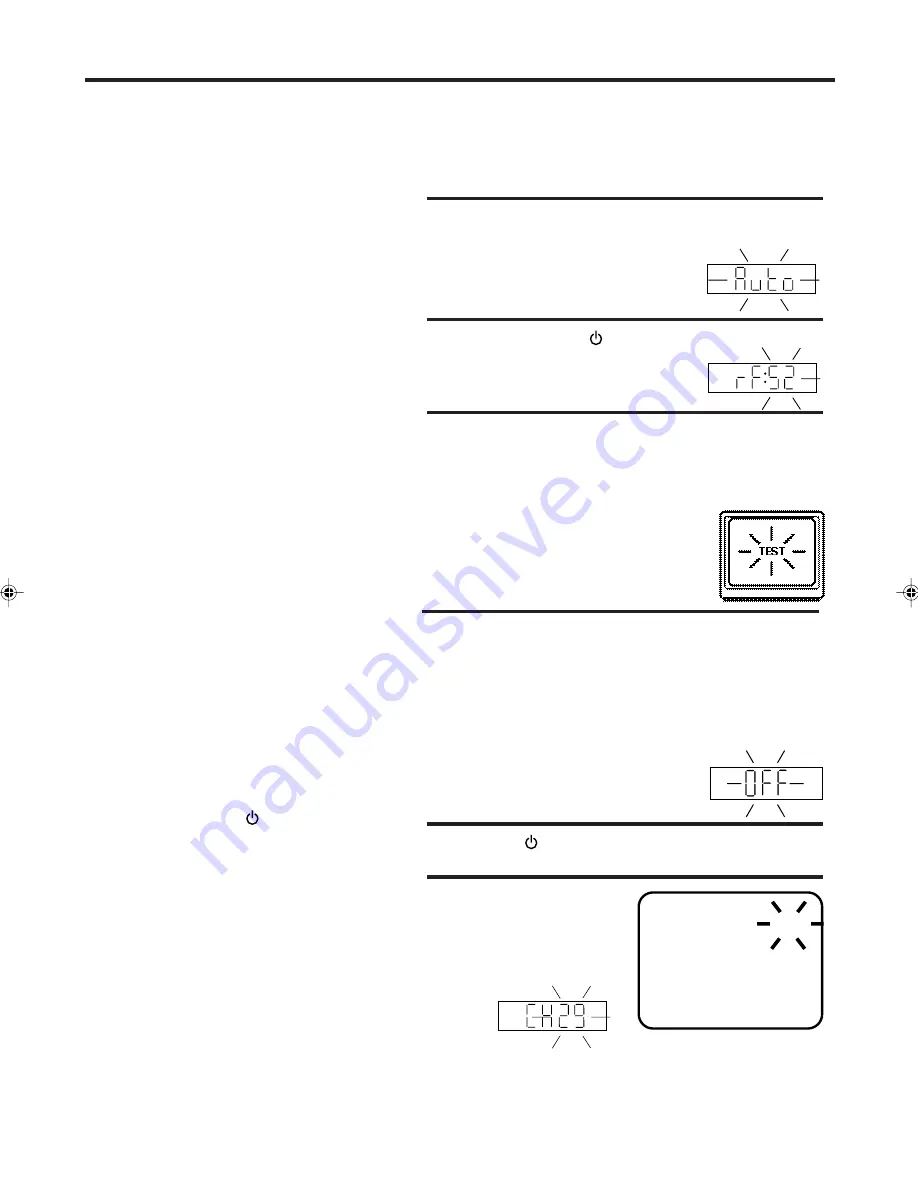
13
Plug your DVD/VCR's plug into the mains supply. "Auto"
will start to flash in the display. Your DVD/VCR will auto-
matically tune itself in and set the correct
time and date (This may take
approx. 4 minutes).
Plug your DVD/VCR into the mains sup-
ply and it will start to automatically
tune itself in and set the correct date
and time. After setting itself up, you
must set the TV to the video channel.
Preparation
•
•
•
Make sure that your DVD/VCR is connected properly to the TV.
If a satellite receiver is connected with the coaxial lead, make
sure it’s switched ON and set to SKY ONE.
Turn on the TV and select the channel you wish to allocate for
video use.
Tuning the TV Stations and Setting the Time and
Date Automatically
2
1
• The DVD/VCR automatically corrects
the clock setting every hour and
automatically adjusts the clock setting
for Daylight Saving Time.
• Your DVD/VCR will tune the TV
stations as follows.
CH 1
BBC 1
CH 2
BBC 2
CH 3
ITV
CH 4
Channel 4
CH 5
Channel 5
CH 6
Satellite
CH 7
etc.
For VIDEO Plus+ recording to work
correctly, this order should not be
changed.
• If you want to change the RF output
channel or switch to "OFF", press and
hold the DVD/VCR
on the front of
your DVD/VCR in the Standby mode
until the current RF output channel
appears. Press
PR
on your DVD/VCR
to select the RF channel you desire.
•
Skipped channels still may be selected
directly through the
1 to 0 keys
.
• To cancel skipping select the skipped
channel using the
1 to 0 keys
, then
press
CANCEL
. The channel No. does
not blink any longer, and the channel
No. now may be selected again using
PR
.
Notes:
Press and hold the
button on the front of your DVD/
VCR in the Standby mode until "rF"
and RF output channel
"52" will
appear in the display.
4
Now the output from the DVD/VCR is
tuned to this channel. Whenever you
want to play back a tape, select this
channel.
If there is interference in the picture (wavy lines, picture
roll, etc.), press
PR
on your DVD/VCR to select any RF
channel between 23 and 69, retuning your TV until the
word "TEST" flashes on the TV screen.
5
Press the
button to turn OFF the DVD/VCR.
Now the TV is tuned to your DVD/VCR.
To skip a channel position
Unwanted channels can be
skipped so that they cannot
be called up by pressing
PR
.
Select the channel to be
skipped,
CH 29
3
If you have used a 21PIN scart lead you now, simply se-
lect the AV channel on your TV and go to step 5. Tune the
TV in the same way as tuning in a TV broadcast station
until the word "TEST" flashes on the TV screen. Refer to
the TV operating instructions for tuning.
If you connected a satellite receiver as explained on page
11, you must switch off the DVD/VCR’s transmitter. Press
the VCR’s
PR
repeatedly until OFF appears in the display
window (OFF will appear
after 69 or before 23).
...e.g. channel 29. Select channel 29, then press
CANCEL
.
This channel’s number will be flashing. That way you can
cancel further channels one after the other.
2A77501B E(12-17)
5/30/02, 9:21 PM
13