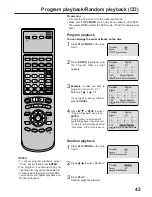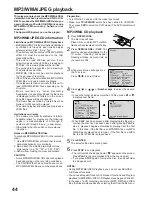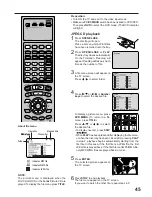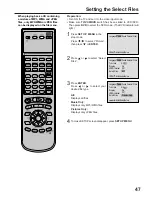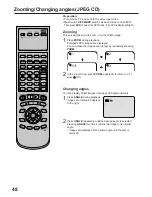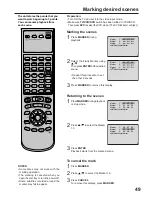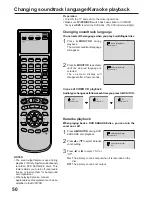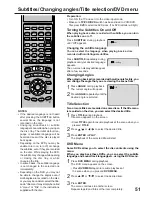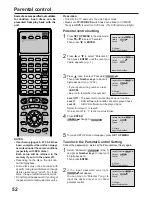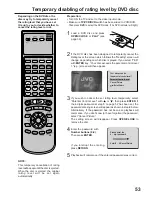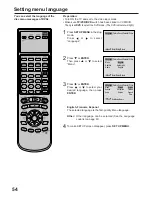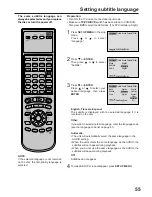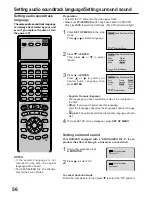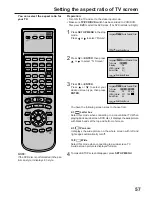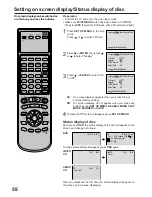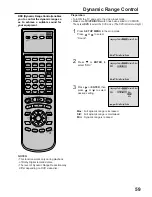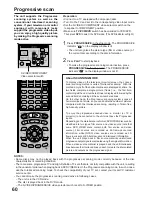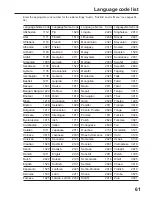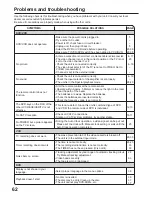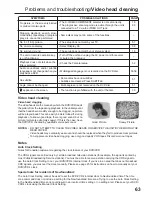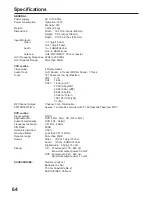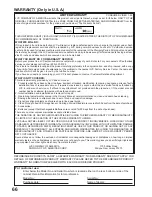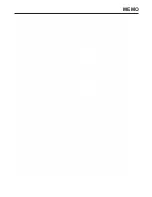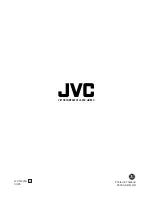57
Tv Screen
Display
/Enter/Setup/Return
Language Picture
Parental Other
Sound
On
JPEG Interval
Select Files
All
Off
4:3
/Enter/Setup/Return
Language Picture
Parental Other
Sound
Setting the aspect ratio of TV screen
Press
or ENTER.
Press
or
to select your
desired screen type, then press
ENTER.
1
Press SET UP MENU in the stop
mode.
Press
or
to select “Picture”.
2
3
To make SETUP screen disappear, press SET UP MENU.
4
NOTE:
If the DVD disc is not formatted in the pan
& scan style, it displays 4:3 style.
You can select the aspect ratio for
your TV.
4:3
Letter box
Select this mode when connecting to a conventional TV. When
playing back a wide screen-DVD disc, it displays the wide picture
with black bands at the top and bottom of screen.
4:3
Pan scan
It displays the wide picture on the whole screen with left and
right edges automatically cut off.
16:9
Wide
Select this mode when connecting to a wide-screen TV.
A wide screen picture is displayed full size.
Press
or ENTER, then press
or
to select “Tv Screen”.
You have the following screen sizes to choose from:
Tv Screen
Display
4:3
4:3
4:3
16:9
/Enter/Setup/Return
Language Picture
Parental Other
Sound
On
JPEG Interval
Select Files
All
Off
Turn ON the TV and set to the video input mode.
Make sure TV/VCR/DVD switch has been slided to VCR/DVD.
Then press DVD to select the DVD mode. (The DVD indicator will light.)
Preparation:
•
•