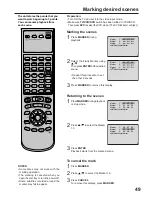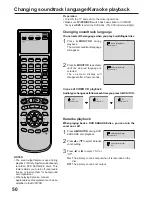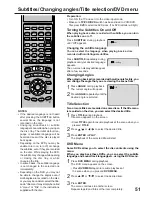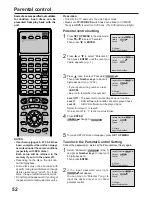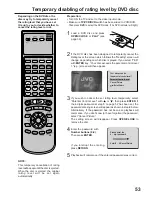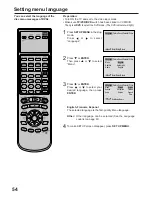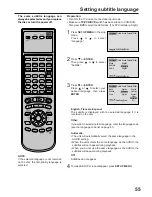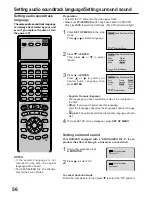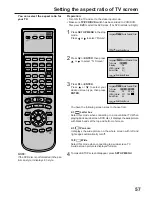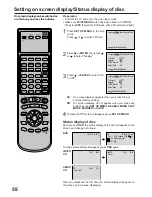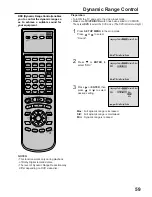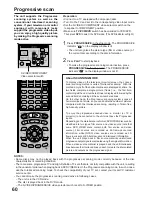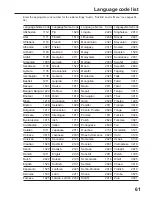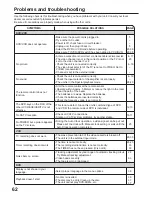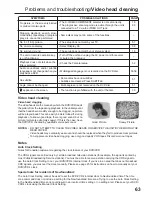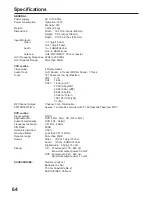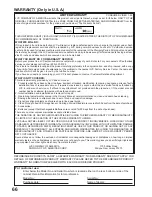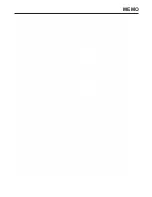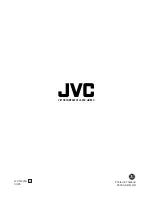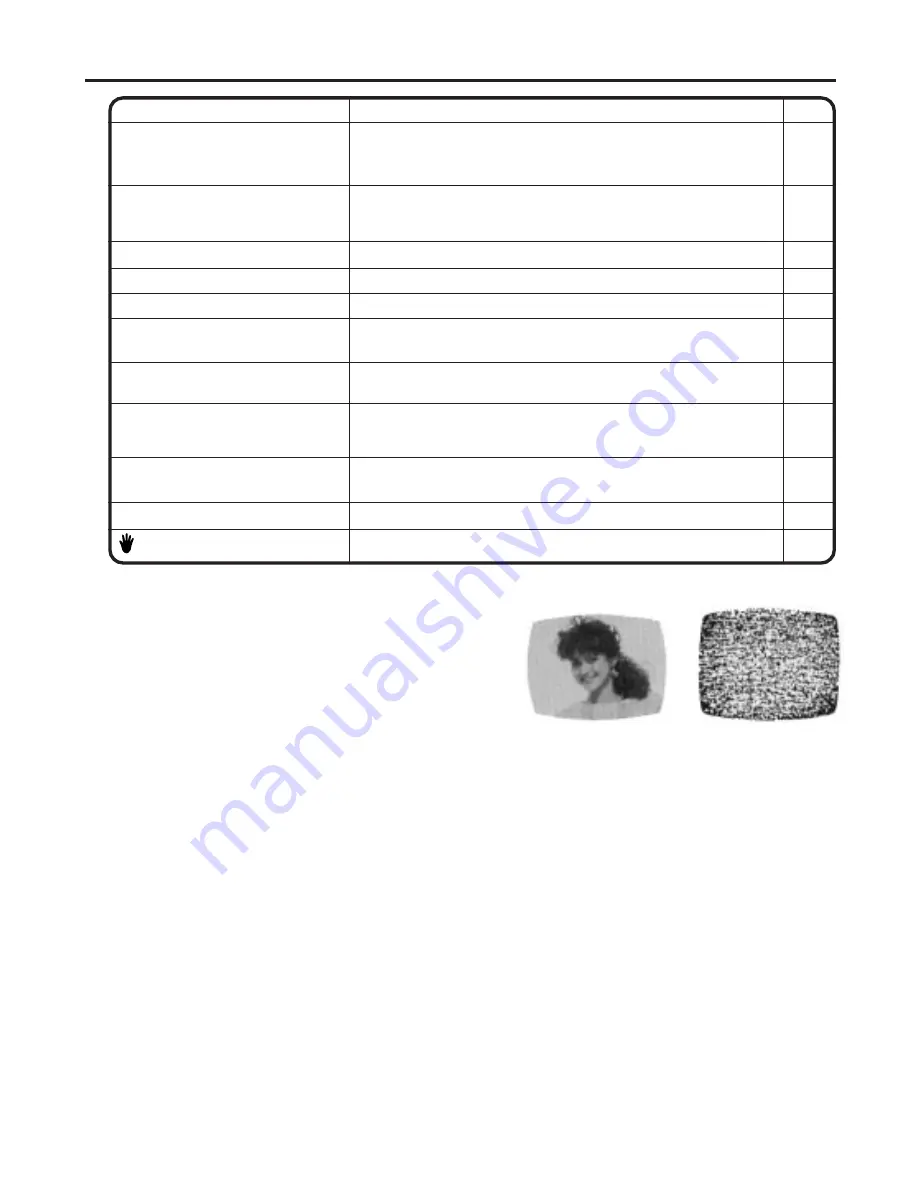
63
No subtitle
• Some discs have no subtitles.
• Subtitles are cleared. Press SUBTITLE.
Angle cannot be changed.
• Multi-angles are not recorded on the DVD disc.
• The function is prohibited with the unit or the disc.
appears on the screen.
51
51
39
SYMPTOMS
POSSIBLE SOLUTIONS
PAGE
Problems and troubleshooting/Video head cleaning
NOTES: • DO NOT ATTEMPT TO CLEAN THE VIDEO HEADS OR SERVICE THE UNIT BY REMOVING THE
REAR COVER.
• Video heads may eventually wear out and should be replaced when they fail to produce clear pictures.
• To help prevent video head clogging, use only good quality VHS tapes. Discard worn out tapes.
Video head cleaning
Video head clogging
The video heads are the means by which the DVD/VCR reads
the picture from the tape during playback. In the unlikely event
that the heads become dirty enough to be clogged, no picture
will be played back. This can easily be determined if, during
playback of a known good tape, there is good sound, but no
picture (picture is extremely snowy). If this is the case, have
the DVD/VCR checked by qualified service personnel.
Good Picture
Snowy Picture
Auto Clock Setting
Notes for Canadian customers regarding the clock feature of your DVD/VCR.
The XDS signals are carried only by certain broadcast television stations (for example, the signal is carried by
most Public Broadcasting Service stations). You must be able to receive a station carrying the XDS signal to
use the Auto Clock Setting to set your DVD/VCR’s internal clock. If you live in an area that does not broadcast
XDS signals, you must set the clock manually. Please see page 25 for instructions on how to manually set your
DVD/VCR’s clock.
Special note for residents of Newfoundland:
The Auto Clock Setting cannot be used to set the DVD/VCR’s internal clock to Newfoundland time. The time
zone command does not include a setting for the Newfoundland time zone. Trying to use the Auto Clock Setting
in the Newfoundland time zone could result in an incorrect time setting or no setting at all. Please set your DVD/
VCR’s clock using the Manual Clock Setting.
Notes
No 4:3 (16:9) picture
• The setup does not match your TV.
No on-screen display
• Select Display On.
57
58
No surround sound
• The setup does not match your stereo system.
The unit or remote operation key
is not functioning.
• Turn off the unit and unplug the AC power cord for several
minutes, then replug it.
19
Playback does not start when the
title is selected.
• Check the Parental setup.
Audio soundtrack and/or subtitle
language is not changed when you
play back a DVD.
• Multilingual language is not recorded on the DVD disc.
–
52
55,56
Stopping playback, search, slow-
motion play, repeat play, or program
play, etc. cannot be performed.
• Some discs may not do some of the functions.
–
No picture, or the screen is blurred
or divided into two parts.
• The S-VIDEO/COMPONENT selecter is not set correctly.
• The progressive scanning mode is active through the unit is
connected to a TV via the VIDEO OUT jack.
18
60