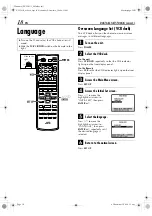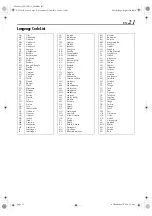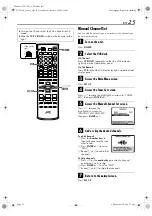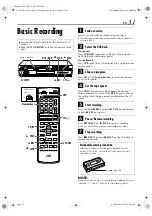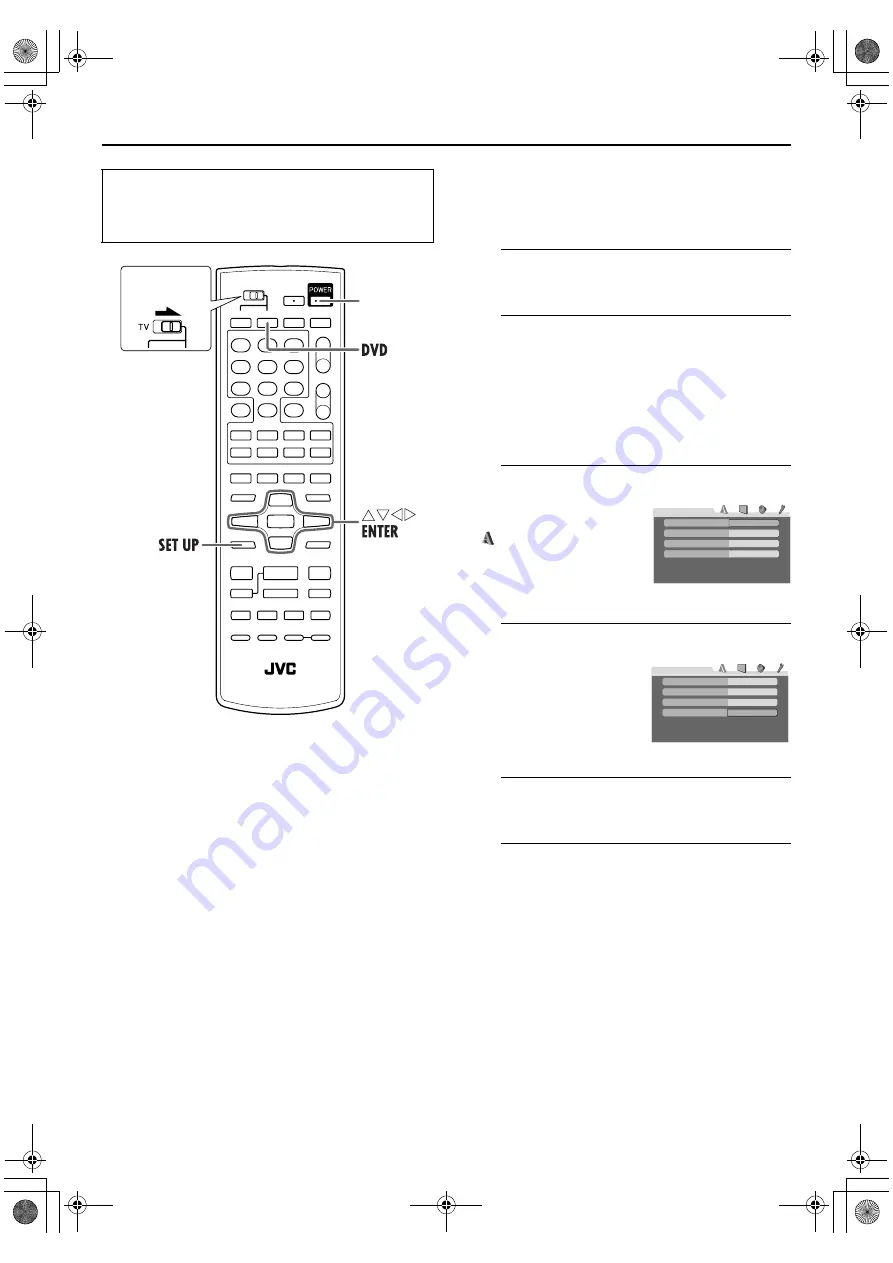
Masterpage:Right-No-Heading
EN
19
Filename [XVC28US_06Index.fm]
Page 19
8 December 2004 8:12 am
On-screen Language Set (DVD deck)
This DVD deck offers you the choice to view on-screen
messages in 3 different languages. You can change the
language setting manually as required.
A
Turn on the unit.
Press
POWER
.
B
Select the DVD deck.
On the unit
Press
VCR/DVD
repeatedly so that the DVD indicator
lights up on the front display panel.
On the Remote
Press
DVD
so that the DVD indicator lights up on the
front display panel.
C
Access the DVD Set Up menu screen.
D
Select the mode.
E
Select the mode setting.
Press
rt
to select the desired setting, then press
ENTER
.
F
Return to the normal screen.
Press
SET UP
.
●
Turn on the TV and select the VCR channel (or AV
mode).
●
Slide the
TV/VCR/DVD
switch on the Remote to the
right.
POWER
Slide to the
right.
A
Press
SET UP
.
B
Press
w e
to select
“
LANGUAGE.”
Press
rt
to move the
hightlight to “ON SCREEN
LANGUAGE,” then press
ENTER
.
ENGLISH
ENGLISH
ENGLISH
OFF
LANGUAGE
MENU LANGUAGE
ON SCREEN LANGUAGE
AUDIO LANGUAGE
SUBTITLE
ENGLISH
ENGLISH
ENGLISH
OFF
LANGUAGE
MENU LANGUAGE
ON SCREEN LANGUAGE
AUDIO LANGUAGE
SUBTITLE
XVC28US_01.book Page 19 Wednesday, December 8, 2004 8:22 AM