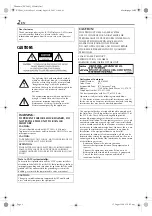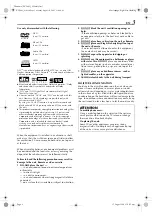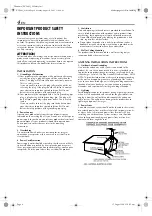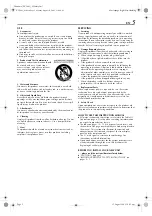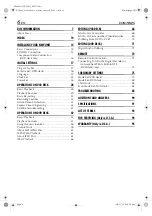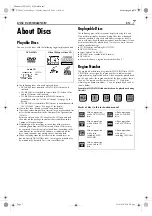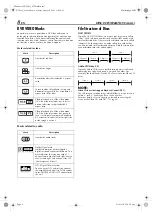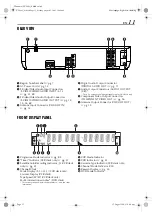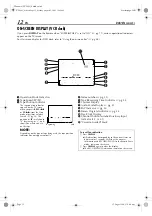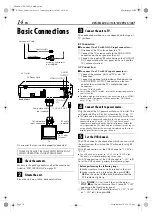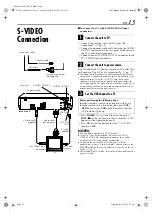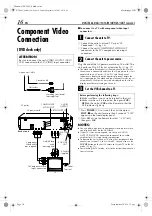Filename [XVS44U_02Cov1.fm]
DVD PLAYER &
VIDEO CASSETTE RECORDER
INSTRUCTIONS
LPT0856-001B
HR-XVS44U
For Customer Use:
Enter below the Model No. and
Serial No. which are located on the
rear of cabinet. Retain this
information for future reference.
Model No.
Serial No.
XVS44U_02Cov1.fm Page 1 Thursday, September 4, 2003 11:08 AM