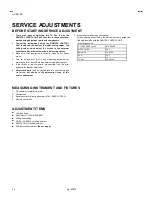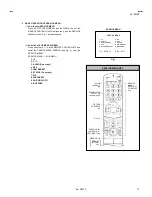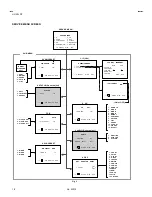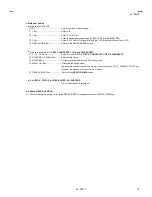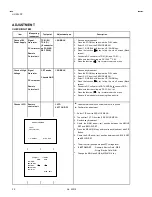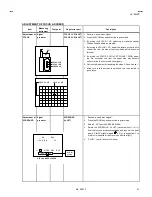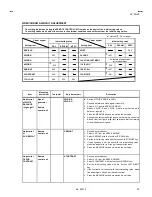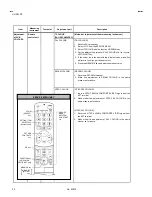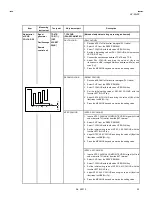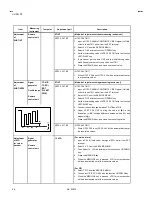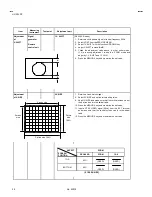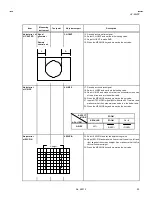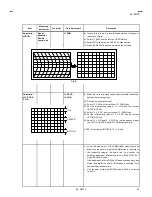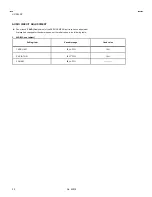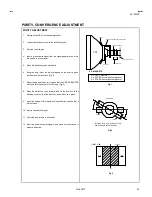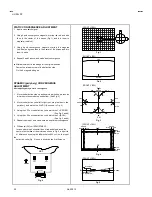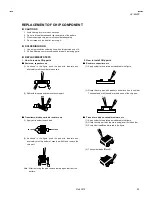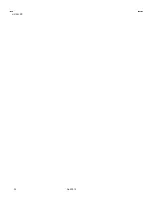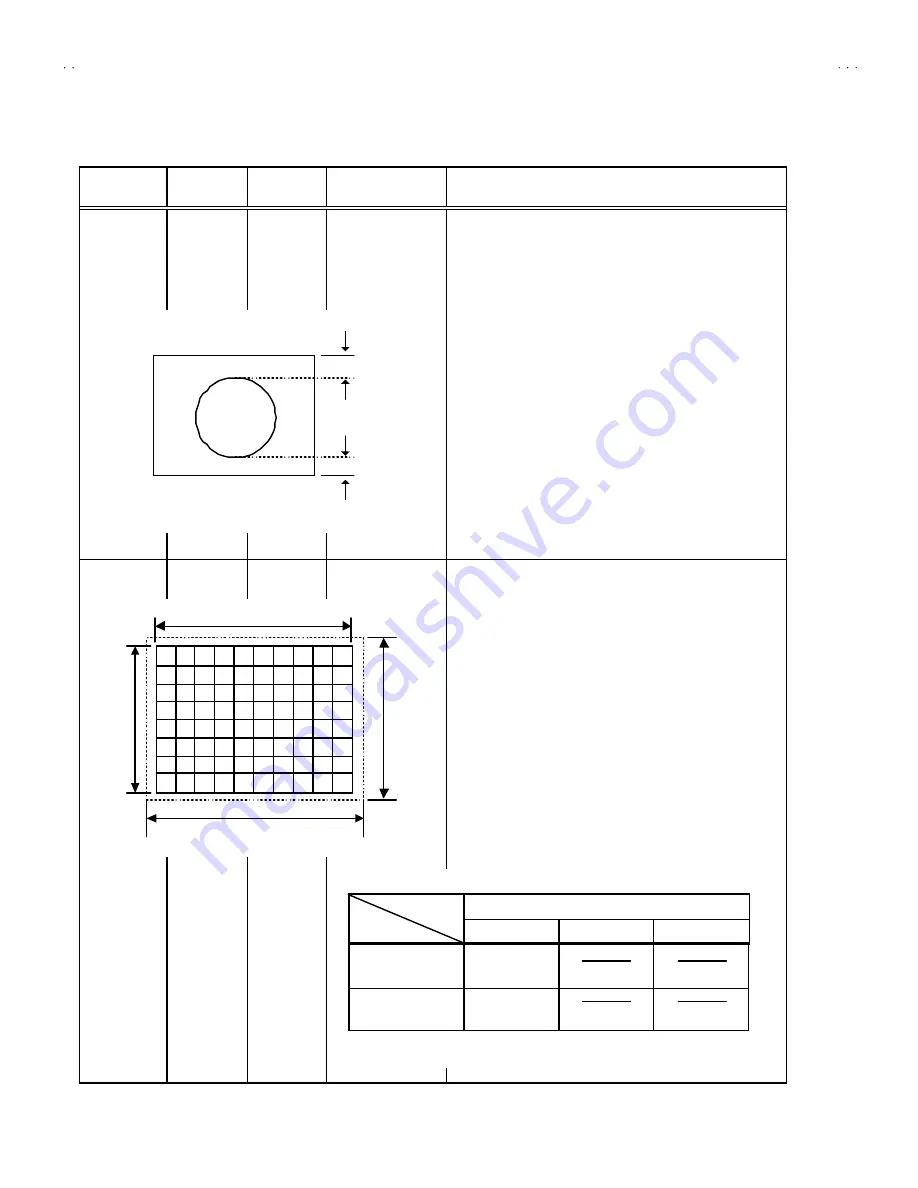
No. 52012
HV-29LPZ
28
Item
Measuring
instrument
Test point
Ad justment part
Description
Ad justment
of
V-SHIFT
Signal
generator
Remote
control unit
1. V- SHIFT
[REGULAR mode]
1. Receive a circle pattern signal of vertic al frequency 50Hz.
2. Select 4.DEF from the SERVICE MENU.
3. Select 1.V-SHIFT with the function UP/DOWN key.
4. Adjust V-SHIFT to make
A = B
.
5. Check the adjustment value above in other zoom mode.
If it is a wrong adjustment, re-adjust in ZOOM mode and
adjust by 1. V-SHIFT and 13.V-LIN.
6. Press the MENU/OK key and memorize the set value.
Ad justment
of V-SIZE
2.V-SIZE
7. Receive a cross-hatch signal.
8. Select 2.V-SIZE and set the initial s etting value.
9. Adjust V-SIZE and make sure that the vertic al screen s iz e of
the picture size is in the bellow table.
10. Press the MENU/OK key and memorize the set value.
11. Input a NTSC VIDEO signal (60Hz) from the EXT terminal,
and make sure that the vertical screen size is in the below
table.
12. Press the MENU/OK key and memorize the set value.
A
B
Screen size
Picture size 100%
Picture
size
100%
Screen
size
ZOOM
REGULAR
ZOOM
16 : 9
TOP
93%
(FIXED)
(FIXED)
BOT TOM
93%
(FIXED)
(FIXED)
[ SCREEN SIZE ]
SCREEN
POSITION
ASPECT
Summary of Contents for HV-29LPZ/-A
Page 36: ...No 52012 HV 29LPZ 36 ...