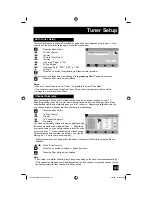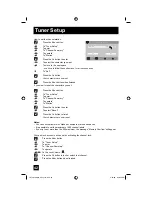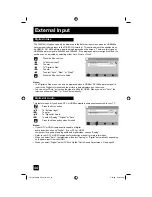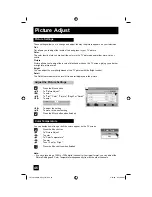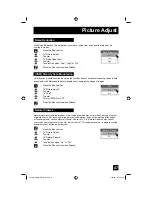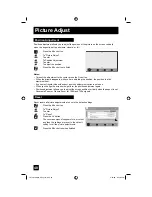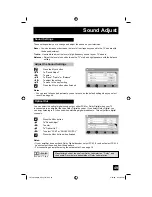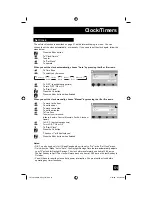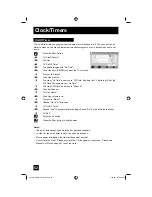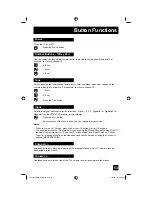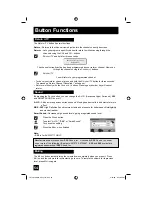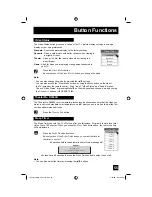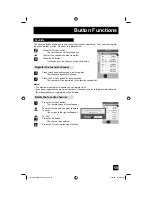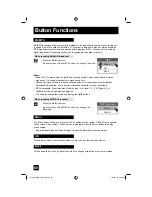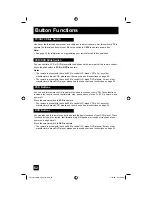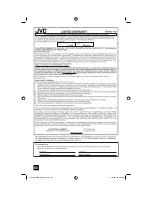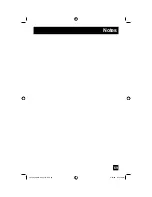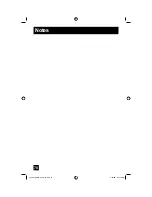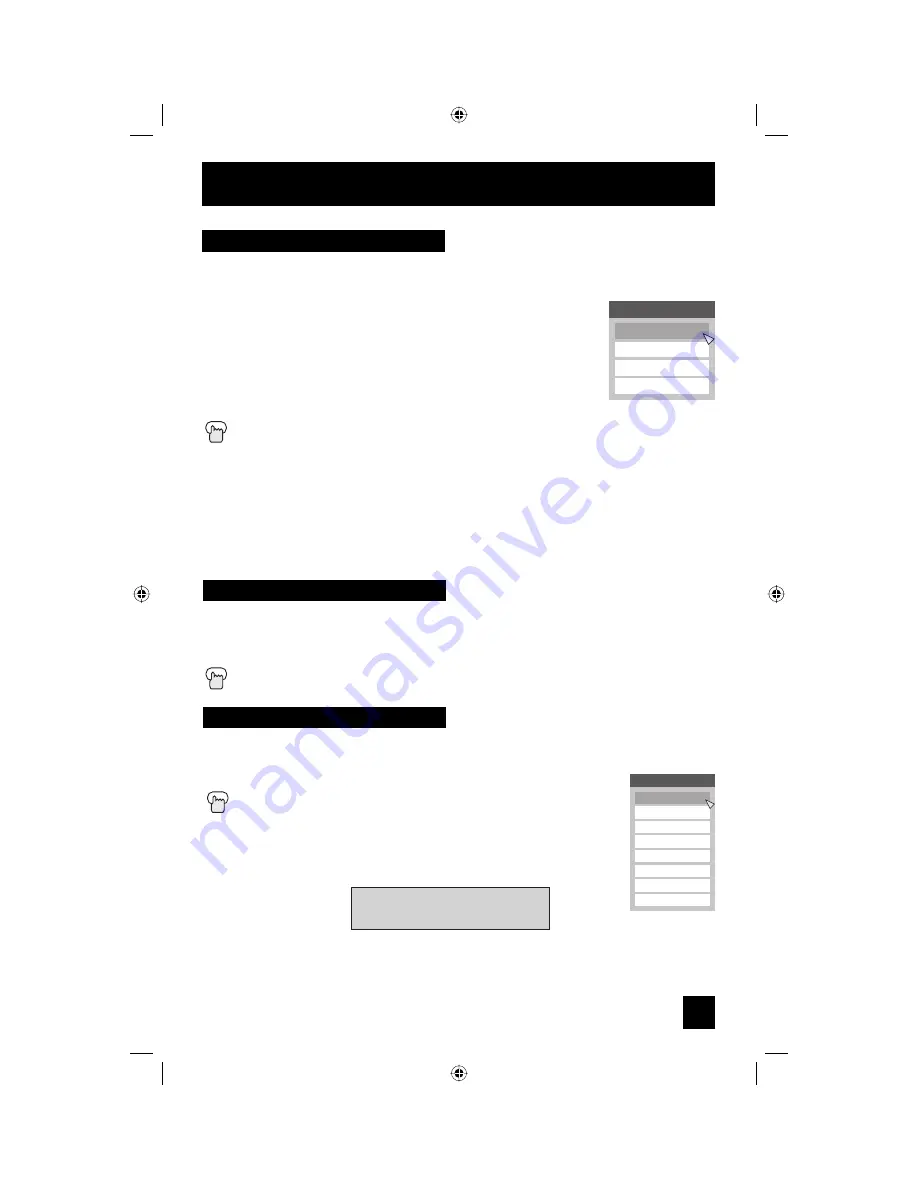
55
The Video Status button gives you a choice of four TV picture display settings, including a
display of your own preferences.
Standard
- Resets the picture display to the factory settings.
Dynamic
- Gives a vivid picture with better contrast when viewing in
a brightly lit room.
Theater
- Gives a rich, film-like look to video when viewing in a
dimly lit room.
Game
- Used for when you are playing video games connected to
your TV.
Press the V
IDEO
S
TATUS
button
By every press of the
V
IDEO
S
TATUS
button, you change the mode.
Note:
• You can also change the mode by pressing the
π
†
buttons.
• You can also access the "Front Menu" screen by using the M
ENU
button on the side of
the TV instead of the remote control. It has "Input", "Video Status" and "Aspect" menus.
Choose "Video Status" by pressing Menu
†
on the side panel and choose a mode by using
the C
HANNEL
+/- buttons (
√
OPERATE
®
).
Video Status
Button Functions
The TheaterPro D6500K color temperature technology function makes sure that the video you
watch is set to the standard color temperature, so that what you see is as true to what the film
to video editors intended it to be.
Press
the
T
HEATER
P
RO
button
TheaterPro D6500K
Video Status
Standard
Dynamic
Theater
Game
The Sleep Timer can turn the TV off for you after you fall asleep. Program it to work for a total
time of up to 180 minutes. When you press the S
LEEP
T
IMER
button once, the rest of the time
will be displayed.
Press
the
S
LEEP
T
IMER
button twice
By every press of the
S
LEEP
T
IMER
button, you select the time for
the timer to shut off
60 seconds before the automatic shut off, this message will
appear:
You then have 60 seconds to press the S
LEEP
T
IMER
button to delay the shut off.
Note:
•
You can also select the timer by pressing the
π
†
buttons.
Sleep Timer
Good Night !
Push [SLEEP TIMER] button
to extend.
Sleep Timer
0 min.
15 min.
30 min.
45 min.
60 min.
90 min.
120 min.
180 min.
LCT2034-001A-A English.indd 55
LCT2034-001A-A English.indd 55
5/22/06 9:41:05 AM
5/22/06 9:41:05 AM