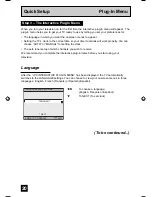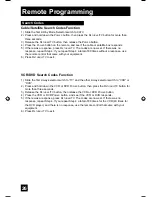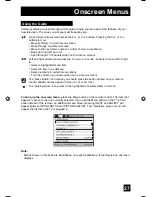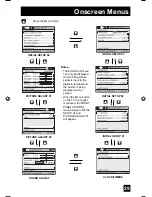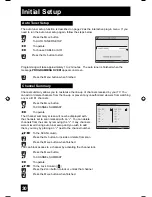Quick Setup Connections
1) Connect a yellow composite cable from the camcorder VIDEO OUT, into the VIDEO IN on
the front of the TV,
OR
connect an S-Video cable from the front of the TV to the camcorder.
2) Connect a white cable from the camcorder LEFT AUDIO OUT, into the LEFT AUDIO IN on
the front of the TV.
3) Connect a red cable from the camcorder RIGHT AUDIO OUT, into the RIGHT AUDIO IN on
the front of the TV.
Note:
• If your camcorder is a mono sound model it will have only one AUDIO OUT. Connect it to the
LEFT AUDIO IN on the front of the TV.
You may connect a camcorder, game console or other equipment to your television by using
the front input jacks (Input 4) located under the front panel door. To access, pull on the door
to open it. You can also connect these using the television’s rear input jacks, using the same
instructions.
S-VIDEO
OVER
VIDEO
L / MONO
AUDIO
R
INPUT-4
MENU
– C
–
SUPER
FOCUS
OPERATE
CAMCORDER
- OR -
16
Connecting to a Camcorder
AV-56\65WP84 English 16
7/11/03, 9:32:40 AM
Summary of Contents for I'Art Pro AV-56WP84
Page 62: ...Troubleshooting 62 ...
Page 63: ...63 Troubleshooting ...
Page 67: ...67 Specifications subject to change without notice Specifications ...
Page 68: ...68 Notes ...
Page 69: ...69 Notes ...
Page 70: ...70 Notes ...
Page 71: ...71 Notes ...