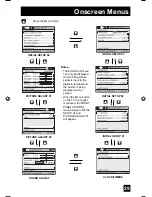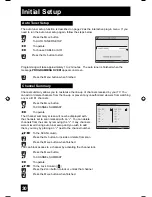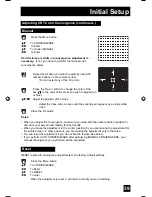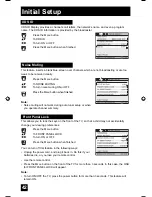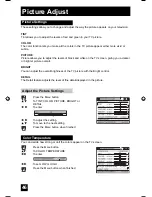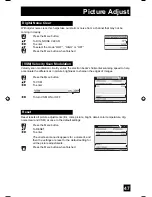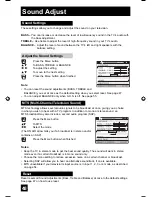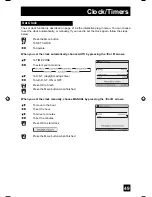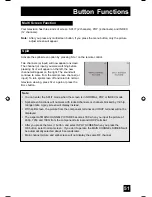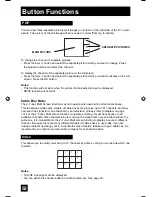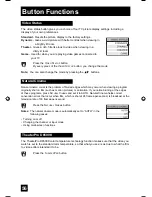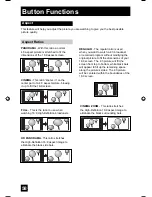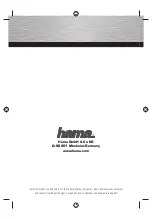This feature is used if you have connected an AV Receiver to your television. By turning this
feature on, your television can automatically detect the signal source from your components
that are connected to your AV Receiver.
Press the M
ENU
button
π
†
To V1 SMART INPUT
√
®
To turn ON or OFF
Press the MENU button when finished
Notes:
• If you do not have an AV Receiver connected to your
television, turn this feature OFF. By doing so, you can take
advantage of using AV CompuLink components with your
television.
• Some AV Receivers may not work with this function.
Initial Setup
V1 Smart Input
Position adjustment allows you to adjust the position of the picture on the screen vertically
when the aspect is set to panorama, cinema, or full.
Press the M
ENU
button
π
†
To POSITION ADJUSTMENT
√
®
To enter
π
†
√
®
To adjust the position
Press the M
ENU
button to finish
Notes:
• To reset the adjustment to the center, press the O
K
button.
• When the arrow disappears, while you are adjusting the position, the position is at it’s
maximum limit.
• If you select regular size with aspect or Multi Screen, position adjustment option is not seen.
• When you change the screen size, perform the position adjustment again.
• Position adjustment allows you to adjust the screen position vertically and horizontally when
the aspect is set HD panorama or cinema zoom for 1080i signal.
Position Adjustment
Power indicator allows you to adjust the brightness of the
power indicator
Press the M
ENU
button
π
†
To POWER INDICATOR
√
®
To adjust POWER INDICATOR LOW, HIGH or OFF
Notes :
• When OFF is selected :
The LED disappears if the you have a TV signal.
The LED is lit as “LOW” when there is no TV signal.
Power Indicator
43
AV-56\65WP84 English 43
7/11/03, 9:32:51 AM
Summary of Contents for I'Art Pro AV-56WP84
Page 62: ...Troubleshooting 62 ...
Page 63: ...63 Troubleshooting ...
Page 67: ...67 Specifications subject to change without notice Specifications ...
Page 68: ...68 Notes ...
Page 69: ...69 Notes ...
Page 70: ...70 Notes ...
Page 71: ...71 Notes ...