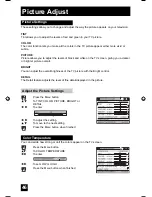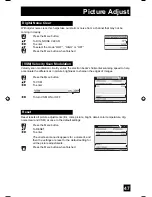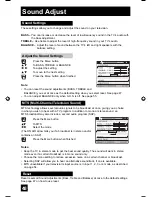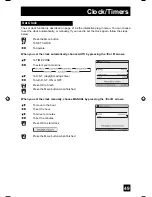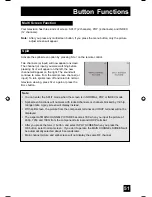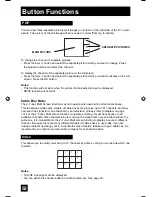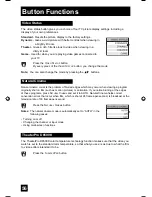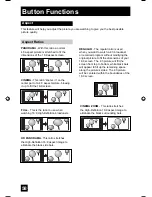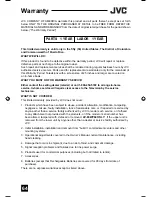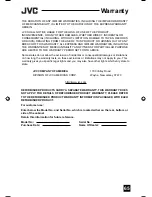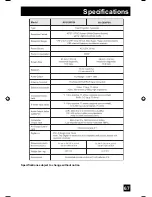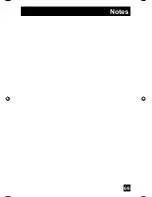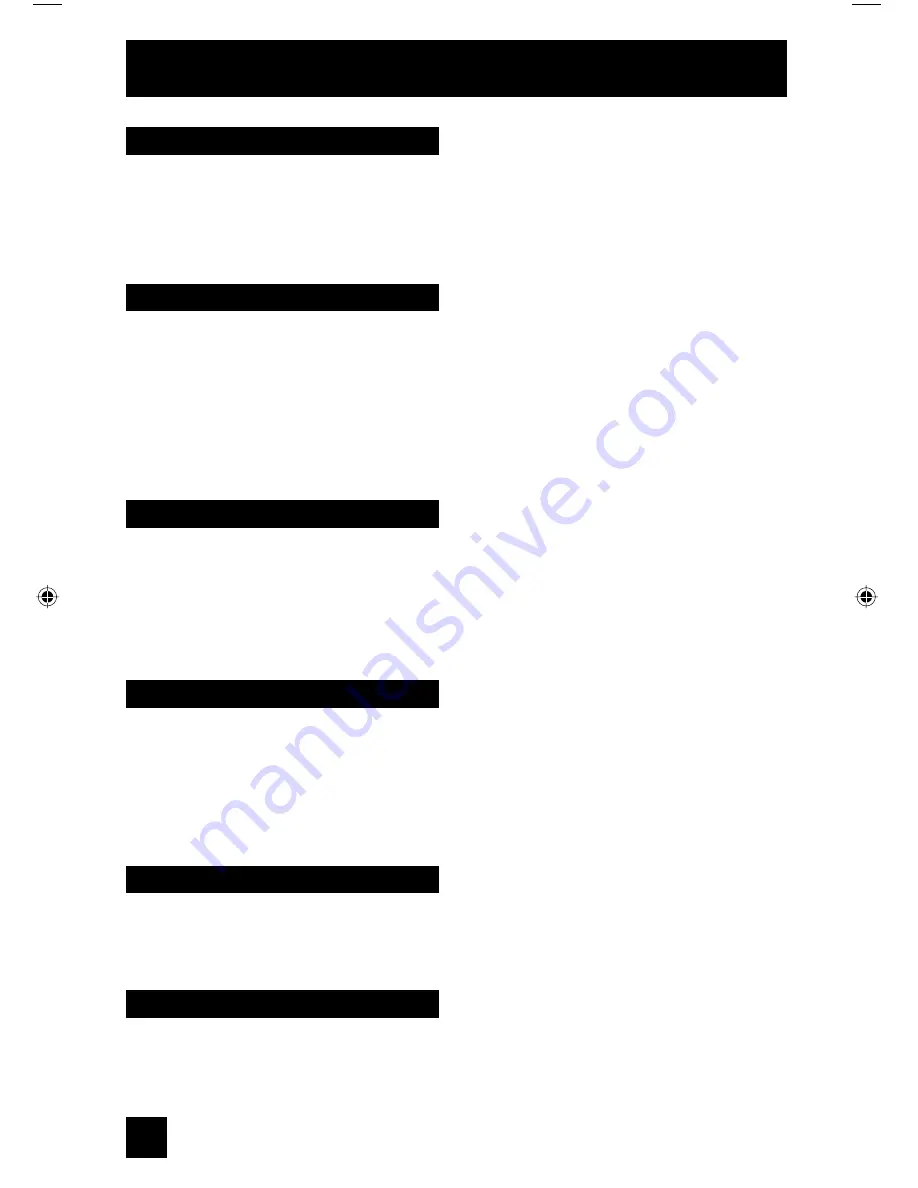
Use either the television’s own tuner or a cable box to select channels. Set this switch to
TV
to
operate the television’s built-in tuner. Move the switch to
CATV
to operate a cable box.
Note:
• See page 23 for information on programming your remote for cable box operation.
You can control a VCR or DVD player with the buttons on the lower part of the remote control.
Move the slide switch to
VCR
or
DVD
to operate.
Notes:
• The remote is preset with the code 000 to control JVC-brand VCR’s. For any other
manufacturer’s brand VCR, please see the code chart and instructions on page 24.
• The remote is preset with the code 000 to control JVC-brand DVD players. For any other
manufacturer’s brand DVD player, please see the code chart and instructions on page 25.
TV/CATV Slide Switch
VCR/DVD Slide Switch
You can also use this remote control to operate the basic functions of your DVD player. These
functions include: play, rewind, fast-forward, stop, still/pause, previous/next, tray open/close,
power on, and power off.
Move the selector switch to
DVD
to operate.
• The remote is preset with the code 000 to control JVC-brand DVD players. For any other
manufacturer’s brand DVD player, please see the code chart and instructions on page 25.
You can use this remote control to operate the basic functions of your VCR. These functions
include: play, record, rewind, fast-forward, stop, pause, channel scan, TV/VCR, power on, and
power off.
Move the selector switch to
VCR
to operate.
• The remote is preset with the code 000 to control JVC-brand VCR’s. For any other
manufacturer’s brand VCR, please see the code chart and instructions on page 24.
Button Functions
VCR Buttons
DVD Buttons
60
All remote control buttons are illuminated, except for the TV/CATV slide switch, VCR/DVD slide
switch and Light button. Press the L
IGHT
button to turn the illumination on for 4 seconds.
Light
This button is only located on the front panel of your TV. When you press the S
UPER
F
OCUS
button on the front of the TV, you can access the auto convergence mode in the convergence
menu screen automatically. See page 38.
Super Focus
AV-56\65WP84 English 60
7/11/03, 9:32:59 AM
Summary of Contents for I'Art Pro AV-56WP84
Page 62: ...Troubleshooting 62 ...
Page 63: ...63 Troubleshooting ...
Page 67: ...67 Specifications subject to change without notice Specifications ...
Page 68: ...68 Notes ...
Page 69: ...69 Notes ...
Page 70: ...70 Notes ...
Page 71: ...71 Notes ...