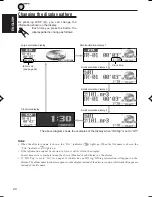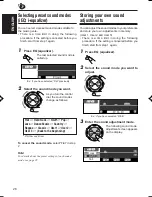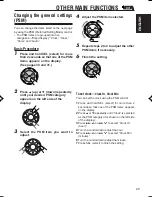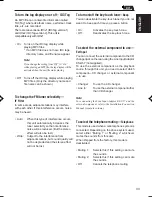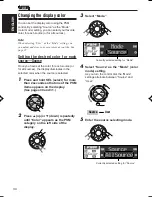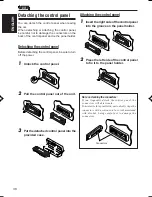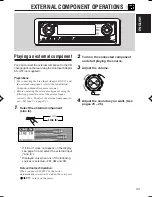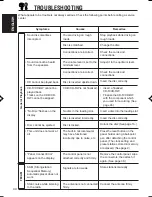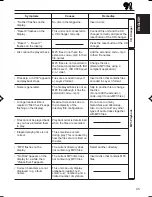35
ENGLISH
6
Select the source that you want to set
the display color for.
As you turn the control dial, the source
names change as follows:
*
1
When you select “AllSource,” you can use the
same color for all sources.
*
2
Selected only when these components are
connected.
7
Enter the color selecting mode.
8
Select the display color.
As you turn the control dial, the colors
change as follows:
Every
*
1
O
Aqua
O
Sky
O
Sea
O
Leaves
O
Grass
O
Rose
O
Cherry
O
Orange
O
Honey
O
Violet
O
Grape
O
Snow
O
User
*
2
O
(back to the beginning)
*
1
When you select “Every,” the color changes
every two seconds (changing to every color
listed above except “User.”)
*
2
When you select “User,” one of the original
colors—“Day” or “Night” can be selected
depending on the “User” setting.
AllSource CD
Changer
(Line In)
AM
FM
*
1
*
2
9
Repeat steps 5 to 8 to select the color
for each source (except when
selecting “AllSource” in step 6).
10
Finish the setting.
Selecting or adjusting your own color—
User
You can adjust and store your own colors—“Day”
and “Night,” and select one of them as the display
color for any desired source.
• Day:
Can be used as your user color during
the day time (while the headlights are
turned off).
• Night:
Can be used as your user color during
the night time (while the headlights are
turned on.)
1
Press and hold SEL (select) for more
than 2 seconds so that one of the PSM
items appears on the display.
(See pages 30 and 31.)
2
Press
5
(up) or
∞
(down) repeatedly
until “Color” appears as the PSM
category on the left side of the
display.
CONTINUED ON THE NEXT PAGE
EN29-38LH2000[U]f.pm5
3/28/02, 14:25
35