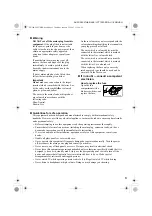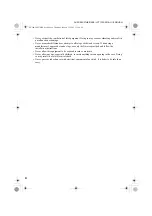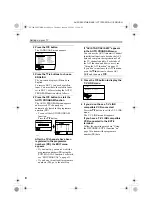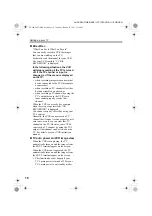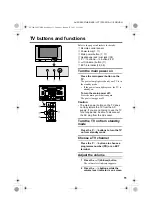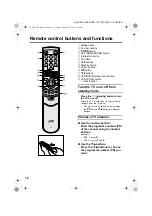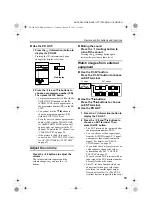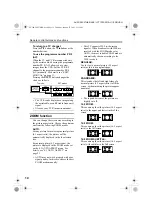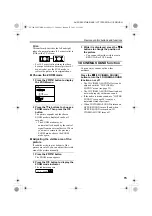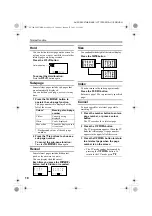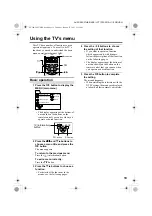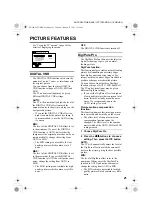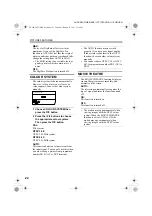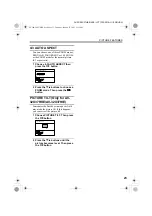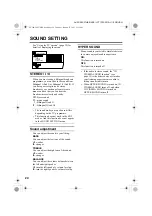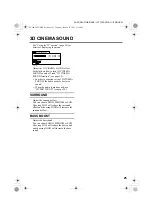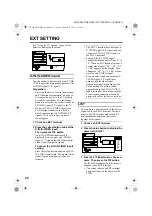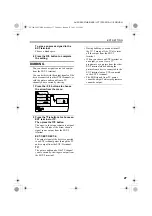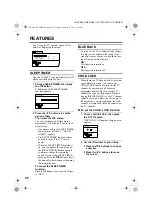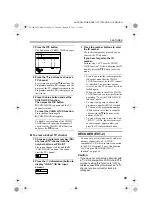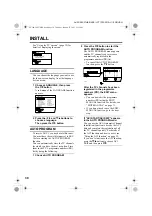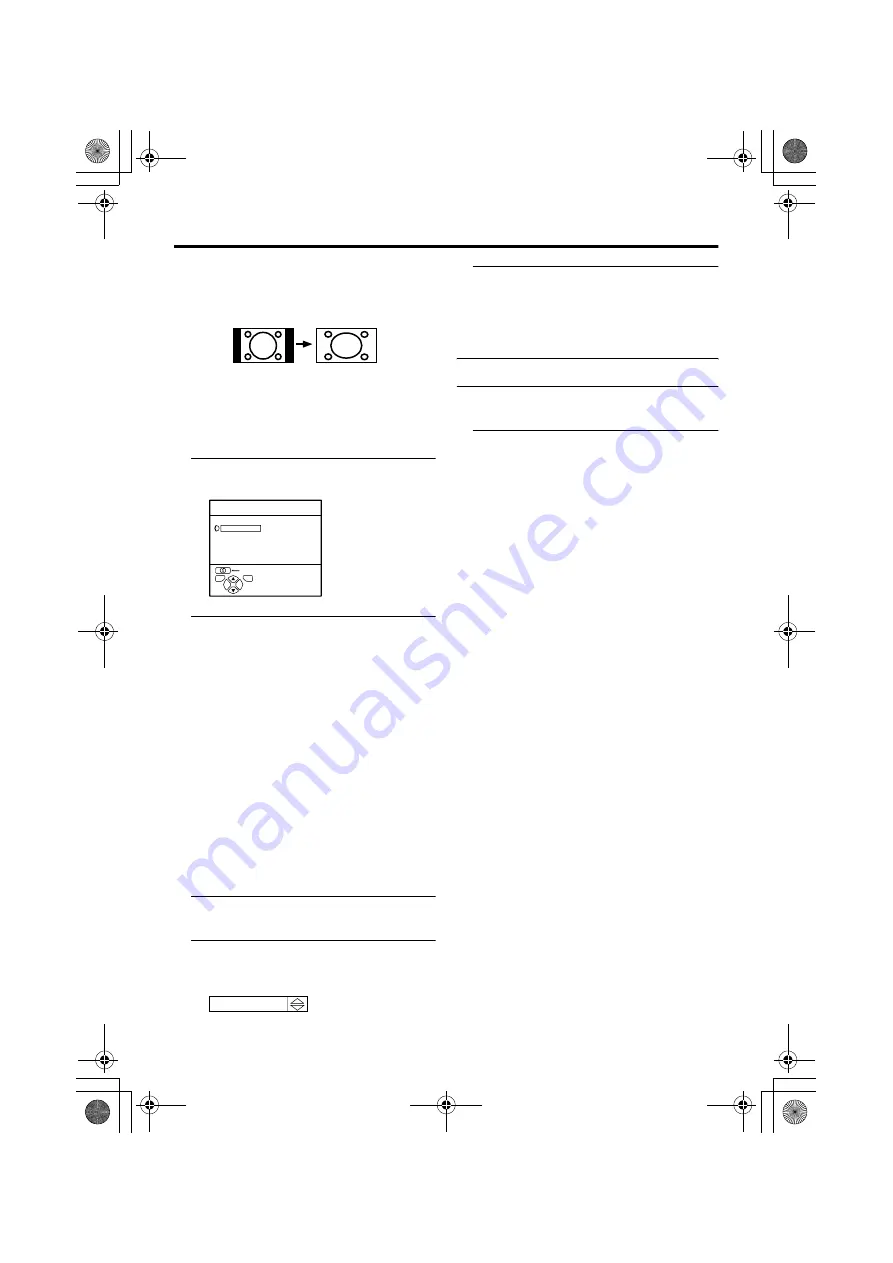
Remote control buttons and functions
15
FULL:
This uniformly stretches the left and right
sides of a normal picture (4:3 aspect ratio) to
fill the wide TV screen.
• For 16:9 aspect ratio pictures that have
been squeezed into a normal picture (4:3
aspect ratio), use the FULL mode to
restore the picture to its original shape.
Choose the ZOOM mode
1 Press the
c
button to display
the ZOOM menu
2 Press the
6
buttons to choose a
ZOOM mode. Then press the
a
button
The picture expands and the chosen
ZOOM mode is displayed in about 5
seconds.
• The ZOOM mode may be
automatically changed by the control
signal from an external device. When
you want to return to the previous
ZOOM mode, choose the ZOOM
mode again.
Adjusting the visible area of the
picture
If subtitles or the top (or bottom) of the
picture are cut off, you can adjust the visible
area of the picture manually.
1 Press the
c
button
The ZOOM menu appears.
2 Press the
a
button to display the
ZOOM mode indicator
The indicator appears.
3 While it is displayed, press the
6
6
6
6
buttons to change the position of
the picture
• You cannot adjust the visible area in
REGULAR or FULL mode.
3D CINEMA SOUND function
You can enjoy sounds with a wider
ambience.
Press the
/
/
/
/
(3D CINEMA SOUND)
button to turn the 3D CINEMA SOUND
function on or off
• The 3D CINEMA SOUND effect can be
adjusted with the “3D CINEMA
SOUND” menu (see page 25).
• The 3D CINEMA SOUND function does
not work properly with mono sound.
• If the audio is mono sound, use “HYPER
SOUND” (see page 24) to enjoy a
simulated stereo experience.
• When 3D CINEMA SOUND is turned on,
HYPER SOUND turns off, and when
HYPER SOUND is turned on, 3D
CINEMA SOUND turns off.
TV
OK
BACK
D0009-EN
AUTO
REGULAR
PANORAMIC
14:9 ZOOM
16:9 ZOOM
16:9 ZOOM SUBTITLE
FULL
ZOOM
16 : 9 ZOOM
D0010-EN
AV-32&28X37HKE.book Page 15 Thursday, January 23, 2003 11:19 AM