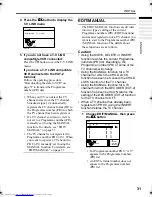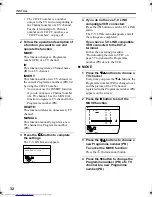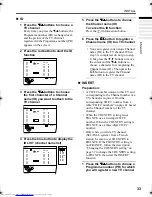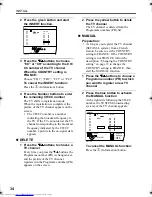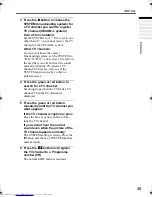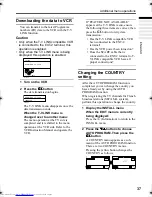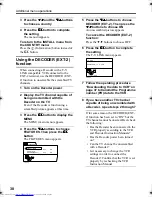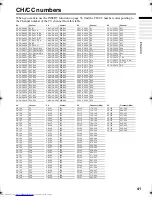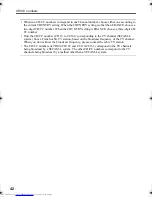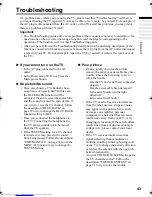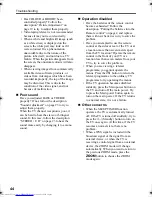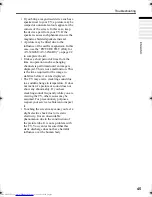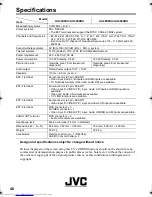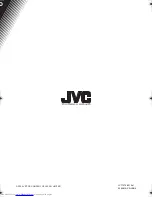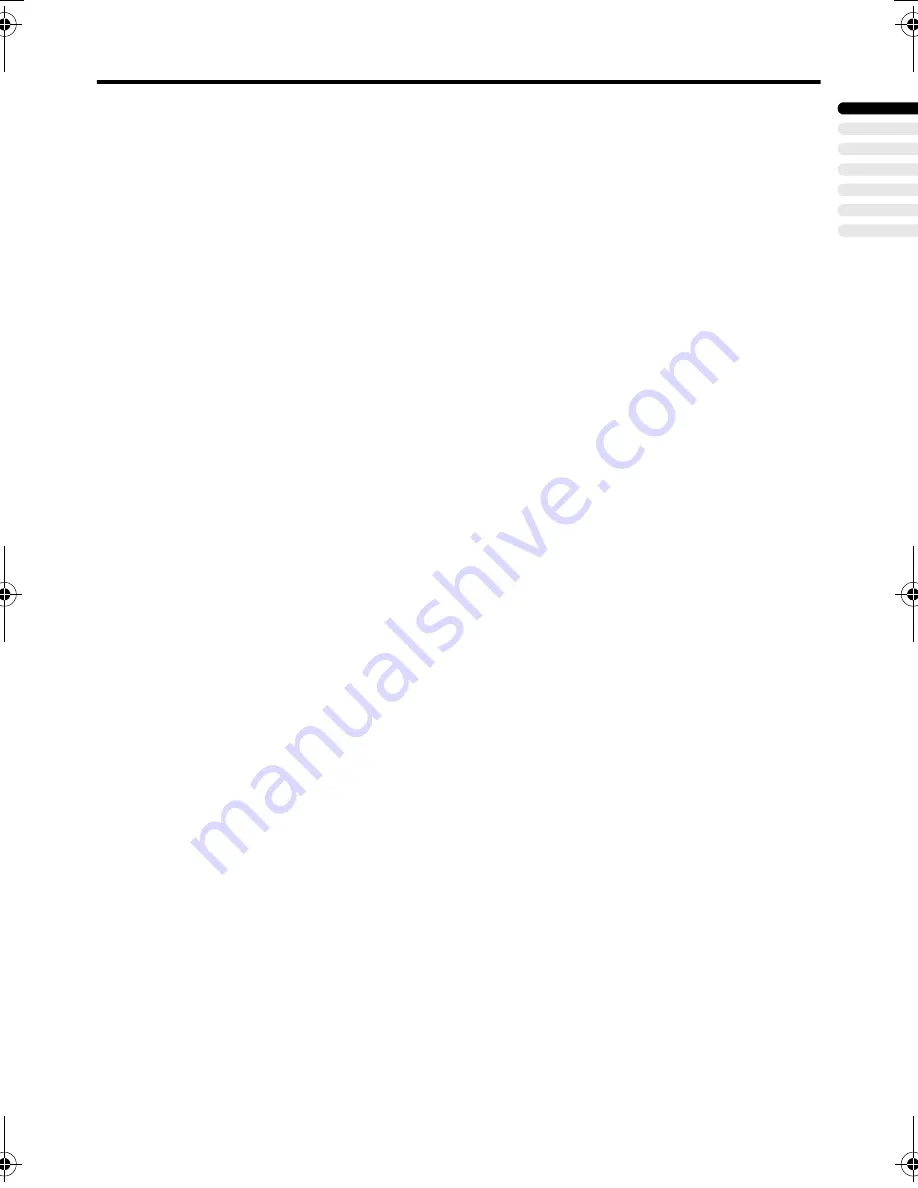
Troubleshooting
45
ENGLISH
AV-32/28X4SU/BU / LCT1579-001A-U / English
• If you bring a magnetised device such as a
speaker near to your TV, a picture may be
warped or unnatural colours appear at the
corners of the screen. In this case, keep
the device apart from your TV. If the
speakers causes such phenomena, use the
magnetic-shielded speakers instead.
• A picture may be tilted due to the
influence of the earth’s magnetism. In this
case, use the “PICTURE TILT (Only for
AV-32X4SU/AV-32X4BU)” on page 22
to complete the tilt.
• It takes a short period of time from the
time an operation such as changing
channels is performed until an image is
displayed. This is not a malfunction. This
is the time required for the image to
stabilize before it can be displayed.
• The TV may emit a crackling sound due
to a sudden change in temperature. It does
not matter if a picture or sound does not
show any abnormality. If you hear
crackling sounds frequently while you are
viewing the TV, other causes may be
assumed. For precautionary purposes,
request your service technician to inspect
it.
• Touching the screen may cause you feel a
slight electric shock due to its static
electricity. It is an unavoidable
phenomenon due to the construction of
the picture tube. It is not a problem with
the TV. You can rest assured that this
static discharge does not have harmful
influence over the human body.
AV-32&28X4SUBU_Eng.book Page 45 Tuesday, January 6, 2004 11:12 AM