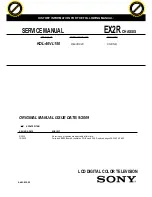ENGLISH
- 11 -
Preparation
Install Display on solid horizontal surface such
as a table or desk.
For ventilation, leave a space of at least 10 cm
free all around the set. To prevent any fault
and unsafe situations, please do not place
any objects on top of the set.
Features
It is a remote controlled colour television and
PC monitor.
100 programmes from VHF, UHF bands or
cable channels can be preset.
It can tune cable channels.
Controlling the TV is very easy by its menu
driven system.
It has an Euroconnector socket for an exter-
nal device (such as VCR, DVD player, video
games etc.)
Nicam stereo sound system.
Multilanguage OSD.
Teletext (Fastext, 7 pages).
It is possible to connect headphone.
A.P.S. (Automatic programming system)
All programmes can be named.
Forward or backward automatic tuning.
Sleep timer.
Child lock
Auto, Full, Regular, Panoramic, 16:9
Zoom,16:9 Zoom Subtitle modes.
Automatic sound mute when no transmis-
sion.
When no valid signal is detected, after 5 min-
utes the TV switches itself automatically to
stand-by mode.
NTSC Playback.
PLL (Frequency Search)
PC input (Support Up to
1360
x 768)
Before Switching on your TV
Power connection
Only use the adaptor supplied with this prod-
uct.
$&DGDSWHU
7R32:(5
,1387'&9
WHUPLQDO
IMPORTANT:
The TV set is designed to oper-
ate on
12
V DC. For this, an adaptor is used
which gives
12
V DC voltage. Connect this
adaptor to a system that supplies 100-240V
AC, 50 Hz.
After unpacking, allow the TV set to reach the
ambient room temperature before you con-
nect the set to the mains.
Connections to the RF input
socket
Connect the aerial or cable TV plug to the RF
input socket located at the back of the TV
and connect the cable plug coming out from
the TV out socket located at the devices (VCR,
DVB etc.) to this socket as well.
795($53$1(/
&$%/(79
ENG-20710W-17MB18-1861UK-(LT-20A56SJ)-SIDE AV-10043999-5009XXXX.p65
26.09.2006, 17:13
11
変更されています