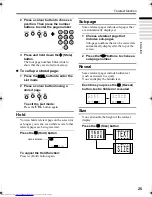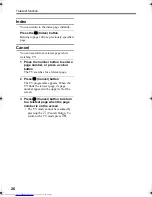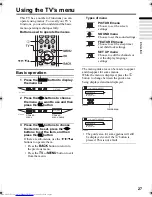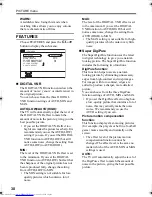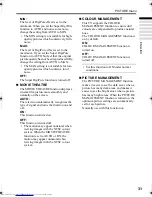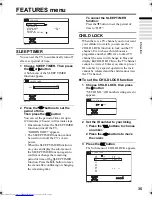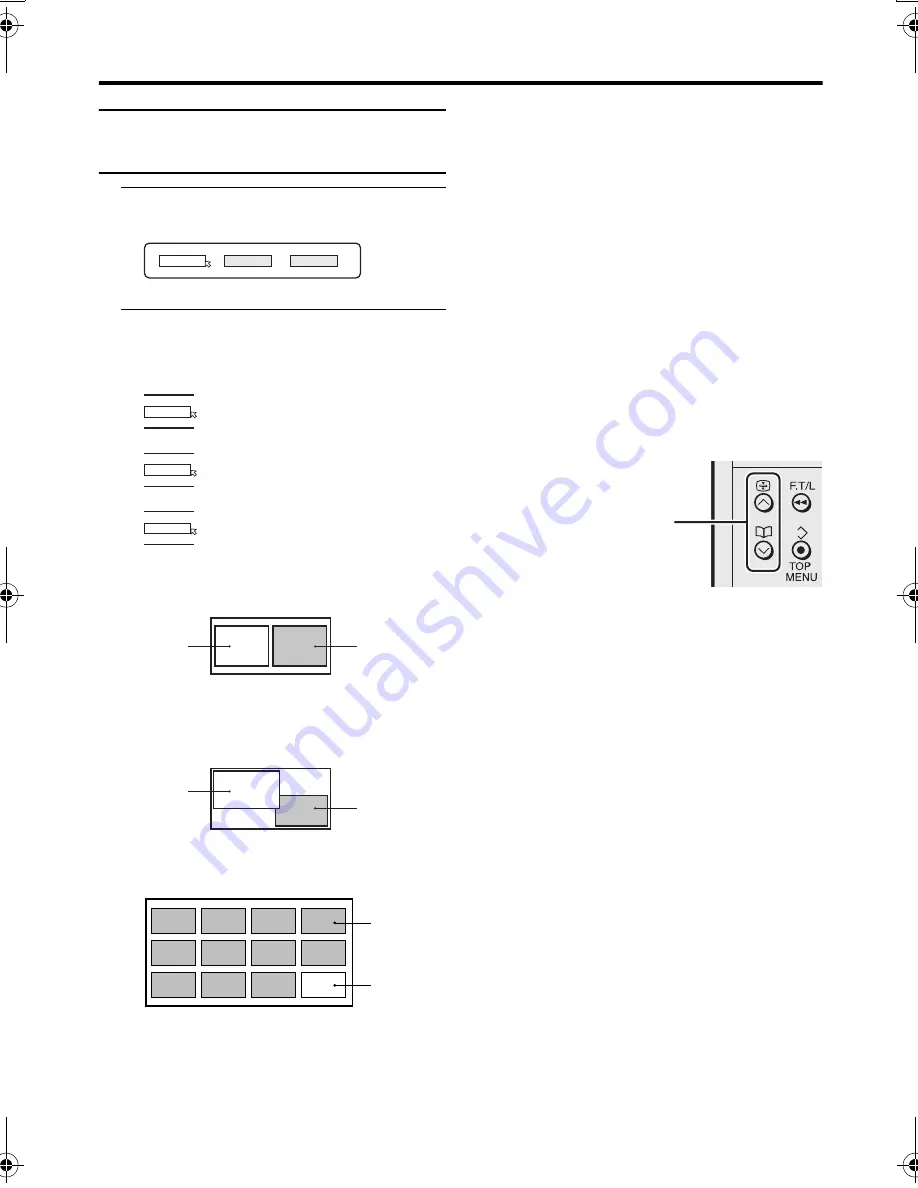
20
Remote control buttons and functions
PD-42X50BU/J/S / LCT1770-001A-U / English (EK)
Using the MULTI-PICTURE
function
1 Press the
X
button
The MULTI-PICTURE menu appears.
2 Press the
5
buttons to choose
the number of screens and then
press the
a
button
2-pictures multi:
With 1125i and 750p signals, the screen is
split into two as shown below.
12-pictures multi:
• When set to 2-pictures multi, you can
view a TV picture and a picture from
an external device. You cannot view a
TV picture on more than one screen at
the same time.
• When 12-pictures multi is set, pictures
from external devices are not
displayed.
• When set to 2-pictures multi, the main-
picture can be changed by pressing the
p
p
buttons. The sub-picture screen
can be changed by pressing the
p
buttons.
When set to 12-pictures multi and
there are more than 12 pictures, the
next or previous 12 screens can be
displayed by pressing the
p
buttons.
• When set to 2-pictures multi, the main-
picture sound from the TV speaker can
be changed to the sub-picture sound by
pressing the
c
button. (The speaker
mark moves from the main-picture to
the sub-picture.)
The sound changes to the main-picture
sound if the
c
button is pressed again.
When the headphones are connected,
you can listen to the sound from the
side at which the speaker mark is
displayed. No sound comes from the
TV speaker.
1
D0101-EN
2
12
D0102
1
D0103
2
D0104
12
Choose to return to one screen.
Choose to change to 2-pictures multi.
Choose to change to 12-pictures multi.
D0056
Main-
picture
Sub-
picture
D1056
Main-
picture
Sub-
picture
D0058-EN
Still
pictures
Moving
picture
Changing the sub-picture
Displaying the next or
previous 12 screens
PD-42X50(EK)_Eng.book Page 20 Friday, October 8, 2004 10:37 AM