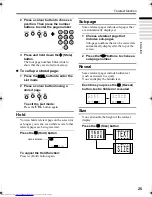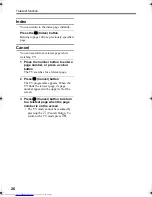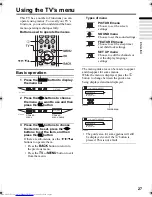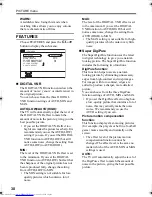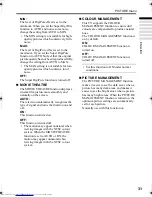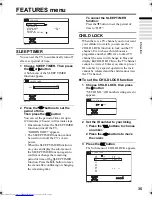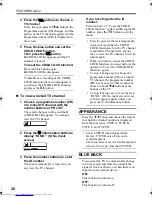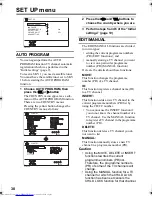33
ENGLISH
PD-42X50BU/J/S / LCT1770-001A-U / English (EK)
SOUND menu
• When the headphones are connected, only
“STEREO / I • II” and “SPEAKER” can
be used.
• When the “SPEAKER” setting (see
page 34) is CENTRE, BALANCE and 3D
SOUND cannot be chosen from the
SOUND menu.
STEREO / I • II
When you are viewing a bilingual broadcast
programme, you can choose the sound from
Bilingual I (Sub I) or Bilingual II (Sub II). If
you have poor reception on a stereo
broadcast, you can change from stereo to
mono sound so that you can hear the
broadcast more clearly and easily.
• The sound mode you can choose differs
depending on the TV programme.
• This function does not work in the EXT
modes.
BASS
You can adjust the low tone of the sound.
2
: weaker
3
: strong
TREBLE
You can adjust the high tone of the sound.
2
: weaker
3
: strong
BALANCE
You can adjust the volume balance between
the left and right speaker.
2
: turn the left speaker’s volume level up.
3
: turn the right speaker’s volume level up.
3D SOUND
You can enjoy Surround sound with a “live”
effect by using the 3D SOUND function.
• You can choose a 3D SOUND mode from
HIGH, LOW, MONO and OFF modes.
For details, see “3D SOUND function” on
page 19.
• You can also operate the 3D SOUND
function with the
i
button. For details,
see “3D SOUND function” on page 19.
A.H.B. (Active Hyper Bass)
Used when you want to emphasize the bass
sound.
ON:
This function is turned on.
OFF:
This function is turned off.
s
: Stereo sound
v
: mono sound
t
: Bilingual I (sub I)
u
: Bilingual II (sub II)
D0019-EN
STEREO/
BASS
TREBLE
BALANCE
3D SOUND
A.H.B.
BBE
SPEAKER
SOUND
OK
OFF
OFF
OFF
TV
PD-42X50(EK)_Eng.book Page 33 Friday, October 8, 2004 10:37 AM