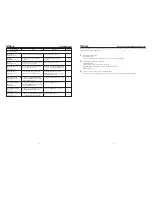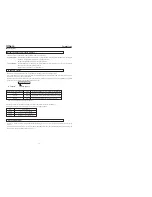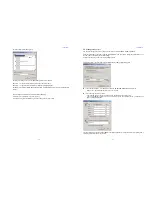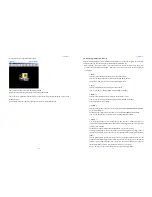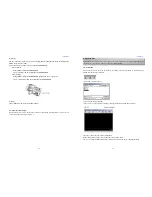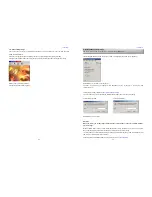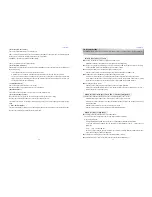< Contents >
18
[
Ņ
Sound
Ņ
]
Click the [Sound] button to enable sound output.
(You can also enable sound output by choosing [Output Sound] from [Menu] button. )
The [Sound] button appears to be pushed when you click it to indicate 'output sound'.
Click the [Sound] button again to mute the sound. The [Sound] button switches to the default
position which is sound off.
(You can also mute the sound by choosing [Output Sound] from the [Menu] button. If there is a
check mark next to 'Output Sound' it indicates that sound is enabled, and muted if there is NOT a
check mark. )
[ Zoom ]
Choose [Fit to Window Size], [50%], [100%] or [200%] from [Zoom] button to change the
magnification of the displaying image .
( You can also change the magnification by choosing [Zoom] from [Menu] button of each video
display window. )
[
Ņ
Casting
Ņ
]
Click the [Casting] button to start casting. Please see "7-2. Start casting" more about casting.
( You can also start casting by choosing [Start/Switch Casting] from [Menu] button.
[ Property… ]
Choose [Property...], from [Menu] button to confirm the camera setting.
You can also change the camera name here.
[ Other Camera… ]
Choose [Other Camera], from [Menu] button to connect with other camera.
[ Close ]
Choose [Close], from [Menu] button to cut off network connection with camera.
The network connection is cut and the video display window reverts to “No Setting”.
< Contents >
19
ӟ
Ȁ
Trigger mode
Trigger mode is the unique function of the Streamcorder products.
The button controls of DV CAMCORDER connect with the controls of recording on the Streamproducer.
The video display window turns to trigger mode by the [Trigger] button. You need to stop all functions (Start,
Capture, and Casting) before make the video display window Trigger mode.
(A confirmation message appears if some functions are effective.)
< Streamproducer working by the DV CAMCORDER's controls >
You need specify the "NETWORK PACK CONFIG" menu depend on the working of
Streamproducer.
(1) [TRIG]
You can record the images on the miniDV cassette of DV CAMCORDER and the PC of
Streamproducer the same time on this mode. A miniDV cassette is needed in the DV
CAMCORDER.
"NO TAPE" sign appears if no cassette is in the DV CAMCORDER.
-Start recording
Push [REC SART/STOP] button of DV CAMCORDER.
The "e" sign turns red on the display of DV CAMCORDER.
-Stop recording
Push [REC START/STOP] button of DV CAMCORDER again during the "e" sign is red.
The "e" sign reverts yellow on the display of DV CAMCORDER.