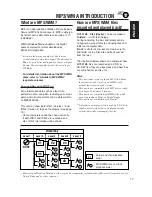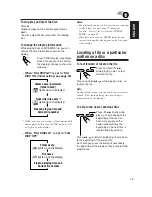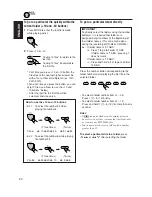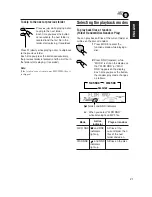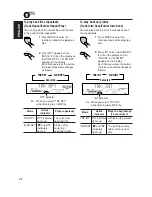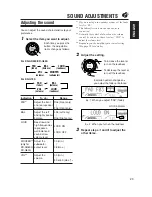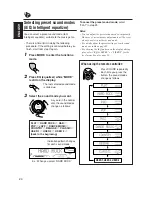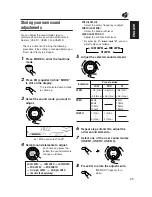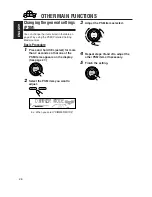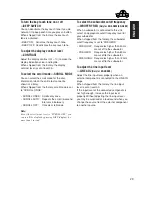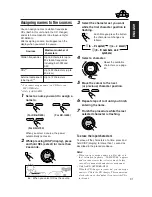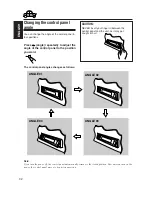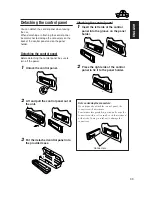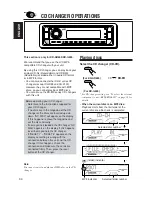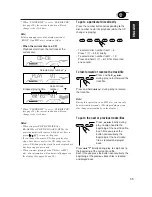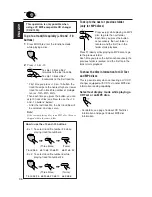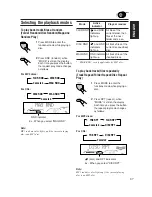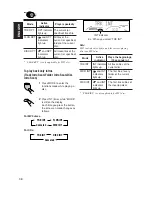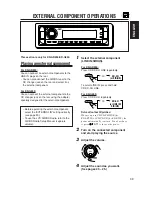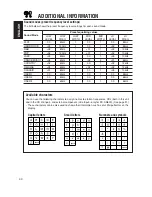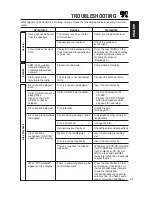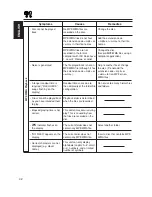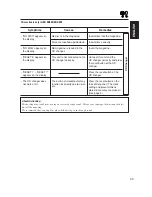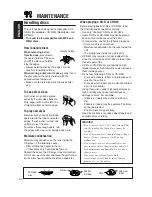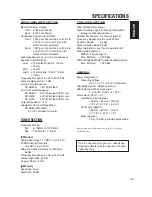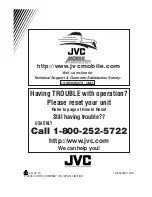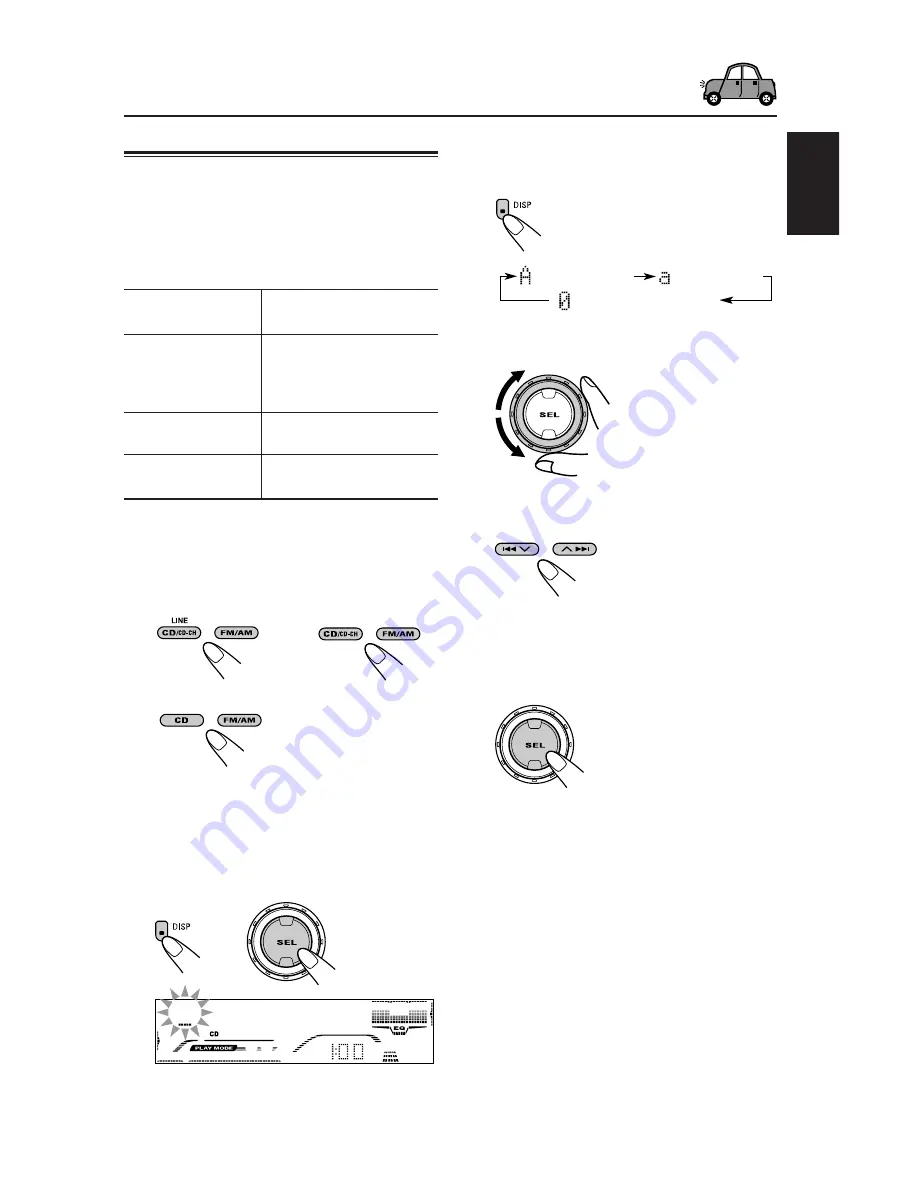
31
ENGLISH
Ex.: When you select CD as the source
Maximum number of
characters
Sources
Assigning names to the sources
You can assign names to station frequencies,
CDs (both in this unit and in the CD changer),
and external component (Line Input—only for
KD-AR800).
After assigning a name, it will appears on the
display when you select the source.
Station frequencies
Up to 9 characters (up to
30 station frequencies
including both FM and
AM)
CDs
*
1
Up to 32 characters (up to
40 discs)
External component
Up to 12 characters
(Line Input)
*
2
*
1
You cannot assign a name to a CD Text or an
MP3/WMA disc.
*
2
Only for KD-AR800.
1
Select a source you want to assign a
name to.
When you select a source, the power
automatically comes on.
2
While pressing DISP (display), press
and hold SEL (select) for more than
2 seconds.
(For KD-AR800)
(For KD-G800)
3
Select the character set you want
while the first character position is
flashing.
Each time you press the button,
the character set changes as
follows:
4
Select a character.
• About the available
characters, see page
40.
5
Move the cursor to the next
(or previous) character position.
6
Repeat steps
3
to
5
until you finish
entering the name.
7
Finish the procedure while the last
selected character is flashing.
To erase the input characters
To erase all the characters at a time, press and
hold DISP (display) for more than 1 second as
described in the procedure above.
Notes:
• When you try to assign a name to a 41st disc or to
the 31st station frequency, “NAME FULL” appears
and you cannot enter the text entry mode. In this
case, delete unwanted names before assignment.
• Only for KD-AR800/KD-G800:
When the CD changer is connected, you can assign
names to CDs in the CD changer. These names can
also be shown on the display if you insert the CDs
in this unit.
(For KD-G700)
(a – z: small)
(A – Z: capital)
(0 – 9: numbers, and
symbols)