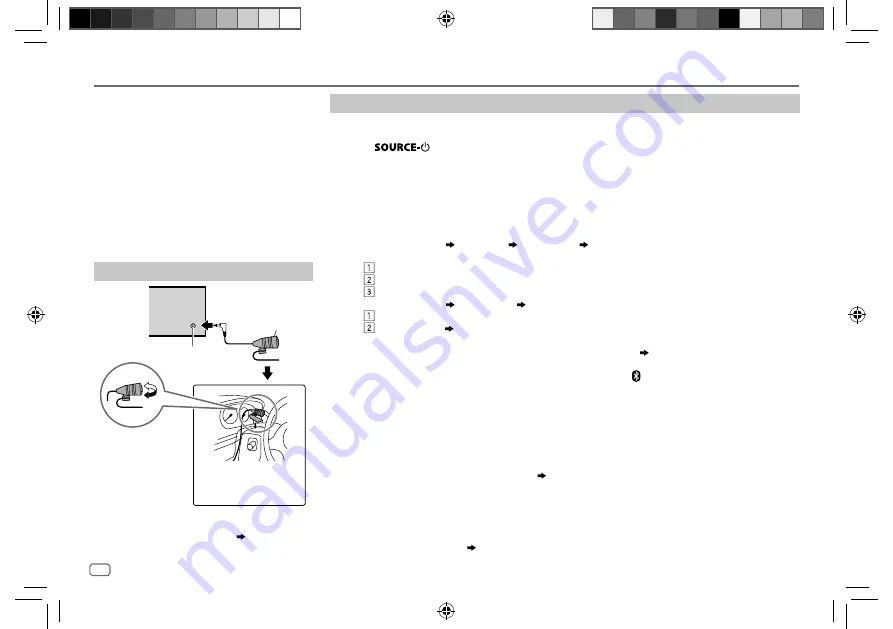
14
Data Size:
B6L (182 mm x 128 mm)
Book Size:
B6L (182 mm x 128 mm)
Pair a Bluetooth device
When connecting a Bluetooth device to the unit for the first time, perform pairing between the unit
and the device.
1
Press
to turn on the unit.
2
Search and select “JVC UNIT” on the Bluetooth device.
“BT PAIRING” flashes on the display.
• For some Bluetooth devices, you may need to enter the Personal Identification Number (PIN)
code immediately after searching.
• Refer also to the manual supplied with your Bluetooth device.
3
Perform (A) or (B) depending on what scrolls on the display.
For some Bluetooth devices, pairing sequence may vary from the steps described below.
(A) “[Device Name]” “XXXXXX” “VOL – YES” “BACK – NO”
“XXXXXX” is a 6-digit passkey randomly generated during each pairing.
Ensure that the passkey which appears on the unit and Bluetooth device is the same.
Press the volume knob to confirm the passkey.
Operate the Bluetooth device to confirm the passkey.
(B) “[Device Name]” “VOL – YES” “BACK – NO”
Press the volume knob to start pairing.
• If “PAIRING” “PIN 0000” scrolls on the display, enter the PIN code “0000” into the
Bluetooth device.
You can change to a desired PIN code before pairing. (
18
)
• If only “PAIRING” appears, operate the Bluetooth device to confirm pairing.
“PAIRING COMPLETED” appears when pairing is completed and “ ” will light up when the Bluetooth
connection is established.
• Up to five devices can be registered (paired) in total.
• Only one Bluetooth device can be connected at any time.
• This unit supports Secure Simple Pairing (SSP).
• Some Bluetooth devices may not automatically connect to the unit after pairing. Connect the device
to the unit manually. Refer to the instruction manual of the Bluetooth device for more information.
• Once the pairing is completed, the Bluetooth device will remain registered in the unit even if you
reset the unit. To delete the paired device,
18
, [
DELETE PAIR
].
• When you connect iPhone/ iPod touch/ Android device to the USB input terminal, pairing request
(via Bluetooth) is automatically activated. Press the volume knob to pair once you have confirmed
the device name.
Automatic pairing request is activated only if:
– Bluetooth function of the connected devcie is turned on.
– [
AUTO CNNT
] is set to [
ON
]. (
18
)
– JVC MUSIC PLAY application is installed on the Android device.
BLUETOOTH®
BLUETOOTH — Connection
Supported Bluetooth profiles
– Hands-Free Profile (HFP)
– Serial Port Profile (SPP)
– Phonebook Access Profile (PBAP)
– Advanced Audio Distribution Profile (A2DP)
– Audio/Video Remote Control Profile (AVRCP)
Supported Bluetooth codecs
– Sub Band Codec (SBC)
– Advanced Audio Coding (AAC)
Connect the microphone
* For
KD-R960BTS
/
KD-AR865BTS
, connect to the
microphone input terminal.
( 31)
Adjust the microphone
angle
Secure using cord clamps
(not supplied) if necessary.
Microphone input jack
*
Microphone
(supplied)
Rear panel
JS_JVC_KD_R960BTS_J_EN_3.indd 14
JS_JVC_KD_R960BTS_J_EN_3.indd 14
7/8/2014 3:04:54 PM
7/8/2014 3:04:54 PM
















































