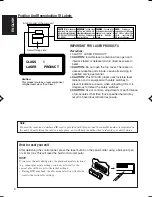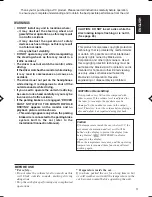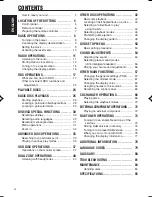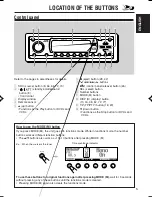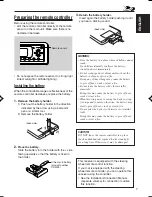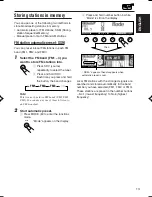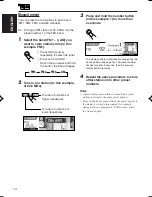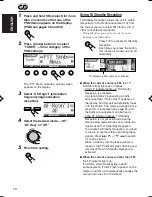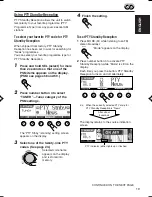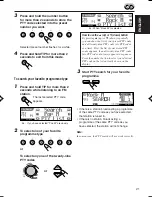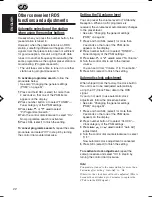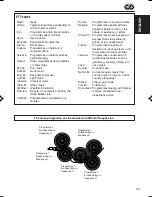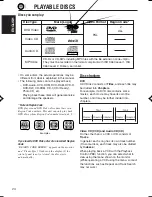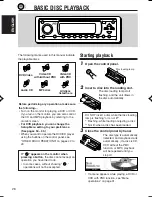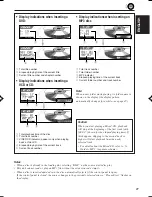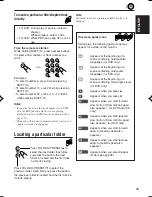15
ENGLISH
Selecting a preset station using the
preset station list
If you forget which stations are stored in which
preset numbers, you can check the preset
station list, then select your desired station.
1
Select the band (FM1 – 3, AM).
1
Press SRC (source)
repeatedly to select the tuner.
2
Press and hold SRC.
Each time you press and hold
the button, the band changes.
2
Press and hold
5
(up) or
∞
(down)
until the preset station list for the
current band (FM1, FM2, FM3, or AM)
appears on the display.
Notes:
• If one of FM band preset station lists (FM1,
FM2, or FM3) is shown on the display, you
can show the other lists by pressing
5
(up) or
∞
(down).
• If a preset station is an FM RDS station with
PS signal, PS name will be shown instead of
the station frequency.
3
Select the number (1 – 6) for the
preset station you want.
FM1
FM2
FM3
AM
3
4
5
6
2
1
SRC
FM1
FM2
FM3
AM
Tuning in to a preset station
You can easily tune in to a preset station.
Remember that you must store stations first. If
you have not stored them yet, see “Storing
stations in memory” on pages 13 and 14.
Selecting a preset station directly
1
Select the band (FM1 – 3, AM).
1
Press SRC (source)
repeatedly to select the tuner.
2
Press and hold SRC.
Each time you press and hold
the button, the band changes.
2
Select the number (1 – 6) for the
preset station you want.
When using the remote controller
1
Press FM (DAB) or AM.
• When selecting the FM bands,
press FM (DAB) repeatedly
until the band you want is
selected.
2
Press the number buttons (1 to 6) while
holding SHIFT (S).
Note:
You can also use the PRESET (FOLDER)
5
/
∞
buttons for selecting a preset station.
3
4
5
6
2
1
SRC
AM
FM
DAB
S
SHIFT
TOP
MENU
5
6
4
2
3
1
DISC
ENTER
MENU
+
EN11-16DV5000[E]f.p65
03.3.23, 18:47
15