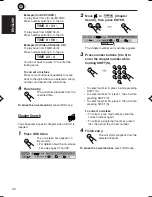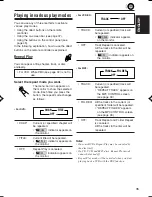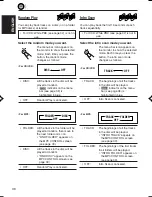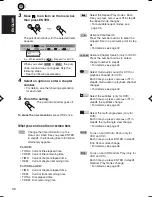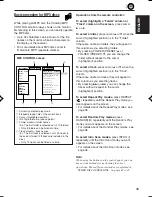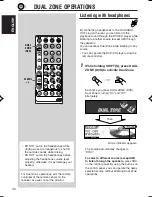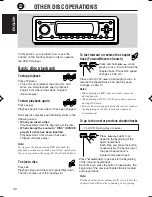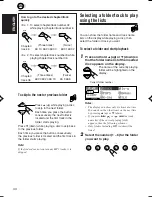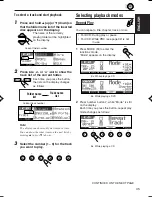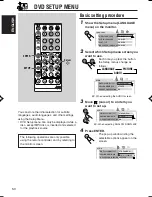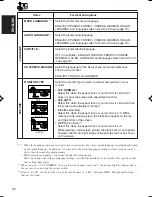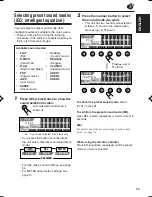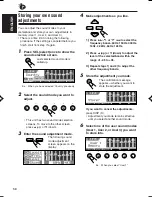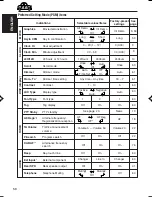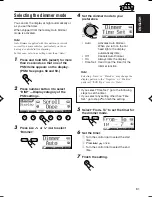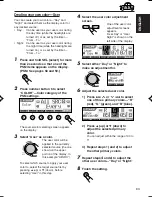48
ENGLISH
Prohibiting disc ejection
You can prohibit disc ejection and can lock a disc
in the loading slot.
While pressing SRC, press and hold
for more than 2 seconds.
“No Eject” flashes on the display for about 5
seconds, and the disc is locked and cannot be
ejected.
To cancel the prohibition and unlock the disc
While pressing SRC, press
again for
more than 2 seconds.
“Eject OK” flashes on the display for about 5
seconds, and the disc is unlocked.
Changing the display pattern
By pressing DISP (D), you can change the
information shown on the display.
• If the information cannot be shown at a time, it
will scroll on the display.
Some characters or symbols will not be shown
(will be blanked or substituted) on the display.
Each time you press the button, the
display patterns change as follows:
D
DISP
While playing a VCD:
Clock time
While playing a DVD:
Clock time
SRC
ATT
EN42-49DV5000[E]f.p65
03.3.23, 18:53
48