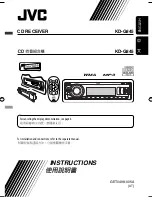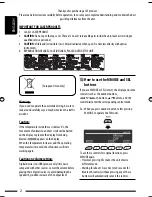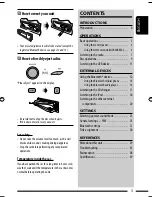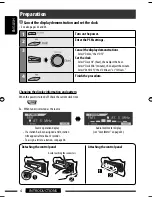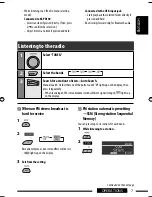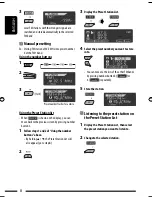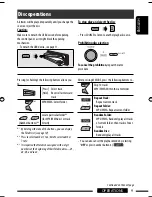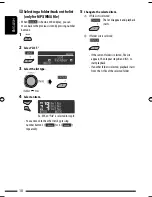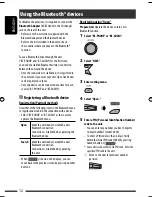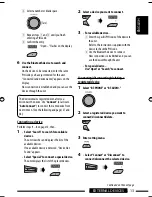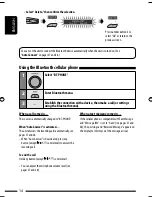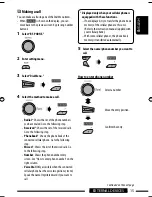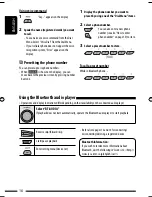Reviews:
No comments
Related manuals for KD-G845

4155
Brand: NAD Pages: 14

AVN20D
Brand: Eclipse Pages: 86

3.0
Brand: Uconnect Pages: 44

MC 400
Brand: Magnat Audio Pages: 64

Criterion
Brand: National Pages: 14

CD1200
Brand: Eclipse Pages: 8

CD1200
Brand: Eclipse Pages: 101

MC 200
Brand: Magnat Audio Pages: 64

CQ-C1001W
Brand: Panasonic Pages: 2

CQ-C1301NW
Brand: Panasonic Pages: 4

C5301W
Brand: Panasonic Pages: 18

C3303N
Brand: Panasonic Pages: 42

CQ-C5302W
Brand: Panasonic Pages: 38

CQ-C5355N
Brand: Panasonic Pages: 39

CQ-C8405N
Brand: Panasonic Pages: 66

CQ-CM130AU
Brand: Panasonic Pages: 2

CQ-RX460W
Brand: Panasonic Pages: 2

CQ-DX100W
Brand: Panasonic Pages: 8