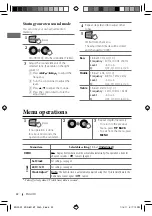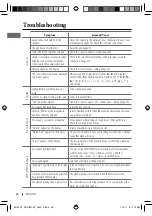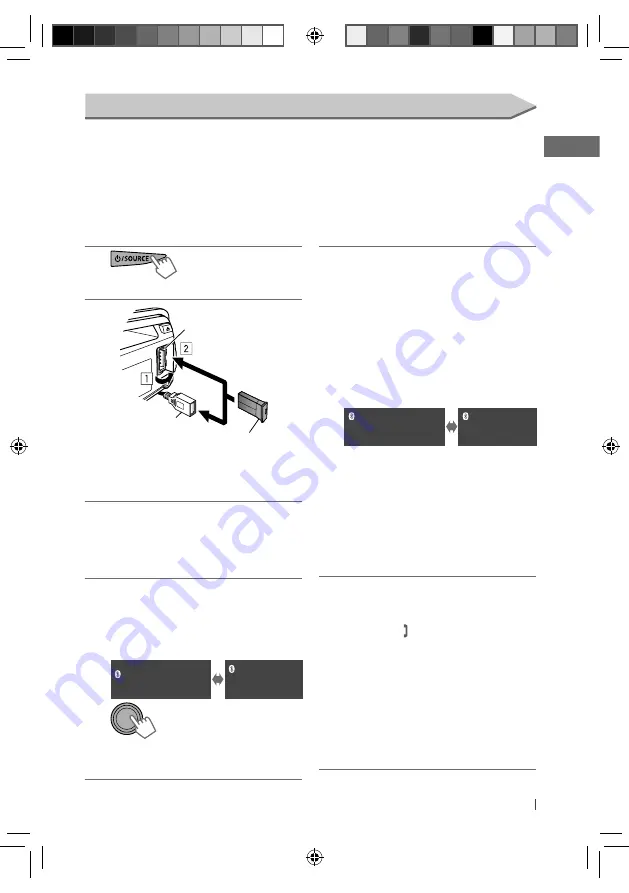
13
ENGLISH
Continued...
1
]
Turns on the power.
2
]
Make sure USB Bluetooth Adapter
is connected to one of the USB input
terminals.
3
Use the Bluetooth device to search and
select “JVC Unit.”
• For some Bluetooth devices, you may
need to enter the PIN code first after
search.
4
Perform one of the following pairing
operations (what appear depends on the
Bluetooth device pairing process).
(A) If the following appear on the
display:
Pairing ?
Device: [Device name]
Pairing ?
Yes: Press VOL
No: Press BACK
]
Select “Yes” to start the pairing
process.
If “Now Pairing...” appears...
]
Operate the Bluetooth device to accept.
If “Now Pairing... PIN code: 0000”
appears...
]
Enter a PIN (Personal Identification
Number) code to the Bluetooth device.
•
You can change the PIN code of your choice
before pairing. (page 18) [
Initial: 0000
]
(B) If the following appear on the
display:
Pairing ?
Device: [Device
name]
Passkey: XXXXXX
Pairing ?
Yes: Press VOL
No: Press BACK
]
Check to be sure the passkey appears
on the unit and Bluetooth device is the
same. Then, confirm the passkey on the
unit by pressing the control dial. Operate
the Bluetooth device to confirm the
passkey.
•
“XXXXXX” is a 6-digit numeric code that
appear in different combination (even if the
device is the same) each time pairing is made.
5
After pairing is successful, the unit will
establish Bluetooth connection with the
Bluetooth device*. (“Pairing COMPLETED”
appears and lights up on the display.)
• The device remains registered even
after you disconnect the device. Use
<Connect Phone/ Connect Audio> (or
activate <Auto Connect>, page 18) to
connect the same device from next time
on.
*
Some devices may not be able to connect to the
unit after pairing. Connect the device to the
unit manually.
USB input terminal
KS-UBT1 (supplied)
or
USB cable from the
rear of the unit
Connecting a Bluetooth device
When you connect a Bluetooth device to the unit for the first time, make pairing between the unit
and the device.
• Once the connection is established, it is registered in the unit even if you reset the unit. Up to five
devices can be registered in total. “Pairing Full” appears if you try to pair the 6th device.
• This unit supports Secure Simple Pairing (SSP).
• Pairing sequence may be different from what is described below.
• A maximum of two devices for Bluetooth phone and one for Bluetooth audio can be connected
at a time.
EN02-29_KD-R821BT_003A_2.indd 13
EN02-29_KD-R821BT_003A_2.indd 13
1/13/11 5:17:17 PM
1/13/11 5:17:17 PM