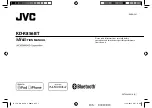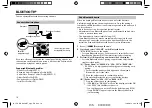4
Data Size:
B6L (182 mm x 128 mm)
Book Size:
B6L (182 mm x 128 mm)
GETTING STARTED
Cancel the demonstration
1
Press and hold
MENU
.
2
Turn the volume knob to select
[DEMO]
, then press the knob.
3
Turn the volume knob to select
[DEMO OFF]
, then press the knob.
4
Press
MENU
to exit.
Set the clock
1
Press and hold
MENU
.
2
Turn the volume knob to select
[CLOCK]
, then press the knob.
3
Turn the volume knob to select
[CLOCK SET]
, then press the knob.
4
Turn the volume knob to make the settings, then press the knob.
Day Hour Minute
5
Turn the volume knob to select
[24H/ 12H]
, then press the knob.
6
Turn the volume knob to select
[12 HOUR]
or
[24 HOUR]
, then press the
knob.
7
Press
MENU
to exit.
Set the basic settings
1
Press and hold
MENU
.
2
Turn the volume knob to make a selection (see the following table),
then press the knob.
3
Press
MENU
to exit.
To return to the previous setting item or hierarchy, press
G
.
1
2
Default:
XX
CLOCK
CLOCK ADJ
AUTO
: The clock time is automatically set using the Clock Time (CT) data
in FM Radio Data System signal. ;
OFF
: Cancels.
CLOCK DISP
ON
: The clock time is shown on the display even when the unit is turned
off. ;
OFF
: Cancels.
SETTINGS
BEEP
ON
: Activates the keypress tone. ;
OFF
: Deactivates.
SRC SELECT
AM
*
ON
: Enables AM in source selection. ;
OFF
: Disables.
SW1
*
ON
: Enables SW1 in source selection. ;
OFF
: Disables.
SW2
*
ON
: Enables SW2 in source selection. ;
OFF
: Disables.
PANDORA
*
ON
: Enables PANDORA in source selection. ;
OFF
: Disables.
AUX
*
ON
: Enables AUX in source selection. ;
OFF
: Disables.
F/W UPDATE
SYSTEM / BLUETOOTH
F/W xxxx
YES
: Starts upgrading the firmware. ;
NO
: Cancels (upgrading is not
activated).
For details on how to update the firmware, see:
<http://www.jvc.net/cs/car/>.
* Not displayed when the corresponding source is selected.
3
JS_JVC_KD_R856BT_U_02_EN.indd 4
JS_JVC_KD_R856BT_U_02_EN.indd 4
11/28/2013 10:20:48 AM
11/28/2013 10:20:48 AM