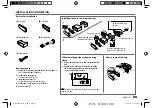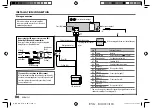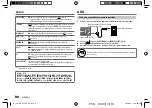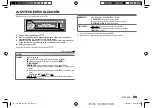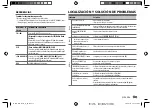14
ENGLISH
Data Size:
B6L (182 mm x 128 mm)
Book Size:
B6L (182 mm x 128 mm)
TROUBLESHOOTING
INSTALLATION/CONNECTION
Warning
• The unit can only be used with a 12 V DC power supply, negative ground.
• Disconnect the battery’s negative terminal before wiring and mounting.
• Do not connect Battery wire (yellow) and Ignition wire (red) to the car chassis or Ground wire
(black) to prevent a short circuit.
• To prevent short circuit:
– Insulate unconnected wires with vinyl tape.
– Be sure to ground this unit to the car’s chassis again after installation.
– Secure the wires with cable clamps and wrap vinyl tape around the wires that comes into
contact with metal parts to protect the wires.
Caution
• For safety’s sake, leave wiring and mounting to professionals. Consult the car audio dealer.
• Install this unit in the console of your vehicle. Do not touch the metal parts of this unit during
and shortly after use of the unit. Metal parts such as the heat sink and enclosure become hot.
• Do not connect the
wires of speakers to the car chassis or Ground wire (black), or connect
them in parallel.
• Connect speakers with a maximum power of more than 50 W. If the maximum power of
the speakers is lower than 50 W, change the
[AMP GAIN]
setting to avoid damaging the
speakers.
( 10)
• Mount the unit at an angle of less than 30º.
• If your vehicle wiring harness does not have the ignition terminal, connect Ignition wire (red)
to the terminal on the vehicle’s fuse box which provides 12 V DC power supply and is turned
on and off by the ignition key.
• Keep all cables away from heat dissipate metal parts.
• After the unit is installed, check whether the brake lamps, blinkers, wipers, etc. on the car are
working properly.
• If the fuse blows, first make sure the wires are not touching car’s chassis, then replace the old
fuse with one that has the same rating.
Symptom
Remedy
ANDROID
• Sound cannot be heard
during playback.
• Sound output only from
the Android device.
• Reconnect the Android device.
• If in
[AUDIO MODE]
, launch any media player
application on the Android device and start playback.
• If in
[AUDIO MODE]
, relaunch the current media player
application or use another media player application.
• Restart the Android device.
• If this does not solve the problem, the connected
Android device is unable to route the audio signal to
unit.
( 12)
Cannot playback at
[AUTO MODE]
.
• Make sure JVC MUSIC PLAY APP is installed on the
Android device.
( 5)
• Reconnect the Android device and select the appropriate
control mode.
( 6)
• If this does not solve the problem, the connected
Android device does not support
[AUTO MODE]
.
( 12)
“NO DEVICE” or “READING”
keeps flashing.
• Switch off the developer options on the Android device.
• Reconnect the Android device.
• If this does not solve the problem, the connected
Android device does not support
[AUTO MODE]
.
( 12)
Playback is intermittent or
sound skips.
Turn off the power saving mode on the Android device.
“CANNOT PLAY”
• Make sure Android device contains playable audio files.
• Reconnect the Android device.
• Restart the Android device.
If you still have troubles, reset the unit.
( 3)
JS_JVC_KD_X252_E_EN_1.indd 14
JS_JVC_KD_X252_E_EN_1.indd 14
20/6/2017 5:12:56 PM
20/6/2017 5:12:56 PM