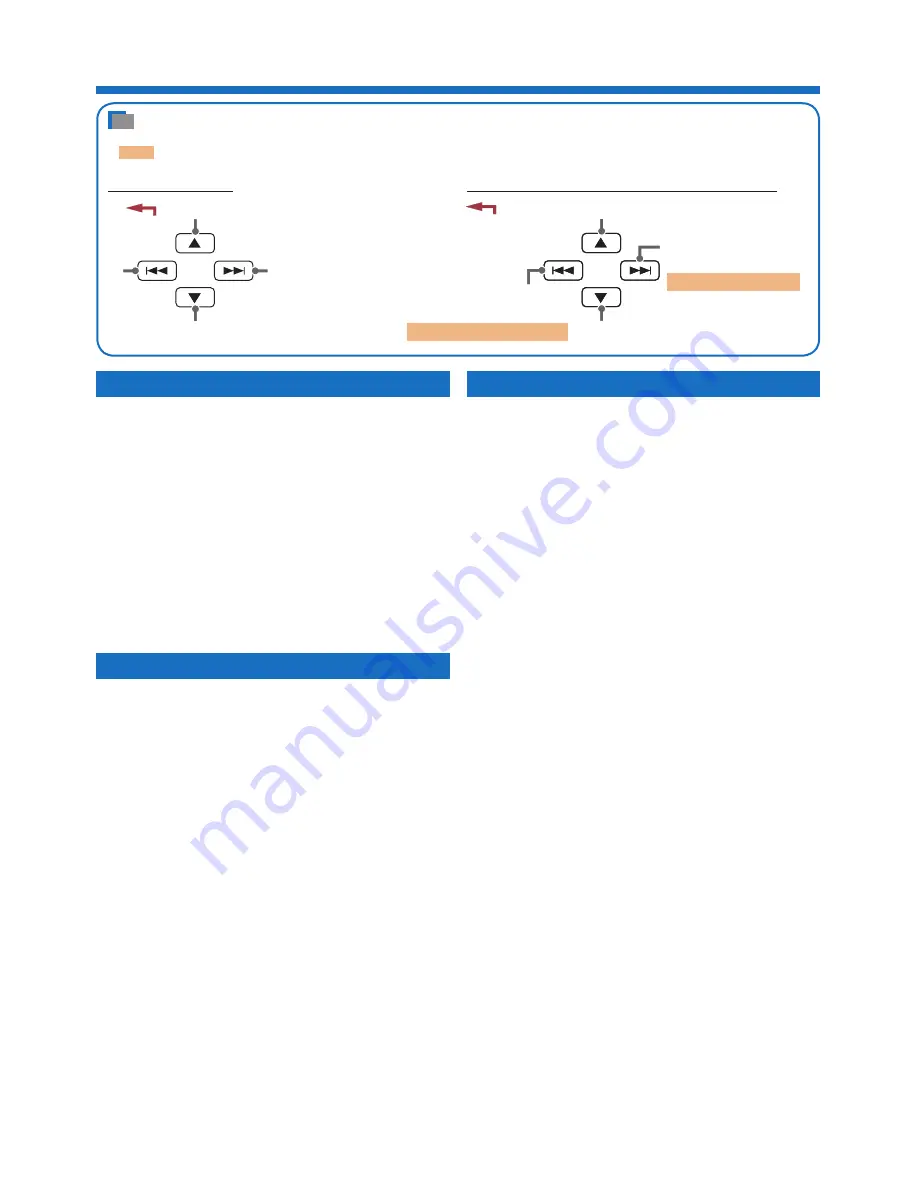
8
Operations from the control panel—For Type C
How the buttons on the control panel work as the
D. player’s controls
•
: functions when you press and hold the button.
∞
∞
(Selects the next
items)
Skips next 10 items
ENTER
ENTER
(Confirms the selection)
5
5
(Selects the previous
items)
Skips previous 10 items
During playback
When selecting a track from the Top Menu
(Moves back to the previous layer)
Selecting playback modes
*
2
• Refer to the operation of playback modes
section of the instructions supplied with the
receiver.
Repeat play
*
3
:
Select one of the followings:
•
Track:
Functions the same as “Repeat Mode
One” of the D. player.
•
Disc:
Functions the same as “Repeat Mode
All” of the D. player.
To cancel, select
Off
.
Random play
*
3
:
Select
All
or
MAG
to activate
“Random Play.”
To cancel, select
Off
.
*
1
The menu selecting mode will be canceled;
– If no operations are done for about 5 seconds.
– When you confirm the selection of a track.
*
2
For the receivers which show “CD-CH (CD-Changer)”
when the D. player is selected as the source, you can
use only one of the playback modes at the same time.
*
3
While any playback mode is selected, the
corresponding indicator lights up on the display of
the receiver.
Basic operation
To select a track:
• Press
¢
to go to the next tracks.
• Press
4
to go to the beginning of the current
track and the previous tracks.
To fast-forward or reverse a track:
• Press and hold
¢
to fast-forward.
• Press and hold
4
to reverse.
To stop or start playback:
Press
∞
.
Each time you press the button, the playback
stops and resumes alternately.
Selecting a track from the Top Menu
1
Press
5
to enter the Top Menu.
*
1
2
Press
¢
or
4
to select an item, then press
∞
to confirm the selection.
When the selected item has a next layer, you
will enter the layer. Repeat the procedure until
the desired track is confirmed.
• You can also skip 10 items at a time by
pressing and holding
¢
or
4
.
• To move back to the previous layer, press
5
.
(Enters the Top Menu)
37
37
(Play/Stop)
3
3
2
2










































