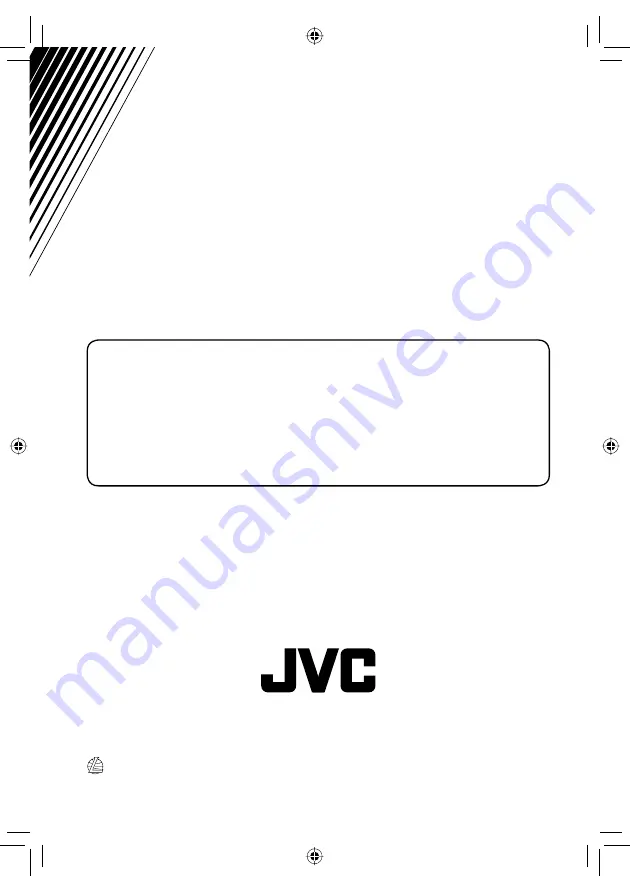Reviews:
No comments
Related manuals for KW-AVX814

Performance AV1
Brand: JBL Pages: 160

IC-F3061T
Brand: Icom Pages: 48

345WT
Brand: Badger Meter Pages: 4

FSG 60M
Brand: Walter Dittel Pages: 33

FTDX-9000 - CAT OPERATION REFERENCE BOOK
Brand: Yaesu Pages: 12

RDS610C
Brand: Boss Pages: 17

Radio Funky
Brand: Skoda Pages: 13

IC-U80
Brand: Icom Pages: 64

2100LC
Brand: Patton electronics Pages: 4

YN622C II
Brand: Yongnuo Pages: 15

PocketCast
Brand: Acesori Pages: 2

CD 7316U-OR
Brand: VDO Pages: 10

DR-142
Brand: Ritron Pages: 13

TWOMOBILE MK II
Brand: GAREX Pages: 18

M1 HD + U.S Edition
Brand: X2 Pages: 9

Archer R10 Pro
Brand: FrSky Pages: 2

XR-M70
Brand: Aiwa Pages: 14

TS-5680
Brand: Sommerkamp Pages: 17