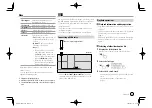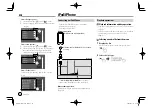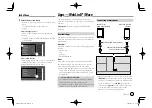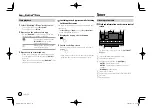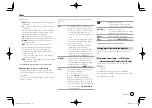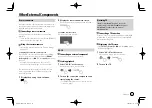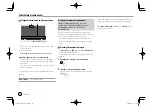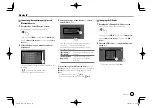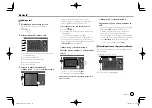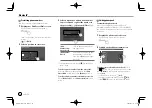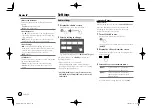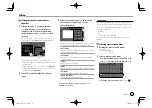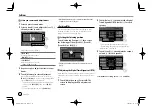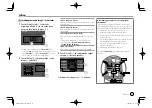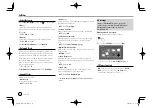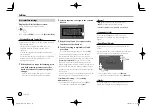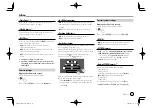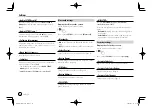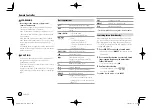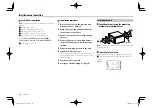27
ENGLISH
Making a call
1
Display the phone control screen.
On the Home screen, touch as follows:
2
Select a method to make a call.
1
From the call history* (missed calls/received
calls/dialed calls)
2
From the phonebook*
3
From the preset list (Page 28)
4
Use direct number entry
5
Use voice dialing
3
Select a contact to make a call.
A
When item
1
,
2
or
3
is selected in step 2:
• If the selected contact has several phone
numbers, the phone number list is displayed.
Select a phone number to make a call.
To use alphabet search in the phonebook
1
Touch
[
A-Z ]
.
2
Touch the first letter you want to search for on
the keypad.
To search for a number, touch
[1]
.
3
Select a contact you want to call from the list.
• You can select a first name or last name to use
when sorting the list in alphabetical order on the
<TEL SETUP>
screen. (Page 29)
B
When item
4
is selected in step 2:
Enter the phone number (
1
), then make a
call (
2
).
• To enter “+”, touch and hold
[0/+]
.
• To clear the last entry, touch
[BS]
.
* Applicable only for mobile phone compatible with PBAP (Phone
Book Access Profile).
Bluetooth®
Bluetooth®
C
When item
5
is selected in step 2:
Say the name of the person you want to
call.
• You can also make voice dialing by pressing and
holding the
FNC
on the monitor panel.
• Available only when the connected mobile
phone has a voice recognition system.
• If the unit cannot find the target, “Press [Restart]
to restart the voice recognition process.” appears.
Touch
[Restart]
, then say the name again.
• To cancel voice dialing, touch
[Stop]
.
Switching between two connected devices
You can change the device to use when two devices
are connected.
On the phone control screen:
The active device is highlighted.
EN̲KW-V2018TC̲M.indb 27
EN̲KW-V2018TC̲M.indb 27
2018/01/16 15:05
2018/01/16 15:05