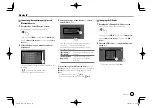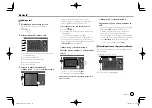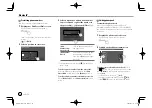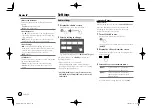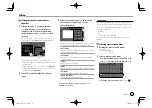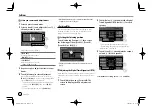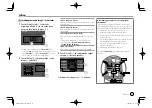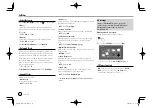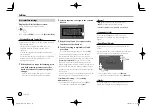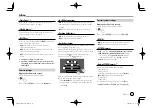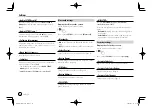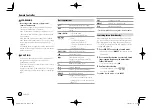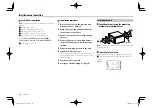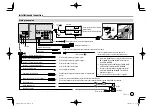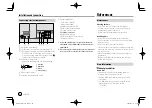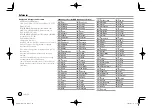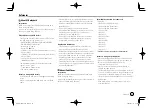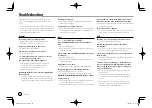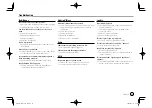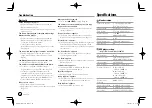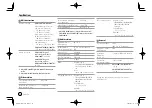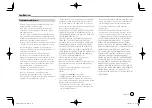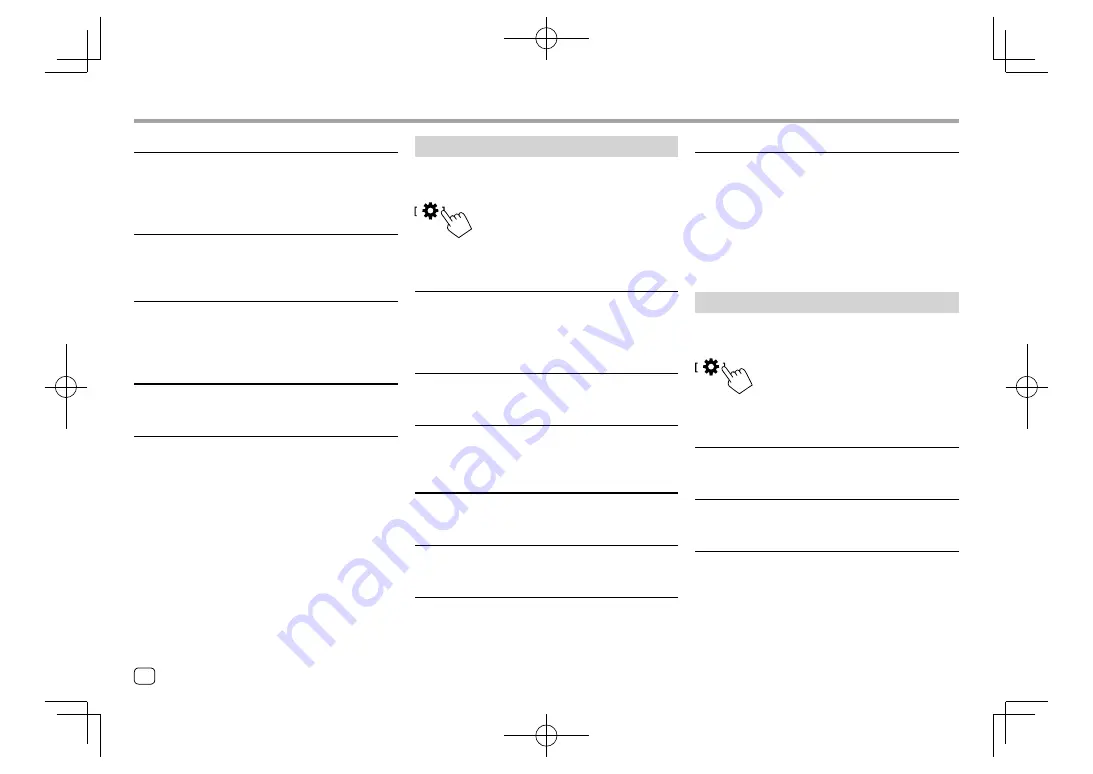
38
ENGLISH
<Audio SETUP Recall>*
Recall the settings memorized by
<Audio SETUP
Memory>
. A confirmation message appears. Touch
[Yes]
.
<Audio SETUP Clear>*
Clear the settings made on the
<Audio>
screen. A
confirmation message appears. Touch
[Yes]
.
<Software Information>
Display the information of the software (such as serial
number, application version, system version, etc.). You
can update the software.
<Open Source Licenses>
Show the Open Source Licenses.
<Initialise>
Initialize all settings made on the unit. A confirmation
message appears. Touch
[Yes]
.
• The settings memorized on the
<Audio SETUP
Memory>
are not initialized.
* Available only when <SETUP Memory> is set to [Unlock].
Settings
Settings
Bluetooth settings
Display the <Bluetooth> screen.
On the Home screen, touch as follows:
Then, on the
<SETUP>
screen, touch
[Bluetooth]
.
<Bluetooth>
•
ON
(Initial): Activates the Bluetooth function of the
unit.
•
OFF
: Deactivates the Bluetooth function of the unit.
<Select Device>
Connect or disconnect the paired device. (Page 25)
<Device Name>
Display/change the device name to be shown on the
Bluetooth device. (Page 26)
<PIN Code>
Change the PIN code of the unit. (Page 25)
<Device Address>
Display the device address of the unit.
<TEL SETUP>
Configure the setting for using a Bluetooth mobile
phone. (Page 29)
<MIC SETUP>
(Only for
KW-V640BT Region 3/KW-M540BT
Southeast Asian models
)
Select the microphone to use for Bluetooth mobile
phone.
•
Built-in Mic
(Initial): Select this when using built-in
microphone.
• External Mic
: Select this when using the external
microphone connected to the MIC terminal.
Security settings
Display the <Security> screen.
On the Home screen, touch as follows:
Then, on the
<SETUP>
screen, touch
[Security]
.
<Security Code Set>
Register the security code for the unit. (Page 4)
<Security Code Cancellation>
Clear the security code. (Page 5)
<Security Code Change>
Change the security code. (Page 5)
EN̲KW-V2018TC̲M.indb 38
EN̲KW-V2018TC̲M.indb 38
2018/01/16 15:06
2018/01/16 15:06