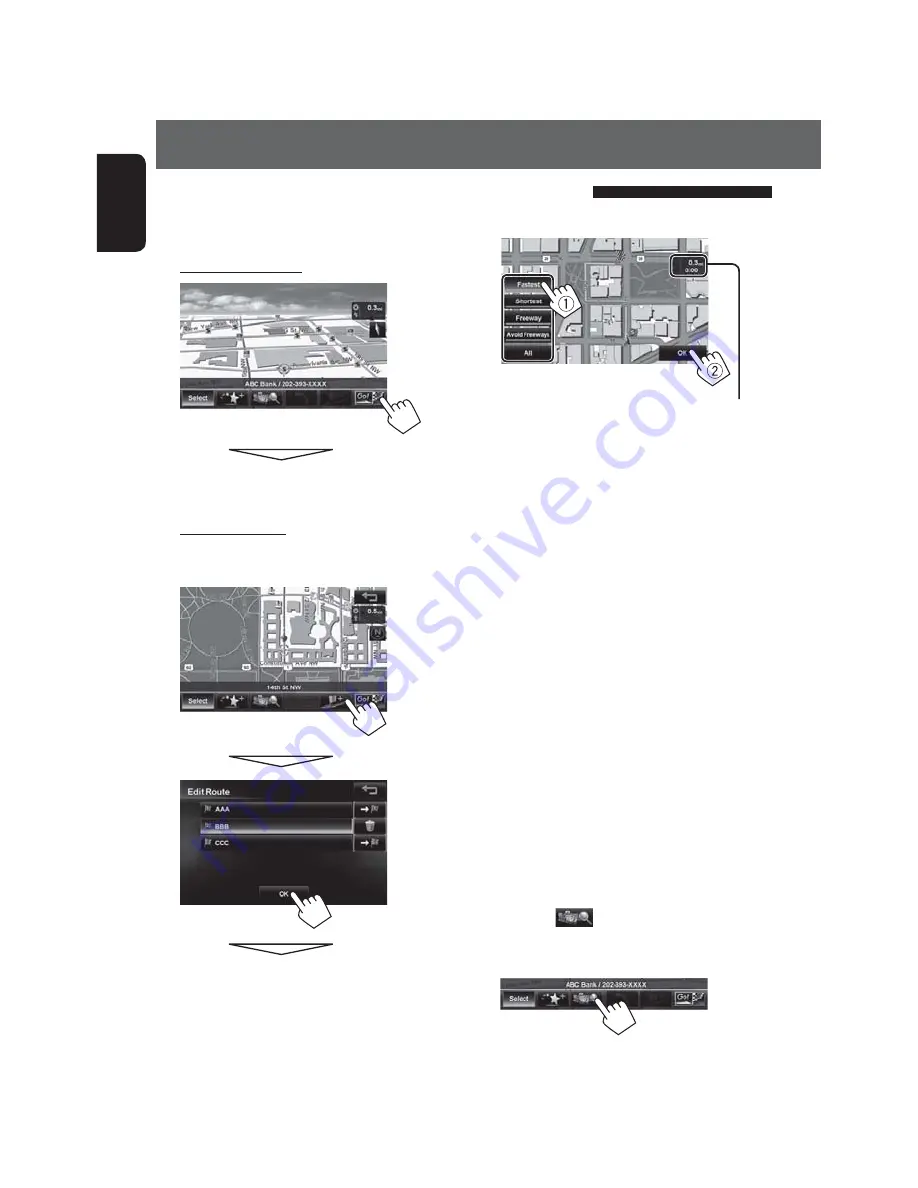
26
ENGLISH
How you are guided
1
Select a destination or via point.
(
☞
pages 21
to 25)
2
To set as destination
The System starts calculating.
To set as via point
You can add the via points only after selecting your
destination.
The System starts calculating.
3
. Select a route (
1
), then press [OK](
2
).
The estimated time and distance to the
destination are displayed.
[
Fastest
]:
The recommended route.
[
Shortest
]:
The shortest route.
[
Freeway
]:
The recommended route by the most
use of freeways.
[
Avoid Freeways
]: The recommended route by the least
use of freeways.
[
All
]:
Displays all above four routes at once.
• Route select screens always displayed using the 2D
North up map view regardless of the current map
view setting. (
☞
page 17)
To cancel guidance,
☞
page 28.
• If you press [
] before selecting a destination or
via point, you can search for a POI around where you
searched for by category.
Starting guidance to the destination or via point
Summary of Contents for KW-NT300
Page 127: ...ESPAÑOL 4 ...
















































