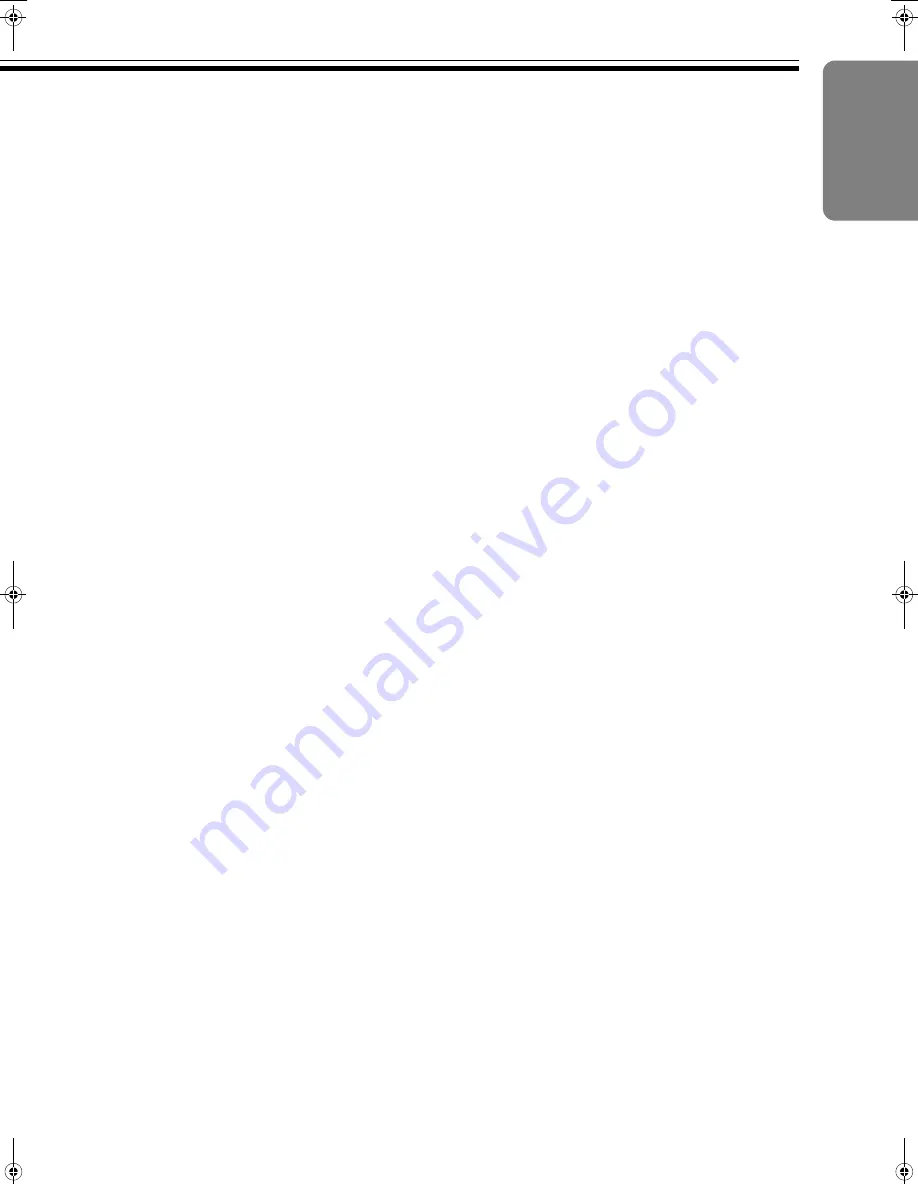
13
H
[CURTAIN] Button
Press this button to temporarily hide the video image.
I
[POWER] Button
Press to turn the unit On when it is in the standby
mode.
J
Test Pattern Button
[ON/OFF] Button
Displays the test pattern or turns off the display.
[
H
] and [
I
] Buttons
Switches the test pattern.
K
[VIEWING MODE] Button
Not used.
L
[INPUT ASPECT RATIO] Button
Displays the
A
Preset
B
items in the
A
INPUT ASP.
RATIO
B
menu. (
A
Page 21)
M
[DISPLAY PROFILE] Button
Displays the
A
Display Profile
B
items in the
A
OUTPUT
SETUP
B
menu. (
A
Page 25)
N
[EXIT] Button
Press to return to the previous menu. The menu will
disappear when there is none to return to.
O
[
J
/
K
/
H
/
I
] and [ENTER] Buttons
Use these buttons to operate the menu.
P
[CROP] Button
Not used.
Q
[PAN] Button
Displays items in the
A
Pan
B
menu of the
A
INPUT
ASP. RATIO
B
menu. (
A
Page 20)
R
Buttons for Direct Input Selection
[HDMI 1] Button
Switches to the image from the [HDMI INPUT 1]
terminal.
[HDMI 2] Button
Switches to the image from the [HDMI INPUT 2]
terminal.
[HDMI 3] Button
Switches to the image from the [HDMI INPUT 3]
terminal.
[HDMI 4] Button
Switches to the image from the [HDMI INPUT 4]
terminal.
[COMP 1] Button
Switches to the image from the [COMPONENT
INPUT 1] terminal.
[COMP 2] Button
Switches to the image from the [COMPONENT
INPUT 2] terminal.
[RGBHV] Button
Switches to the image from the [ANALOG VIDEO
INPUT] terminal (BNC terminal).
[S-VIDEO 1] Button
Switches to the image from the [S-VIDEO INPUT 1]
terminal.
[S-VIDEO 2] Button
Switches to the image from the [S-VIDEO INPUT 2]
terminal.
[SDI] Button
Switches to the image from the [SDI INPUT] terminal.
(Not used)
[VIDEO 1] Button
Switches to the image from the [VIDEO INPUT 1]
terminal.
[VIDEO 2] Button
Switches to the image from the [VIDEO INPUT 2]
terminal.
[AUTO] Button
Automatically differentiates the input signals and
switches to the input terminal’s image.
ENGLISH
LD-HD1K.book Page 13 Tuesday, December 27, 2005 2:02 AM














































