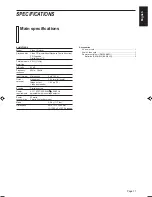Page 4
OVERVIEW OF CONTROLS
Here the basic function of controls on the front panel of the Player and the
remote control are explained. The function of some controls may be
restricted in actual use depending on the on-going operations. The remote
control has nine (9) unique function buttons in addition to those on the
player. The controls with identical names on the Player as on the remote
control have the same function and are used in the same manner.
SELECT
PREV
DOWN
POWER
KEY CONTROL
STANDBY
NORMAL
MIN
MAX
DIGITAL ECHO
PHONES
KEY CONTROL
PBC OFF
KARAOKE
NORMAL
UP
XL-MV338
VIDEO CD PLAYER
ON/STANDBY
MIN
MAX
MIC 1
MIN
MAX
MIC 2
MIN
MAX
MIC 3
PlayBack Control
BOOKMARK
SURROUND
REPLACE
VOCAL
VIDEO
INTRO
RETURN
NTSC/PAL COMPATIBILITY
DISC
3
TRIPLE TRAY
VIDEO CD
2
3
4
5
7
8
9
11
12
13
14
15
16
17
20
22
21
1
6
10
Left front panel of the Player
(controls marked (R) have equivalents on the remote control)
1
POWER button (R)
turns the power on and off.
2
STANDBY indicator (Red)
lights when the power cord is connected and the power is turned
off. The STANDBY indicator is not lit when the player is turned on.
3
KEY CONTROL button (R)
Transposes the music key.
DOWN
button
: used to flatten by a half tone.
NORMAL
button : returns to original key tone.
UP # button
: used to sharpen by a half tone.
4
MODE switch
Switches the KARAOKE/NORMAL/PBC OFF mode.
KARAOKE mode : one track playing mode.
NORMAL mode
: continuous plural tracks playing mode. Re-
quired also for the Playback Control (PBC)
function.
PBC OFF mode
: inhibits the Playback Control (PBC) function
of the video CD.
5
DIGITAL ECHO knob
adjusts the degree of the echo effect for the microphone (1 through
3) and the wireless microphone voice.
6
MIC1 to MIC3 knobs
adjusts volume of the microphone corresponding to MIC number.
7
PHONE jack
used for connecting stereo headphones. The volume is set to a
predetermined level and is not adjustable.
8
KEY CONTROL jack
used for connecting a microphone with key control function.
9
MIC jacks (1 through 3)
used for connecting microphones (1 through 3). The jacks corre-
spond to MIC 1 to 3 volume knobs located above.
Center front panel of the Player
10
DISC1 to DISC3 trays
used to load discs. To insert/remove one or up to three (3) discs,
press the
0
OPEN/CLOSE button located at the right of the tray
corresponding to disc number.
11
BOOKMARK button
Place a "bookmark" at a video segment you want to find later for
almost instant play. (See page 12.)
12
SURROUND button
Changes the surround mode. (See page 12.)
13
VOCAL REPLACE button
activates the vocal replace function, which inserts your voice in
place of the vocals on the disc.
14
Display window
shows information about the status of operation.
15
VIDEO INTRO button (R)
applies to video CDs only. The introductory five (5) seconds of
tracks on a video CD are displayed on the television screen in order
to present the contents of the video CD. (See page 11.)
16
RETURN button (R)
Utilized for operation with the PBC function. This button is used to
return to a menu screen during play. (See page 14.)
Right front panel of the Player
17
0
(OPEN/CLOSE) buttons (Disc number 1 to 3)
Used to open and close disc trays 1 to 3 respectively. When, after
opening the DISC1 tray, another
0
(OPEN/CLOSE) button is
pressed, the DISC1 tray is first closed, then the other DISC tray
selected is opened.
18
DISC1 through DISC3 buttons with indicators (Green) (R)
plays the disc of the number indicated on the button. As soon as
the disc begins playing, the indicator blinks.
XL-MV338BK
97.8.1, 4:57 PM
4