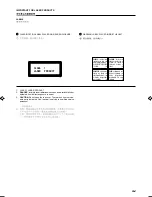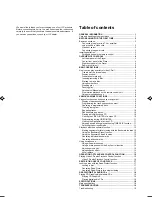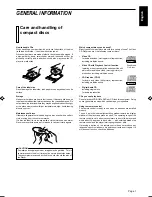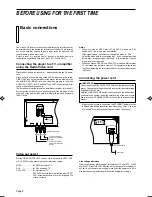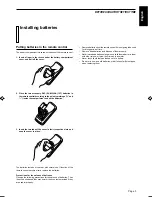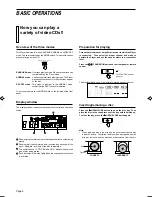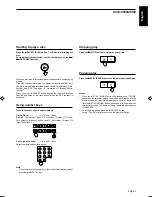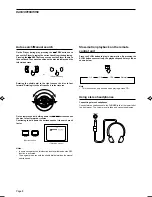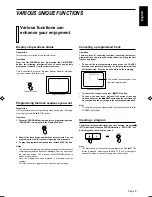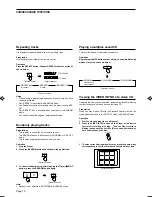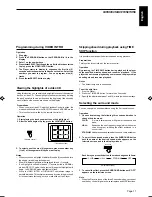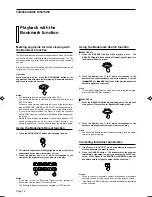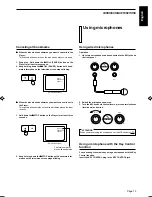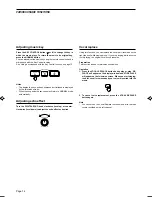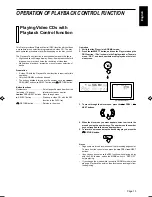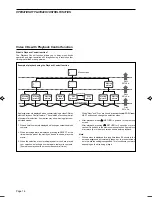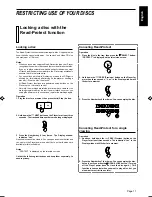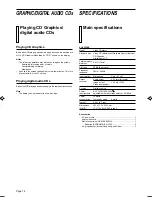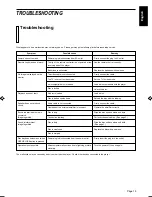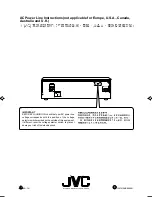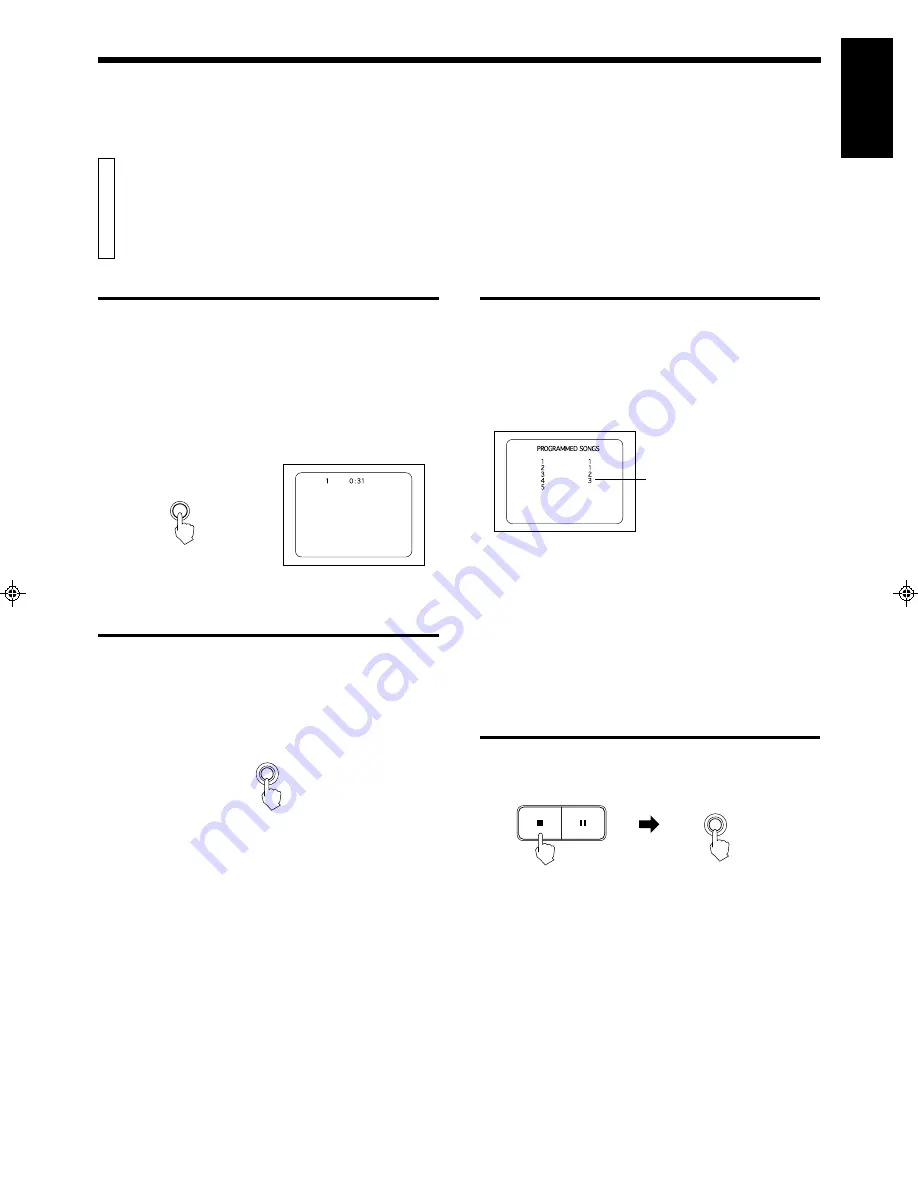
English
XL-SV22BK
LET0088-001A
PROGRAMMED SONGS
PROGRAMMED SONGS
VARIOUS UNIQUE FUNCTIONS
Display of operations status
Preparation
This function is controlled by the remote control.
Operation
Press the ON SCREEN button. By pressing the ON SCREEN
button, the following information may be easily and quickly
displayed or removed from the television screen.
Time, Echo effect, Key control, Program, Repeat, Random, Multiplex-
ing, Vocal replace, Bookmark, etc.
Various functions can
enhance your enjoyment
2. Specify the track by the number keys successively. You can
program up to nine (9) tracks by repeating this procedure.
3. To play the programmed tracks press the
3
3
3
3
3
SELECT button.
Notes
•
The track number playing, next track programmed, and number of
remained programmed tracks are displayed from the right-top of
the television screen. You may use the ON SCREEN button to
delete this information.
•
Once the programmed track is played, it is deleted from the
program.
•
You may continue to program even while the disc is playing.
Canceling a programmed track
Operation
There are three (3) canceling functions (canceling the last pro-
grammed track, canceling the current track, canceling the next
track to be played).
•
To cancel the last programmed track press the CANCEL
button on the remote control and the last programmed track
will be canceled. This can be done while a disc is playing.
(Television screen)
(Remote control)
Programming the track sequence you want
Preparation
It is not possible to enter programming mode during play. If playing,
stop the player with the
7
(STOP) button.
Operation
1. Press the PROGRAM button to enter the programming mode.
“PROGRAM” is displayed in the Display Window.
(Television screen)
The number located lowest is the
last track programmed.
•
To cancel the current track press
7
7
7
7
7
(STOP) button.
•
To cancel the next track, wait until the current track has
finished and press the
¢
¢
¢
¢
¢
NEXT button and the next track will
be canceled and the unit will go to the next programmed track.
Note
•
To verify the tracks you programmed, stop the Player and see ON
SCREEN information
Clearing a program
To delete all programmed tracks you have entered, press the
7
7
7
7
7
(STOP) button and then the PROGRAM button. “PROG OFF” will
be displayed on the television screen.
PROGRAM
STILL
Note
•
The Player does not cancel the track program even if the
7
(STOP)
button is pressed. Pressing the
3
SELECT (PLAY) button again
causes the Player to resume playing from the next track.
PROGRAM
ON SCREEN
Page 9