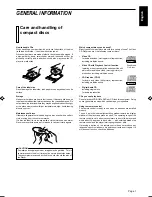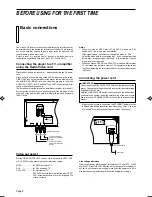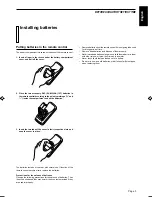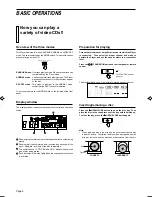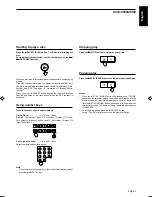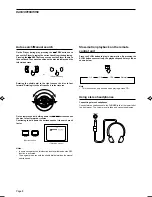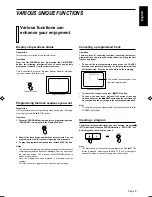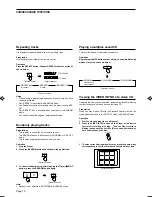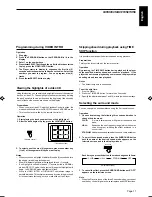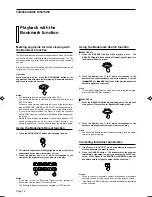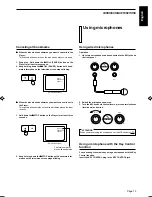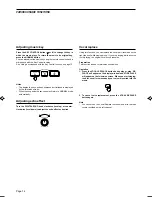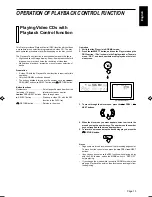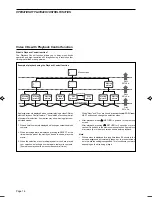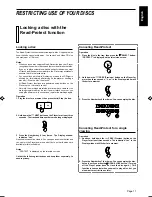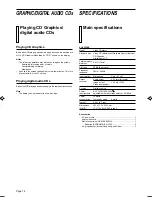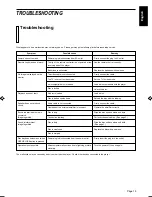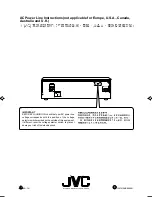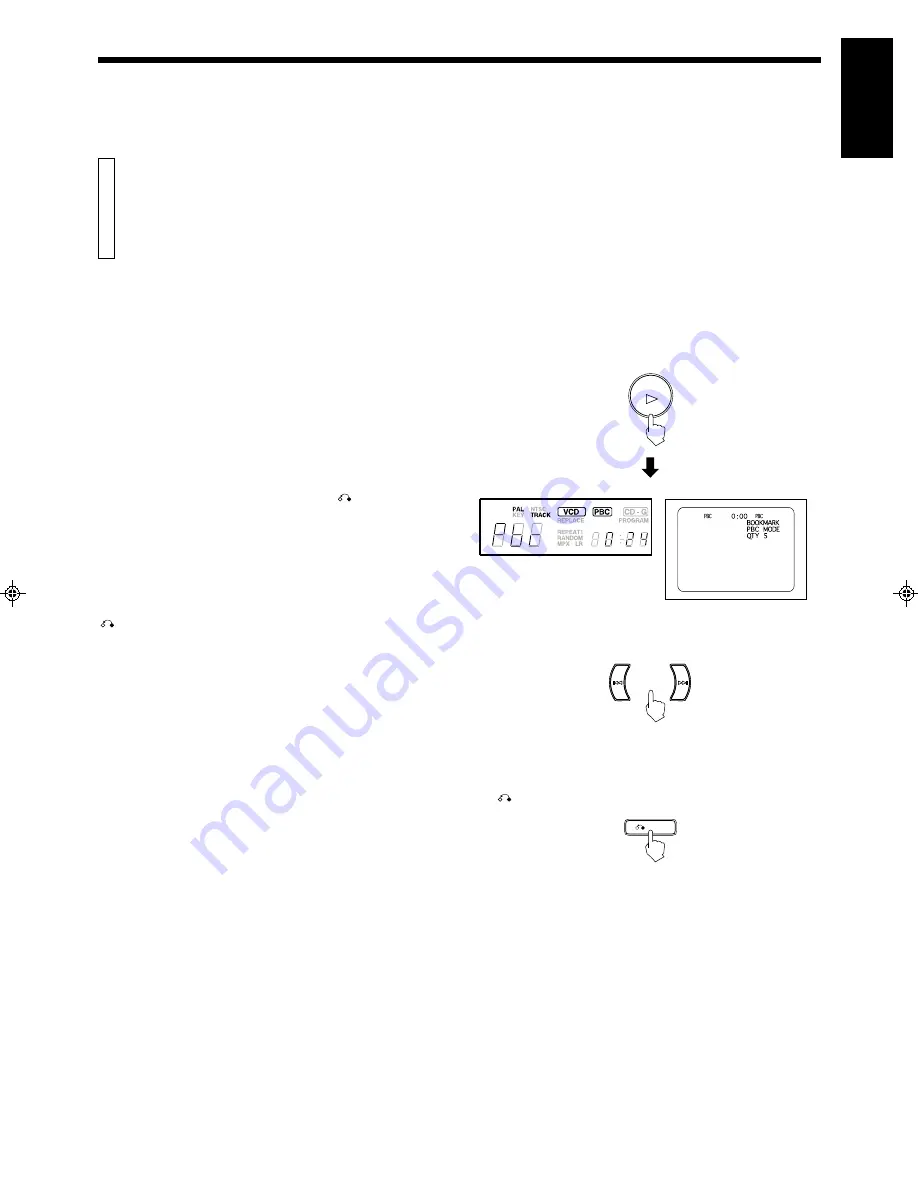
English
XL-SV22BK
LET0088-001A
OPERATION OF PLAYBACK CONTROL FUNCTION
This Player provides a Playback Control (PBC) function which utilizes
a procedure (menu selection) programmed in a video CD. The play-
back operation procedure may differ depending on the disc you use.
The Playback Control function is described below and in the figure.
•
High-resolution still image display - Super-fine reproduction of still
images with more than 4 times the resolution of video tape.
•
Menu-driven playback - interactive menus for easy selection of
tracks
Preparation
•
A video CD with the Playback Control function is required for this
operation.
•
Only the NORMAL mode can be used.
•
The buttons available for use are the number keys, the
4
/
¢
PREV/NEXT buttons,
3
SELECT button, and
RETURN button.
Button functions
Number keys ............................ Select a specific menu item from the
(Inc10 button)
television screen or monitor.
4
/
¢
PREV/NEXT buttons . Move through menu.
3
SELECT button .................... Starts up a video CD with the PBC
function in the DISC tray.
RETURN button ................ Returns to the menu.
Playing Video CDs with
Playback Control function
Operation
1. Verify that the Player is in NORMAL mode.
2. Press the
3
3
3
3
3
SELECT button, and then the Player starts up the
PBC function. “Pbc” is shown in the Display window. The main
menu, “PBC”, and track numbers are displayed on the televi-
sion screen.
(Television screen)
3. To move through the disc menus, press the
4
4
4
4
4
PREV /
¢
¢
¢
¢
¢
NEXT buttons.
4. When the disc menu you want appears, select an item in the
menu by using the number keys. The numbers on the number
keys correspond to the menu item numbers.
5. To return to a menu and stop the track being played, press the
RETURN button.
SELECT
RETURN
Notes
•
Page numbers in the disc menu show that preceding pages exist.
To move from the current menu, press the
4
PREV /
¢
NEXT
buttons.
•
If you have no desire to use the PBC function when playing a disc
with the PBC function, switch the MODE switch to “PBC OFF”
before playing.
•
If you change the mode switch (except to NORMAL mode) when
playing a Playback-Control disc, the play stops, so reset again from
the beginning.
NEXT
PREV
NEXT
PREV
Page 15