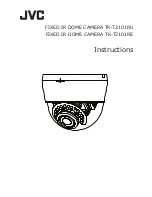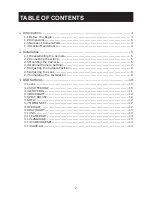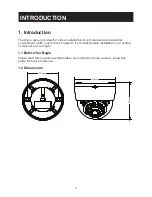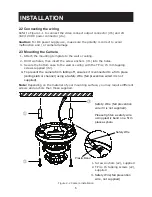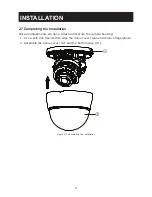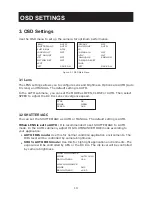Reviews:
No comments
Related manuals for LoLux TK-T2101RU

SCC-B2315
Brand: Samsung Pages: 200

H2
Brand: Rae Pages: 4

DC-200
Brand: DAGE-MTI Pages: 16

10550
Brand: NA-DE Pages: 7

FL-14
Brand: Olympus Pages: 162

Trip 500
Brand: Olympus Pages: 4

QSDR744KRTS
Brand: Q-See Pages: 9

RP 400 Series
Brand: Verint Pages: 16

ExCam IPQ6055
Brand: Samcon Pages: 24

GVR102
Brand: QIMMIQ Pages: 87

BSW 100 Easy Cam
Brand: switel Pages: 4

48NAT
Brand: M-system Pages: 8
MEGAPIXEL WIRELESS NETWORK CAMERA SERIES
Brand: Avtech Pages: 32

IR-5625
Brand: OPTICOM Pages: 1

025-012-011
Brand: FireWare Pages: 46

SHS-4QM2
Brand: Lorex Pages: 23

DD07
Brand: Eagle Eye Networks Pages: 5

d-LIST SCU 800
Brand: SenseTek Pages: 44