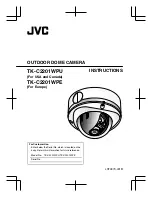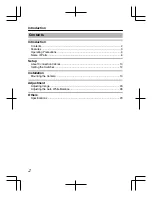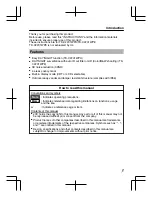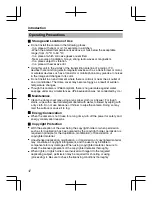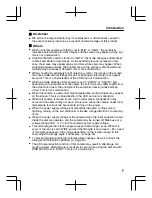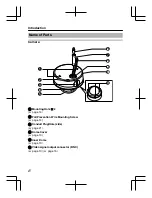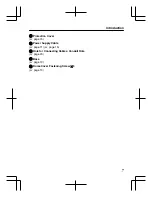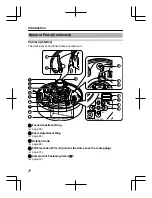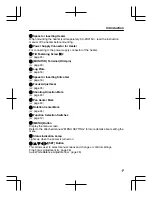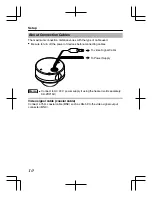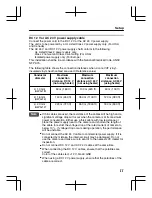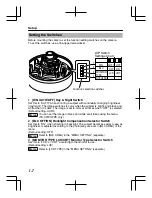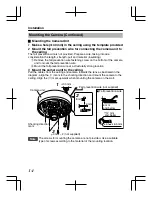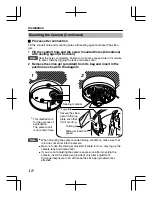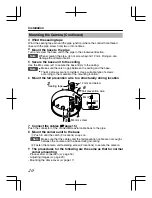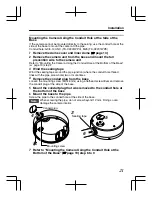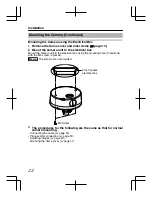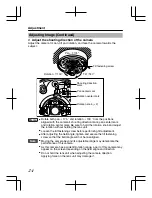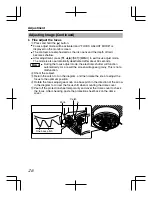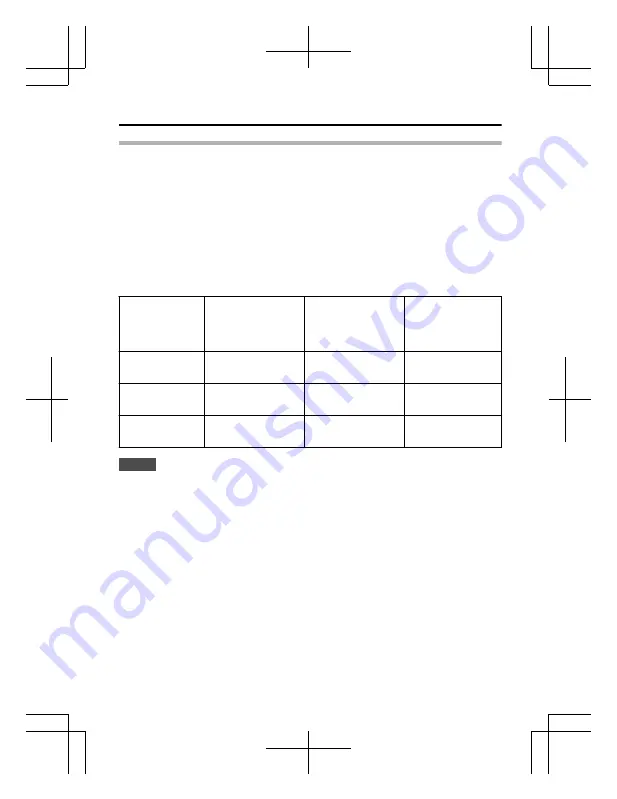
DC 12 V or AC 24 V power supply cable
Connect the power cord to the DC 12 V or the AC 24 V power supply.
The unit is to be powered by a UL Listed Class 2 power supply only. (For USA
and Canada)
The AC 24 V and DC 12 V power supply shall conform to the following:
UL Listed Class 2 power supply only,
Class 2 not wet and Class 3 wet
wiring (For USA)
Isolated power supply only (For Europe)
This installation shall be in accordance with the National Electrical Code, ANSI/
NFPA 70.
The following table shows the connection distances when 2-core VVF (vinyl-
insulated vinyl sheath cables) are used. (Reference value)
Conductor
diameter
Maximum
connection
distance: DC 12 V
(not using heater)
Maximum
connection
distance: AC 24 V
(not using heater)
Maximum
connection
distance: AC 24 V
(using heater)
Φ
1.0 mm
(AWG 18)
50 m (160 ft)
130 m (420 ft)
40 m (130 ft)
Φ
1.6 mm
(AWG 14)
140 m (450 ft)
350 m (1100 ft)
120 m (390 ft)
Φ
2.0 mm
(AWG 12)
220 m (720 ft)
550 m (1800 ft)
180 m (590 ft)
Note
v
If thin cables are used, the resistance of the cables will be high and a
significant voltage drop will occur when the camera is at its maximum
power consumption. Either use a thick cable with low resistance or
place the power supply near to the camera and shorten the length of
the cable to restrict the voltage drop at the rated current of camera to
below 10 %. If voltage drop occurs during operation, the performance
will be unstable.
v
Do not connect the AC 24 V cable to commercial power supply. If it is
connected by mistake, the internal circuit may be damaged. Do not
use the camera and make sure to send it to the nearest JVC dealer for
inspection.
v
Do not connect DC 12 V and AC 24 V cables at the same time.
v
When connecting the DC 12 V cables, ensure that the polarities are
correct.
Color of the cables red: +12 V, black: GND
v
When using a DC 12 V power supply, ensure that the polarities of the
cable are correct.
Setup
11