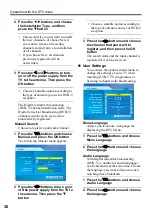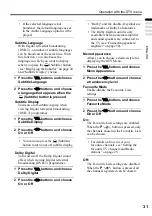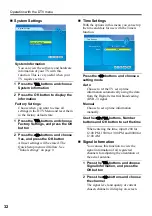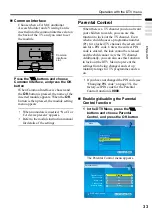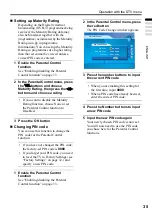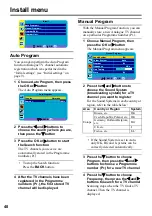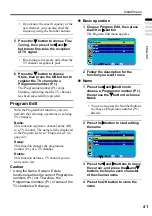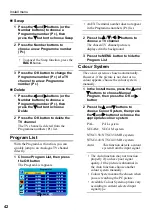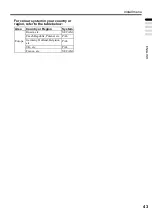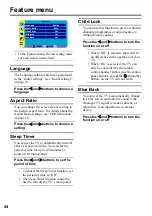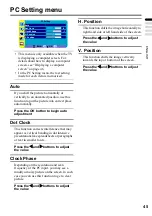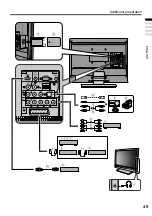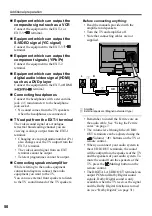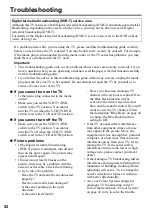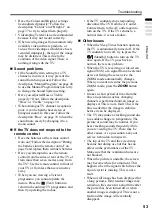44
Feature menu
• In the Feature menu, the last setting made
for each item is memorised.
Language
The Language setting which was performed
in the “Initial settings” (see “Initial settings”
on page 9)
Press the
2
and
3
buttons to choose a
language
Aspect Ratio
You can change the screen size according to
the picture aspect ratio. For details about the
Aspect Ratio settings, see “ZOOM function”
on page 16.
Press the
2
and
3
buttons to choose a
setting
Sleep Timer
You can set the TV to automatically turn off
after a set period of time. You can set the
period of time for up to 120 minutes (2
hours) in 10 minute steps.
Press the
2
and
3
buttons to set the
period of time
• To cancel the Sleep Timer function, set
the period of time to “Off”.
• The Sleep Timer function cannot be
used to turn off the TV’s main power.
Child Lock
You can use this function to prevent children
changing programmes or adjustments etc.
without remote control.
Press the
2
and
3
buttons to turn the
function on or off
• When “Off” is selected, there will be
no difference in the operation of your
TV.
• When “On” is selected, the TV can
only be controlled by the remote
control handset. In this case the control
panel buttons, except the
(Standby)
button, on the TV will not work.
Blue Back
You can set the TV to automatically change
to a blue screen and mute the sound if the
Analogue TV signal is weak or absent, or
when there is no input from an external
device.
Press the
2
and
3
buttons to turn the
function on or off
Feature
Language
English
Aspect Ratio
Auto
Sleep Timer
Off
Child Lock
Off
Blue Back
Off
BACK:
OK: