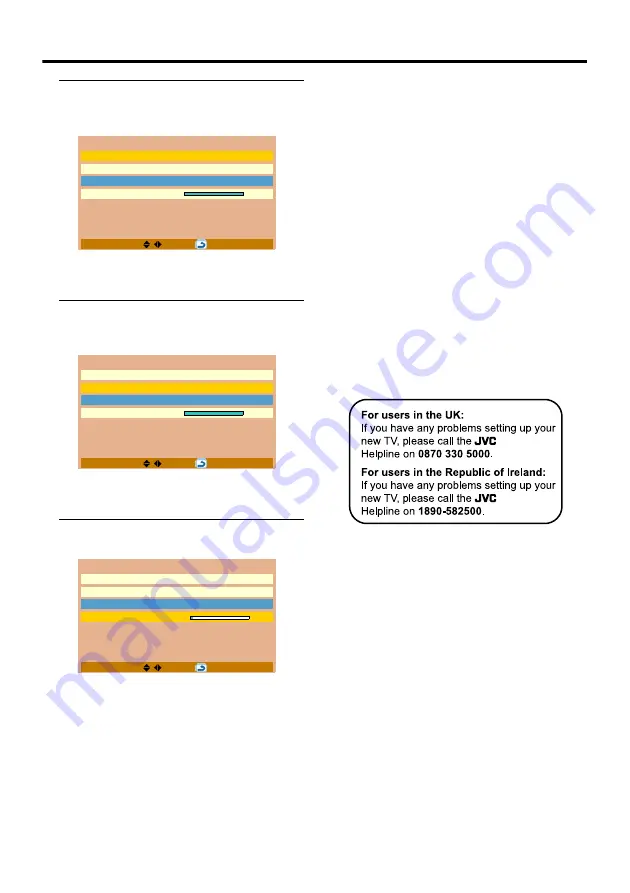
8
Setting up your TV
2 Press the
2
and
3
buttons to
choose English. Then press the
4
button
The on-screen display will then be in
English.
3 Press the
2
and
3
buttons to
choose the country where you are.
Then press the
4
button
When your country is selected, the Sound
System will change automatically to suit.
4 Press the PICTURE/OK or
3
button
to start the Search function
The TV channels you receive are
automatically stored in the Programme
numbers (Pr.).
• To stop the Search function:
Press the
MENU
button.
After the TV channels have been
registered in the Programme
numbers (Pr.), the first stored TV
channel will be displayed
• If you want to, you can now edit the
Programme numbers (Pr.) using the
Program Edit function. For details, see
“Program Edit” on page 24.
• If a TV channel you want to view is
not set to a Programme number (Pr.),
you can set it using the Manual
Program function. For details, see
“Manual Program” on page 23.
• The Search function does not set the
Programme number Pr. 0 for your
video cassette recorder. You will need
to set this using the Manual Program
function.
Now, setting up is complete. Please
enjoy your new JVC TV!
Quick Setup
Language
English
Country
U.K.
Sound System
I
Search >
100%
MENU:
Quick Setup
Language
English
Country
U.K.
Sound System
I
Search >
100%
MENU:
Quick Setup
Language
English
Country
U.K.
Sound System
I
Search >
5%
MENU:
Summary of Contents for LT-20BW7BJ
Page 1: ...WIDE LCD PANEL TV INSTRUCTIONS LT 20BW7BJ ...
Page 34: ...Additional preparation 31 ...
Page 39: ...4J 06801 001 ...












































