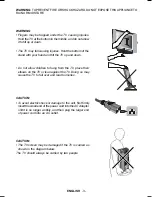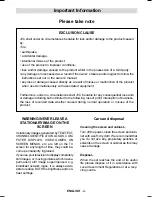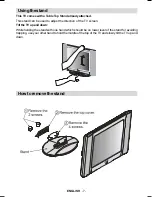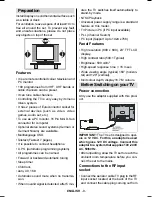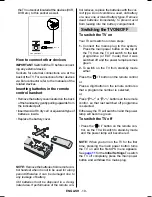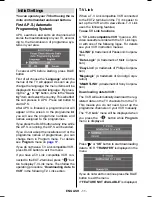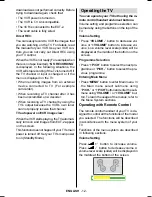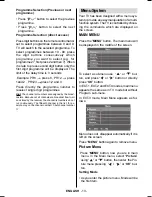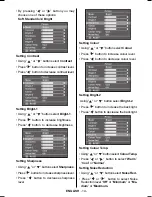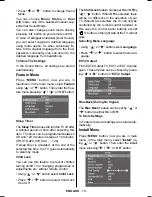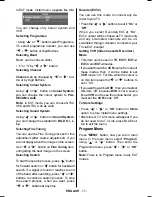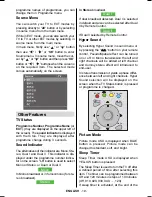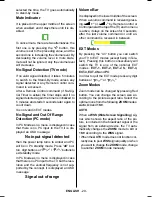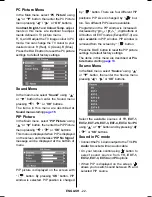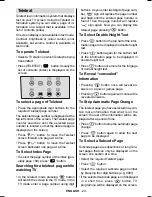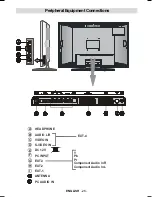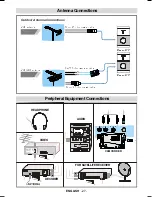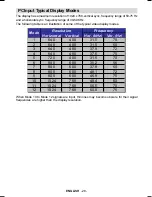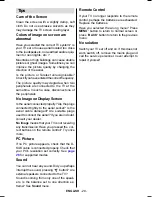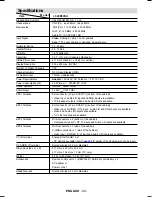ENGLISH
- 16 -
Press or button to change Sound
Mode.
You can choose
Mono
,
Stereo
or
Dual
(I-II)
mode, only if the selected channel sup-
ports that Sound Mode.
You can also change sound mode directly
pressing
I-II
button on your remote control.
In case of bilingual broadcast (Dual Sound),
you can select original or dubbed language
using mode option. So when somebody lis-
tens to the original language from the loud-
speakers, somebody else can listen to the
dubbed language from headphone.
To Store The Settings
In the Sound Menu, all settings are stored
automatically.
Feature Menu
Press
MENU
button, now you are in
mainmenu. In the main menu, select
Feature
using or button. Then enter the Fea-
ture menu pressing / or
OK
button.
Sleep Timer
The
Sleep Timer
is used to turn the TV off after
a defined period of time after selecting this
item. The timer can be programmed between
Off and 120 minutes in steps of 10 minutes.
(Off, 010, 020, 030, 040, ... , 120)
If sleep timer is activated, at the end of the
selected the time, the TV goes automatically
to stand-by mode.
Child Lock
You can use this feature to prevent children
turning on/off TV or changing programmes or
adjustments etc. without remote control.
Using or button select
Child Lock
.
Press / button to select Child Lock
On or Off .
The
Child Lock
feature can be set
On
or
Off
by
/ button. When
Off
is selected, there
will be no difference in the operation of your
TV. When
On
is selected, the TV can only be
controlled by the remote control handset. In
this case the control panel buttons except
/
I
button on the right side of the TV will not
work.
Selecting Menu Language
Using or button select
Language
.
Press or button to select menu lan-
guage.
EXT-2 Output
From EXT-2 Output; TV, EXT-1 or EXT-4 can be
given. These modes can be chosen by press-
ing or button on
EXT-2 Output
.
Blue Back (During No Signal)
The
Blue Back
Feature can be set by or
button to either
On
or
Off
.
To Store Settings
In Feature menu all settings are stored auto-
matically.
Install Menu
Press
MENU
button, now you are in main
menu. In the main menu, select
Install
us-
ing
or button. Then enter the Install
menu pressing / or
OK
button.
01-ENG-2008-17MB08P-1860UK-(LT-20E50SU)-50058427.p65
06.12.2004, 16:36
16