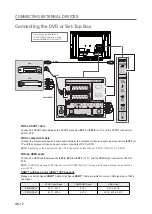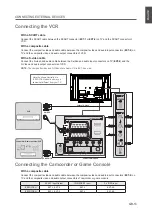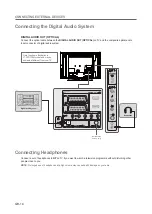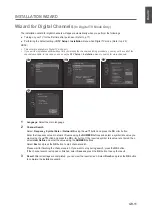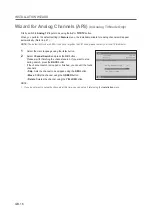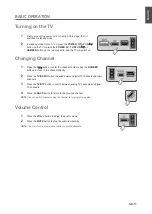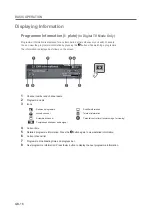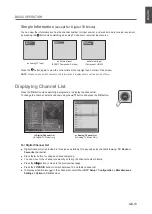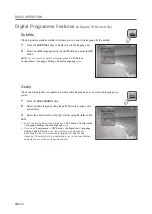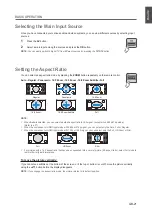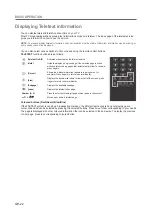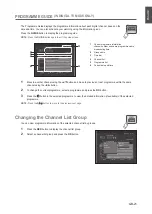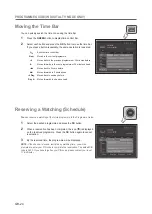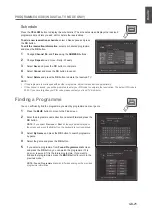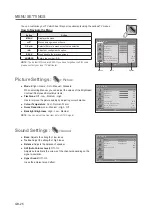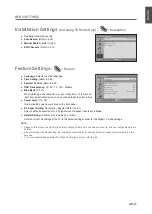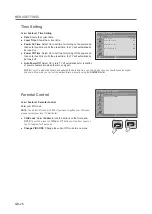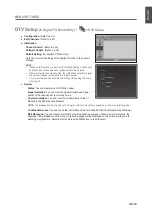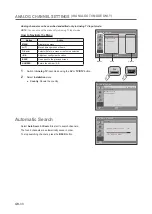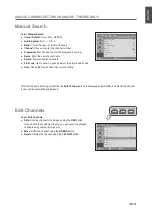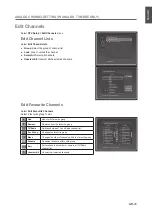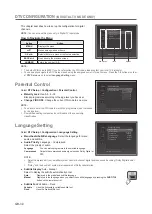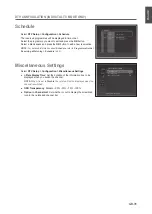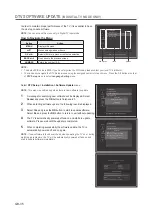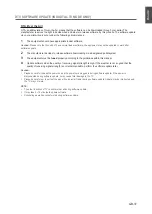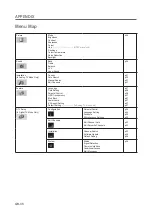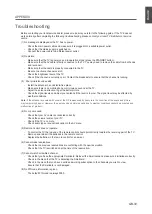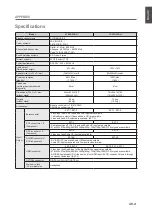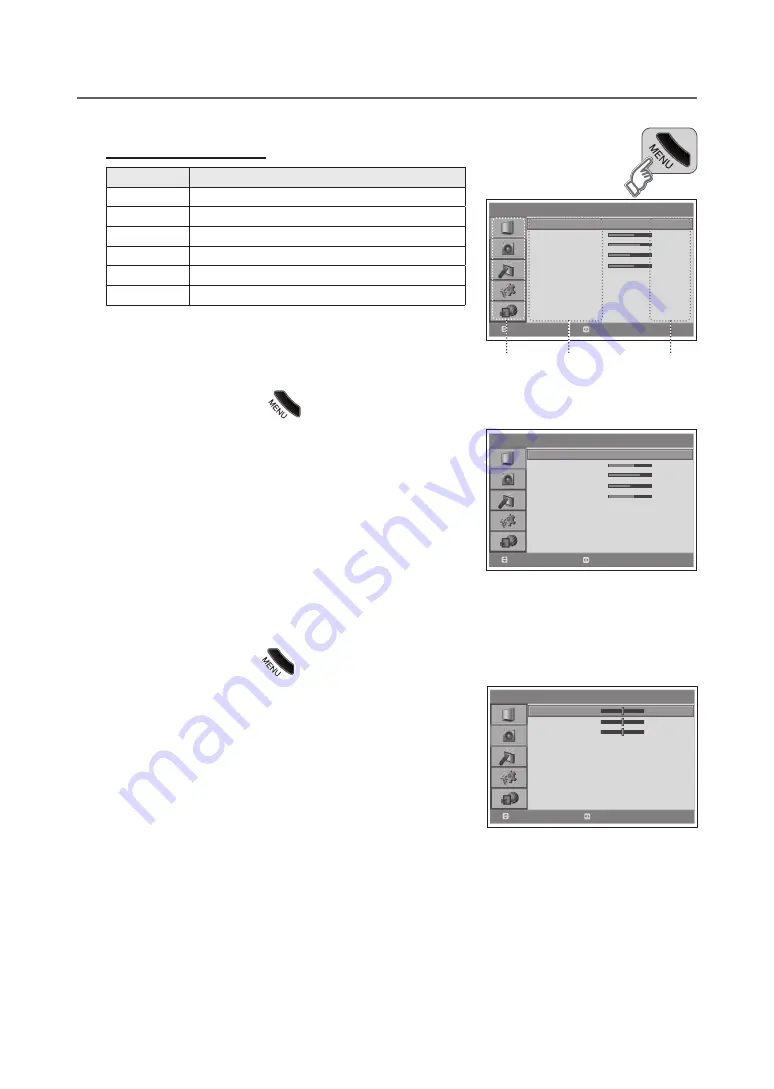
GB-6
Menu SeTTingS
You can customize your TV which best fits your requirements using the various TV menus.
How to navigate the Menu
Button
Action
Menu
Displays the menu.
▲/▼
Moves among menus or items.
oK or ►
Selects (Enters) a menu or confirms a selection.
◄/►
Adjusts or configures the option.
BAcK
Goes back to the previous screen.
nuMBer
Enters the number (0~9).
noTe:
The default PIN code is 0000. If you have forgotten the PIN code,
please contact your local TV distributor.
picture Settings :
> picture
●
Mode
: Bright - Game - Soft - Manual - Standard
When selecting Manual, you can adjust the values of the Brightness/
Contrast /Sharpness/Colour/Hue items.
●
fleshtone
: Off - Low - Medium - High
Use to improve the picture quality by adjusting colour balance.
●
colour Temperature
: Cool - Normal - Warm
●
noise reduction
: Low - Medium - High - Off
●
Backlight Brightness
: High - Low - Medium
noTe:
You can adjust the Hue item only in NTSC signal.
Sound Settings :
> Sound
●
Bass
: Adjusts the strength of low tones
●
Treble
: Adjust the strength of high tones
●
Balance
: Adjusts the balance of speaker.
●
AVL(Auto Volume Level)
: Off - On
Adjusts automatically the volume of the channel depending on the
signal modulation.
●
Hyper Sound
: Off - On
Gives the ambient sound effect.
> p i c t u r e
Mode
Brightness
Contrast
Sharpness
Colour
Fleshtone
Colour Temperature
Noise Reduction
Backlight
Standard
60
75
50
60
Off
Cool
Low
High
Move
Select
> S o u n d
Bass
Treble
Balance
AVL
Hyper Sound
0
0
0
On
Off
Move
Adjust
> p i c t u r e
Mode
Brightness
Contrast
Sharpness
Colour
Fleshtone
Colour Temperature
Noise Reduction
Backlight
Standard
60
75
50
60
Off
Cool
Low
High
Move
Select
Menus
Items
Options