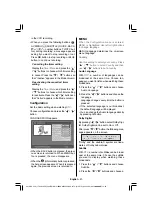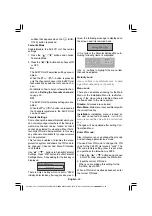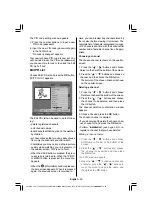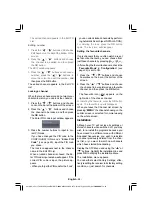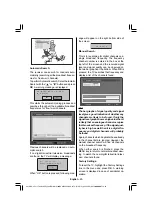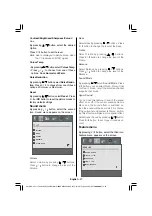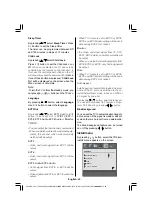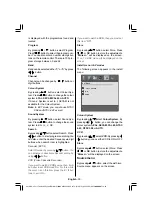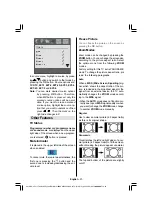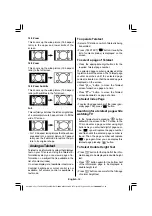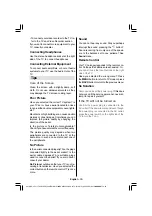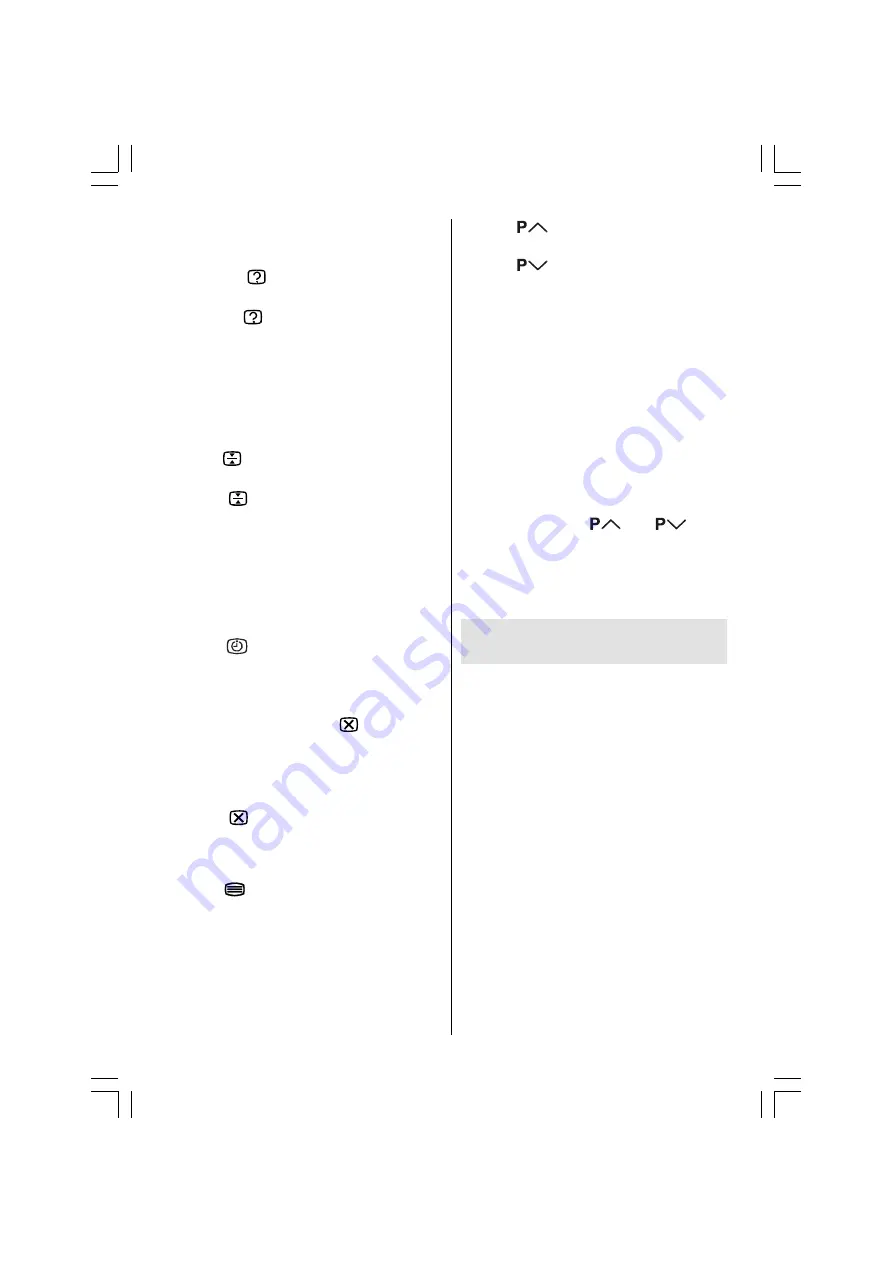
English
- 33 -
To Reveal concealed
Information
Pressing
button once will reveal an-
swers on a quiz or games page.
Pressing
button again will conceal the
revealed answers.
To Stop Automatic Page Change
The teletext page you have selected may con-
tain more information than what is on the
screen; the rest of the information will be dis-
played after a period of time.
Press
button to stop the automatic page
change.
Press
button again to allow the next
page to be displayed.
To Select a Subcode Page
Subcode pages are subsections of long Tele-
text pages that can only be displayed on the
screen one section at a time.
Select the required Teletext page.
Press
button.
Select the required subcode page number
by pressing four digit buttons (e.g. 0001).
If the selected subcode page is not displayed
in a short time, press
button. TV
programme will be displayed on the screen.
Teletext page number will be displayed on
the upper left corner of the screen when the
selected page is found.
Press
button to display the selected
Teletext page.
To exit Teletext
Press
button. The screen will switch to
TV mode.
Fastext and Toptext
Your TV supports the 1000 page Teletext sys-
tem. When the page number of any of the 1000
pages in memory is entered, the system will
not search for the requested page; instead it
will display the page automatically.
Press
button to move the Teletext
screen forward one page at a time.
Press
button to move the Teletext
screen backward one page at a time.
For Fastext and Toptext
The subject-heading for the information may
have a particular colour.
Press an appropriate
RED
,
GREEN
,
YELLOW
or
BLUE
button in order to reach the relevant
page quickly.
For TOPTEXT
If Toptext transmission is present, colour
coded buttons will appear in status row.
If Toptext transmission is not present, status
row will not appear.
In Toptext mode the
or
com-
mands will request the next or previous page
respectively. If Toptext transmission is not avail-
able, in case of operation of these commands,
wraparound occurs. For example page 100
appears to be one greater than page 199.
Connect Peripheral
Equipment
There is a wide range of audio and video equip-
ment that can be connected to your TV.
The following connection diagrams show you
where the different (Optional) equipment should
be connected at the rear side of the TV.
High Definition
Your LCD Television is capable of displaying
High Definition pictures from devices such as
a High Definition Satellite Receiver or DVD
Player. These devices must be connected via
the
HDMI-1 (EXT-5)
,
HDMI-2 (EXT-6)
socket or
Component Socket
. These sockets can ac-
cept either 720p or 1080i signals.
Note:
When it is desired to watch
HDMI-1
(EXT-5) and
HDMI-2
(EXT-6) source with a
DVI to HDMI cable; in order to enable
audio, you can use
Audio Inputs L/R
(EXT-3/5) for
HDMI-1
(EXT-5), and
EXT-6
Audio Input
(Stereo mini-jack) for
HDMI-2
(EXT-6).
A01-ENG-JVC (LT-26DY8ZG)-26815W-RMC1899S MB22 PANEU IDTV-(WO PIP)-(10052179)-5011xxxx.p65
11.09.2007, 13:50
33