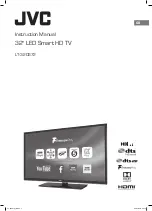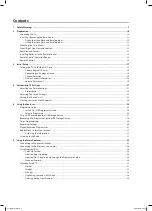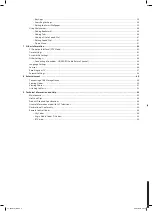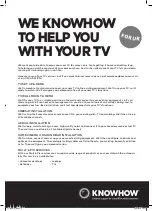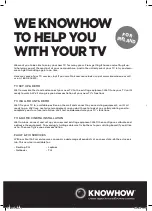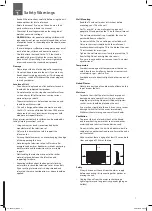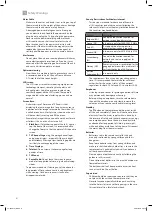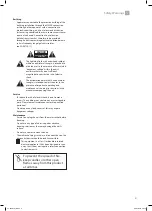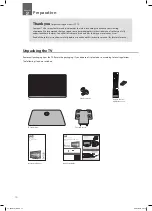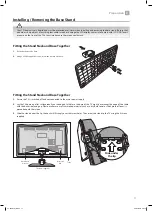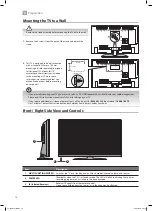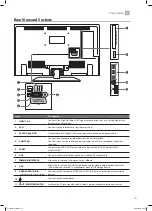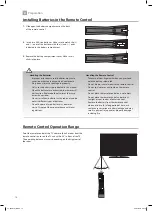Reviews:
No comments
Related manuals for LT-32C672

RM40D
Brand: Samsung Pages: 2

UN55F9000AF
Brand: Samsung Pages: 2

IFTD G SERIES
Brand: D3 Pages: 2

65C825
Brand: TCL Pages: 44

QE55S95BAT
Brand: Samsung Pages: 44

215FS
Brand: Falcon Pages: 42

V605-G3
Brand: Vizio Pages: 51

C745 Series
Brand: TCL Pages: 24

S5400A Series
Brand: TCL Pages: 19

40HL7510U
Brand: Horizon Fitness Pages: 87

S625 Series
Brand: TCL Pages: 11

58ATA6000-U
Brand: Allview Pages: 36

FLS32227H
Brand: F&U Pages: 33

LDS-4371
Brand: Denver Pages: 12

Neptune Partial Sun Series
Brand: peerless-AV Pages: 96

SC-50UK700N
Brand: Seiki Pages: 45

LED-3271S
Brand: Denver Pages: 56

705593
Brand: Bauhn Pages: 56