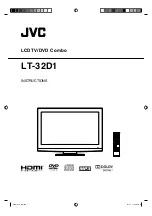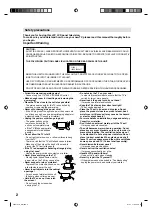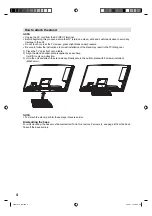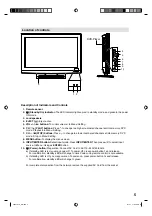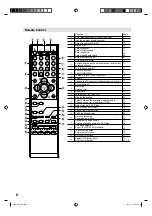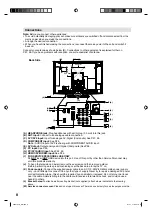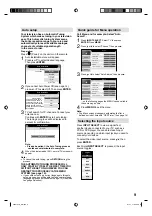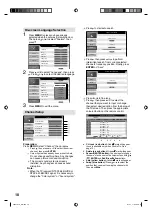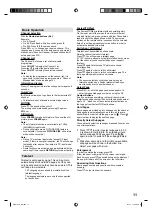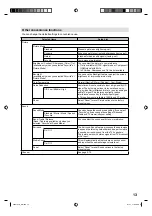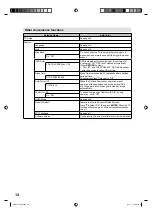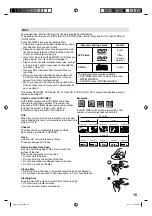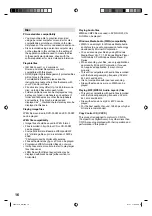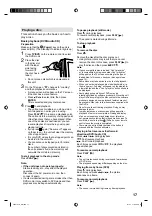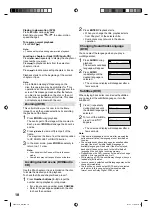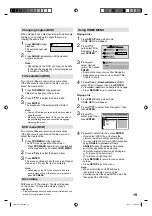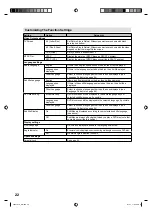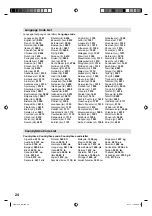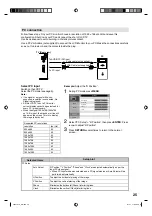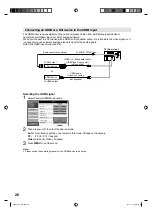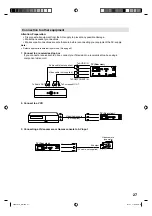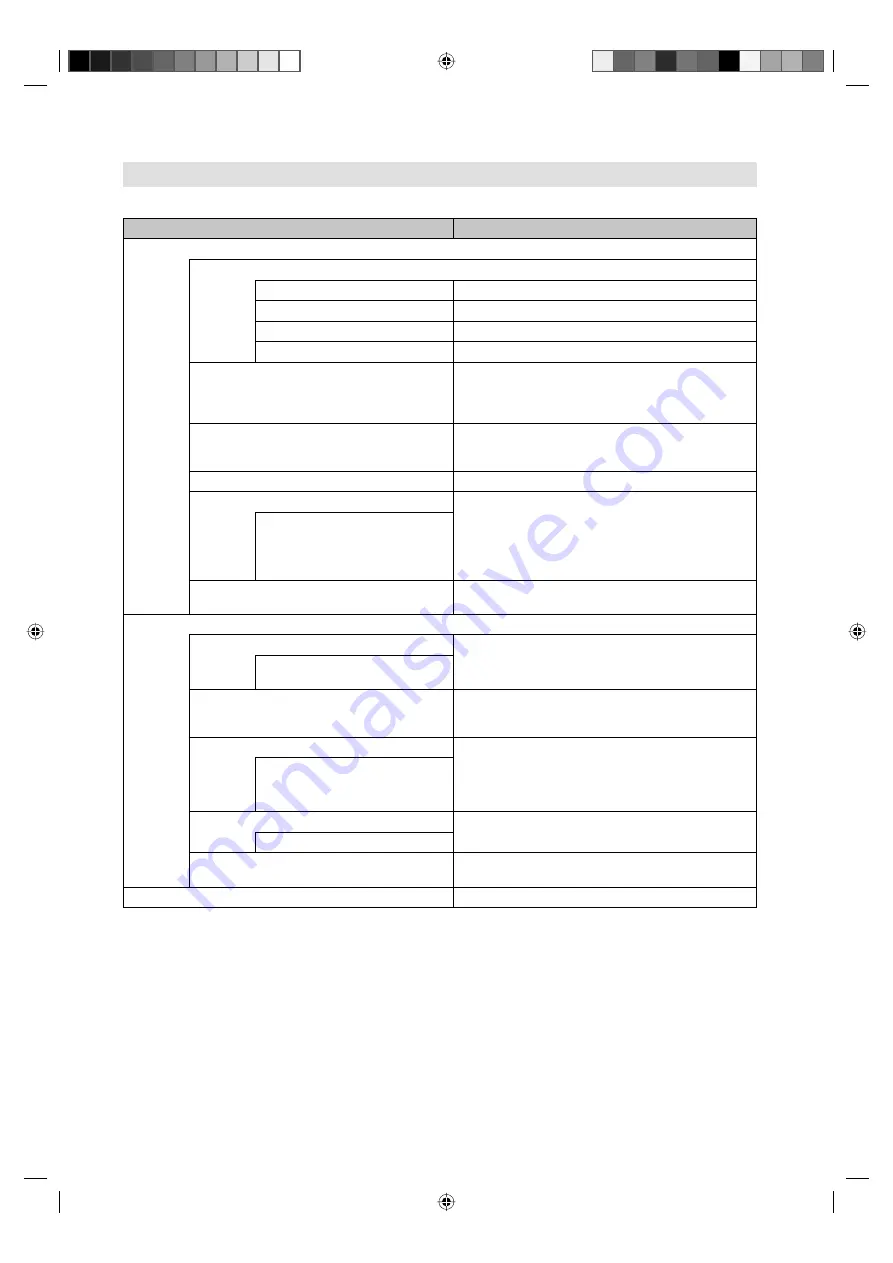
13
Other convenience functions
You can change the default settings to convenience use.
Selected Items
Setup hint
Picture
Picture Mode
Standard
Standard picture quality (factory-set)
Dynamic
Enhanced picture contrast and sharpness (factory-set)
Natural
Intended for bad-quality signals (factory-set)
Favorite
Your personal preferences
Brightness / Contrast / Sharpness / Color / Tint
(available only when you selected “Favorite” at
Picture Mode)
You can adjust the picture to your preference.
Tint is available in NTSC-signal mode or Component/
HDMI-signal with 60Hz.
In PC mode, Sharpness and Tint are not available.
•
•
Backlight
(available only when you selected “Favorite” at
Picture Mode)
You can use the Backlight feature to adjust the screen
brightness for improved picture clarity.
Color Temperature
Normal (Neutral) / Warm (Reddish) / Cool (Bluish)
Noise Reduction
Sometimes it is not possible to input a high-quality HD
signal. The actual signal input is too small and noisy,
e.g. a video film in letterbox format, or a noisy analogue
cable TV signal. This feature can slightly reduce
interferences caused by the faulty input signal.
This option is not available in 1080i/p and PC mode.
•
Off / Low / Middle / High
Reset
Select “Reset” to reset Picture options to the factory
preset values.
Sound
Sound Mode
You can change the sound mode setting. If you select
“Favorite”, you can change the setting of Bass and
Treble and TV memorizes your setting.
Standard / Movie / Music / Speech
/ Favorite
Bass / Treble / Balance
(Bass / Treble are available only when you
selected “Favorite” at Sound Mode)
You can adjust the sound quality to your preference.
Surround
The Surround-Sound feature processes the audio signal
to expand the listening field wider and deeper to create
a ‘pseudo surround-sound’ from the TV’s speakers.
The feature works with stereo signals from TV broadcast
or AV input.
On / Off
Stable Sound
This will automatically adjust volume so each channel
and input has the same average volume level.
On / Off
Reset
Select “Reset” to reset Sound options to the factory
preset values.
Channel
See page 9-10.
56V0101A_EN.indd 13
56V0101A_EN.indd 13
2/1/11 11:03:48 AM
2/1/11 11:03:48 AM