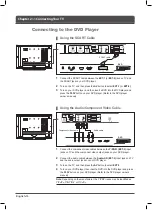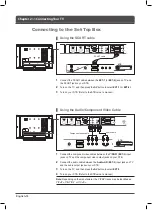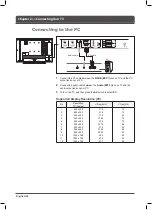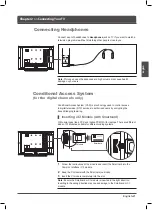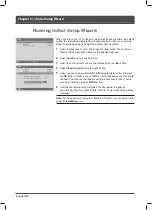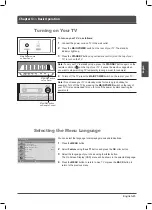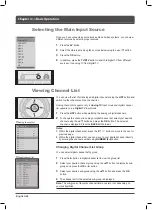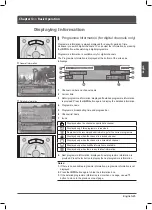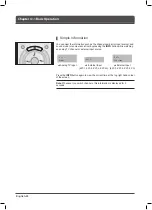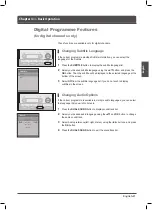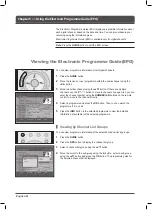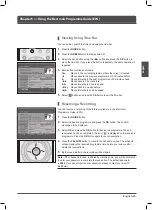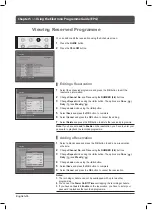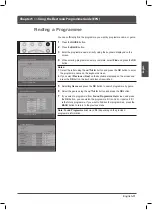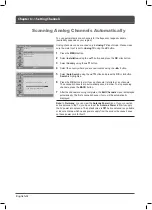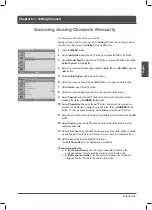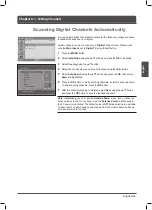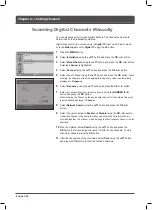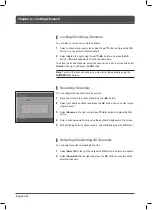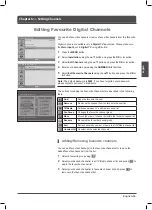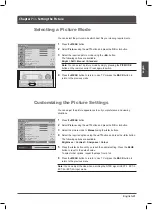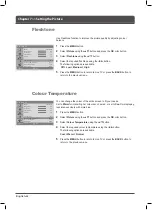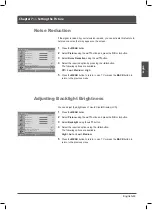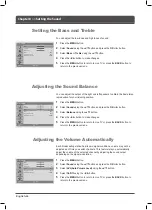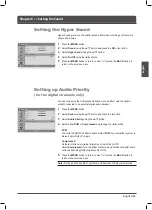Save
Schedule
Reservation
Channel No.
Start Time
End Time
Repeat
Lock
Once
Enable
Return to Programme Guide
Delete
Cancel
Save
Schedule
Reservation
Channel No.
Start Time
End Time
Repeat
Lock
Once
Enable
Return to Programme Guide
Delete
Cancel
Schedule
Return to Programme Guide
English-0
Chapter 5 >> Using the Electronic Programme Guide (EPG)
You can add or edit the reservation using the Schedule screen.
Press the
GUIDE
button.
2
Press the
YELLOW
button.
Editing a Reservation
Select the scheduled programme and press the
OK
button to edit the
reservation information.
2
Change
Channel No.
and
Time
using the
NUMBER (0-9)
buttons.
Change
Repeat
mode using the ◄/► button. The options are
Once
( ),
Daily
( ) and
Weekly
( ).
Change
Lock
mode using the ◄/► button.
Select
Save
and press the
OK
button to complete.
Select
Cancel
and press the
OK
button to cancel the editing.
7
Select
Delete
and press the
OK
button to delete the reserved programme.
Note:
If you have set
Lock
to
Enable
on the reservation, you have to enter your
password to playback the recorded programme.
Adding a Reservation
Select a blank space and press the
OK
button to add a new reservation
schedule.
2
Change
Channel No.
and
Time
using the
NUMBER (0-9)
buttons.
Change
Repeat
mode using the ◄/► button. The options are
Once
( ),
Daily
( ) and
Weekly
( ).
Change
Lock
mode using the ◄/► button.
Select
Save
and press the
OK
button to complete.
Select
Cancel
and press the
OK
button to cancel the reservation.
Notes:
.
The recoding schedule can not be overlapped with up to two other
programmes.
2.
You can set the
Power On/Off Time
overlapping the recording schedule.
.
If you have set
Lock
to
Enable
on the reservation, you have to enter your
password to playback the recorded programme.
Viewing Reserved Programme